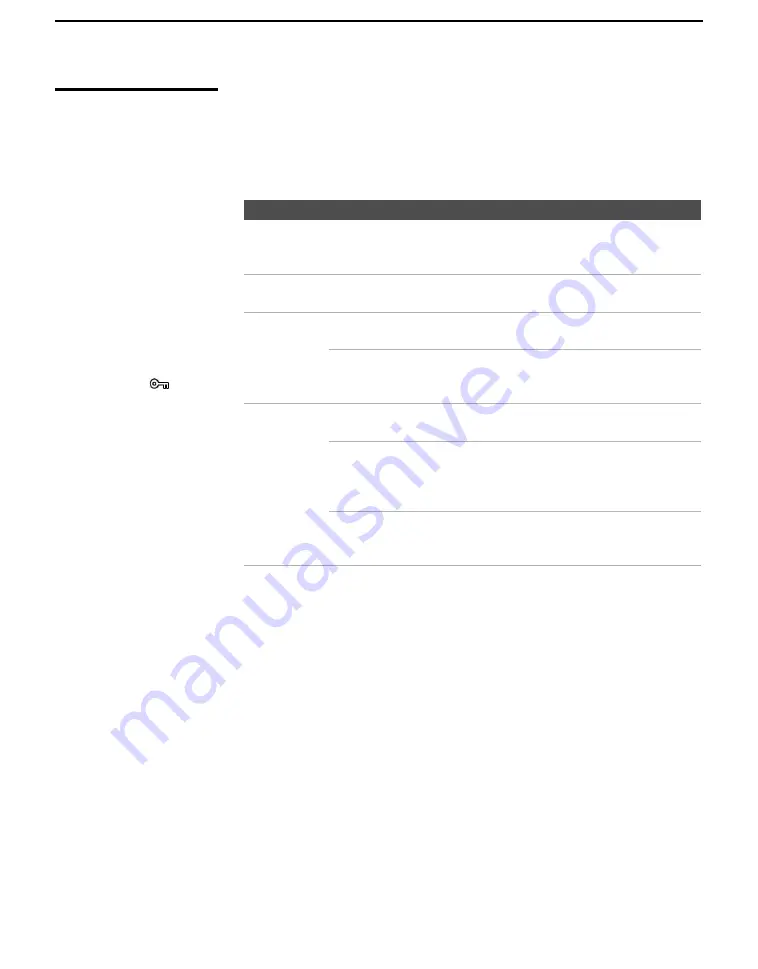
Using the Photo/Video Viewer
62
Photo Menu Bar
Options
The Photo menu bar lets you access additional photo viewing options.
To access the Photo menu bar
1
Press
B
or
b
to select
Index
,
Slide
Show
,
View
, or
File
.
2
Use
V
v B
b
to select the desired option.
Option
Description
Index
Displays the Photo/Video Viewer Index, with the highlight on the
currently displayed photo’s thumbnail. For details, see “Using the
Photo/Video Viewer Index” on page 59.
Slide Show
Displays the Slide Show menu. For details, see “Slide Show Menu
Options” on page 66.
View
Zoom/Pan
Allows you to magnify and pan across the photo.
For details, see “Using Zoom and Pan” on page 63.
Rotate
Allows you to rotate the photo in 90 degree
increments clockwise or counterclockwise. For
details, see “Using Rotate” on page 63.
File
Delete
Deletes the JPEG file from the USB media.You
cannot delete a JPEG file that has been protected.
Print
Quantity
Allows you to indicate the number of prints to
make of the specific photo when the USB device is
connected to a compatible photo printer (not
supplied).
Protect
Allows you to protect the JPEG file from any
changes. When a JPEG file is protected, it cannot
be rotated or deleted. Select
On
or
Off
.
z
JPEG files that are
protected are indicated
by the Lock
icon.
z
The Print Quantity
feature is also known as
DPOF (Digital Print
Order Format).






























