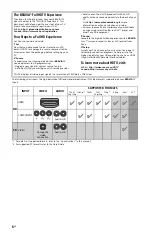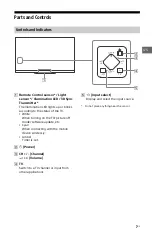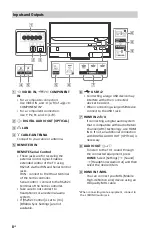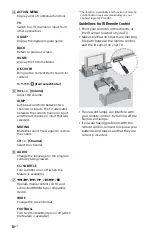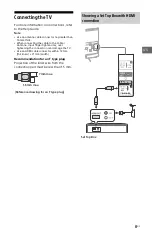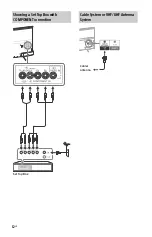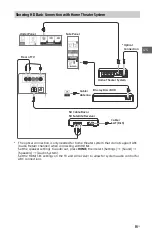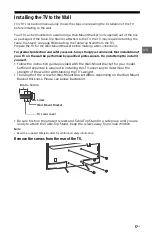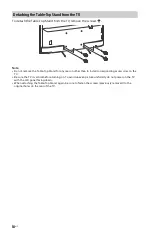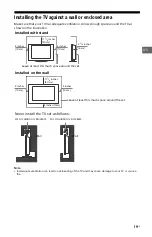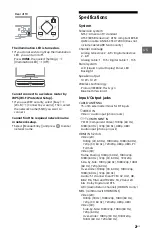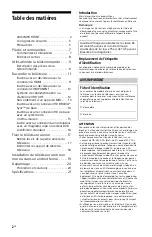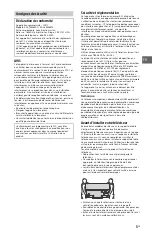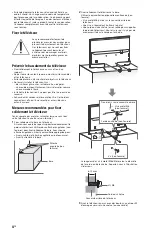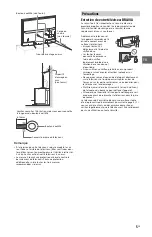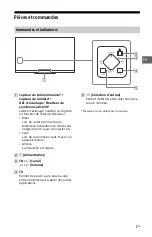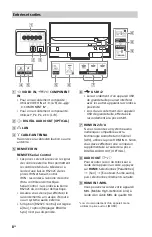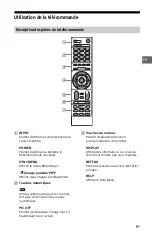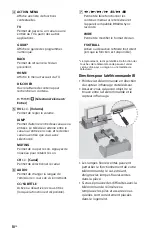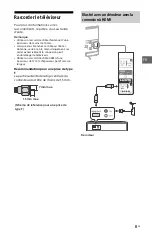20
US
Troubleshooting
In order to keep your TV software up-to-
date, it is necessary to download the latest
software information via the digital
broadcasting system or internet and to
update the software. Select [Update Now]
to start a software update. The illumination
LED flashes white while the software is
updating. Do not unplug the AC power cord
during the software update. If you do, the
software update may not finish completely,
and it may cause a software malfunction.
Software updates can take up to 30
minutes. If you do not wish to update the
software automatically, press
HOME
and
select [Help]
[System Software Update]
[Automatic Software Download]
[Off].
When you unplug the TV and plug it in
again, the TV may not be able to turn on for
a while even if you press the power button
on the remote control or the TV because it
takes time to initialize the system. Wait for
about 10 to 20 seconds, then operate it
again.
When the illumination LED is flashing red,
count how many times it flashes (interval
time is three seconds).
If the illumination LED flashes red, reset the
TV by disconnecting the AC power cord
from the TV for two minutes, then turn on
the TV.
If the problem persists, contact Sony
Customer Support (information provided
on the front cover) with the number of
times the illumination LED flashes red
(interval time is three seconds). Press the
button on the TV to turn it off, disconnect
the AC power cord, and contact Sony
Customer Support.
When the illumination LED is not
flashing, check the items as follows.
You can also refer to [Troubleshooting] in
the Help Guide or perform self-diagnosis by
selecting
[Help]
[Self Diagnostics]. If the
problem persists, contact Sony Customer
Support (information provided on the front
cover).
Troubles and Solutions
There is no picture (screen is dark) and no
sound.
Check the cable/antenna connection.
Connect the TV to AC power, and press the
button on the TV or POWER button on the
remote control.
Some programs cannot be tuned.
Check the cable/antenna connection.
The remote control does not function.
Replace the batteries.
The [Parental lock] password has been
forgotten.
Enter 4357 for the PIN code. (PIN code 4357 is
always accepted.)
The TV and its surroundings become
warm.
When the TV is used for an extended period
of time, the TV and its surroundings may
become warm to the touch. This is not a
malfunction of the TV.
How to reset the TV to factory settings
Turn on the TV. You can reset the TV to
factory settings by pressing
HOME
, then
select [Settings]
[Storage & reset]
[Factory data reset].
WARNING: The reset will clear all of your
customized settings including the [Parental
lock] setting.
For security purposes, be sure to remove all
personal and account information before
discarding, selling or passing your TV to
someone else by: unlinking/unregistering,
signing out of and deactivating all network
services as well as factory reset the TV.
Frozen audio or video, a blank screen, or
the TV does not respond to TV or remote
control buttons.
Perform a simple reset of the TV by
unplugging the AC power cord for two
minutes, then plug it in again.
The
, CH+/–,
+/–,
and TV buttons
cannot be located on the TV.
See below illustration for location of the
buttons on the TV.
Summary of Contents for Bravia KDL-65W850C
Page 24: ...24US ...
Page 25: ......
Page 48: ...24FR ...
Page 49: ...MEMO ...
Page 50: ...MEMO ...
Page 51: ...MEMO ...