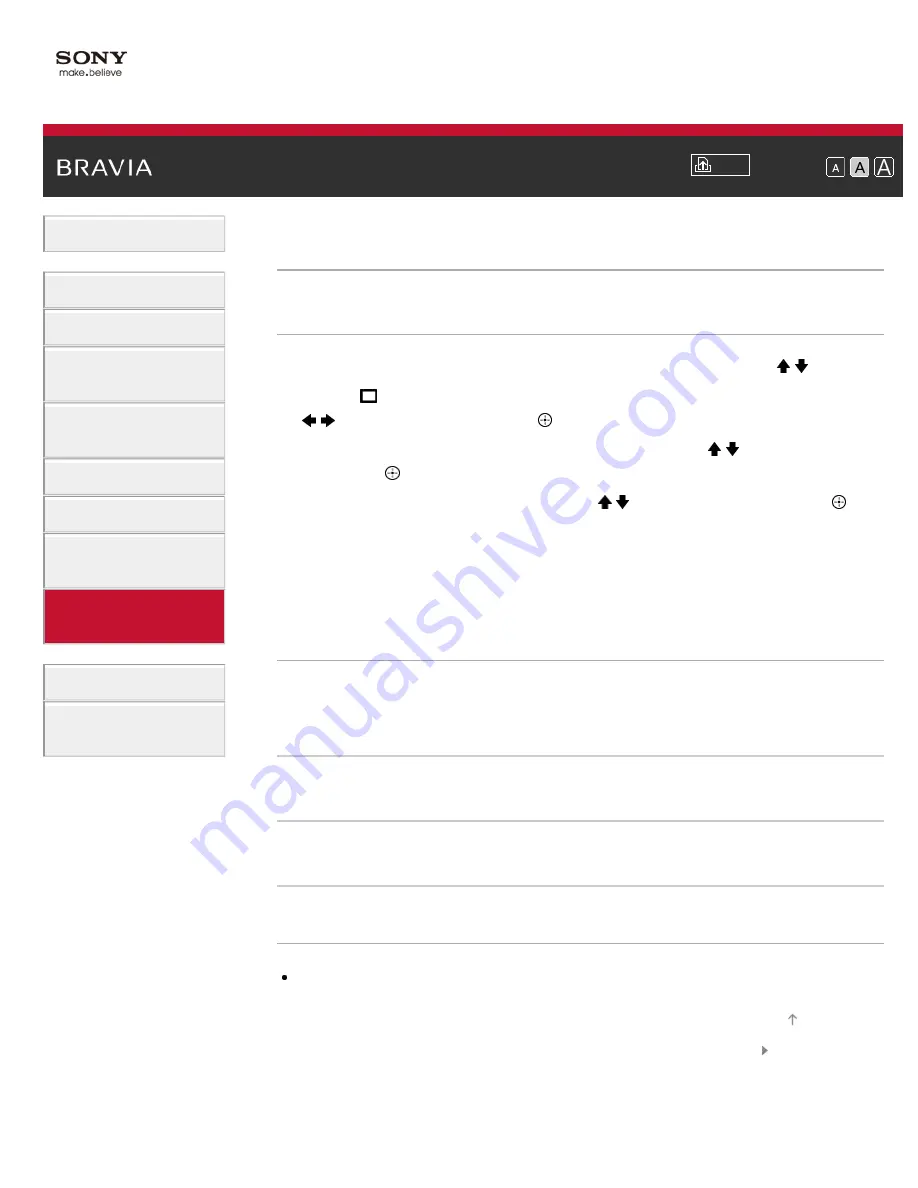
Font Size
> Switching the video input
Switching the video input
Steps
1.
Press the HOME button, then select [Settings] using the / buttons.
2.
Select [Channels & Inputs]/[Channels, Inputs & Ginga]* using the
/ buttons, then press the button.
3.
Select [Video 2/Component Selection] using the / buttons, then
press the button.
4.
Select the desired option using the / buttons, then press the
button.
To return to the last viewed source, press the HOME button twice.
* Option name differs depending on your region/country.
Available Options
[Auto]
Automatically switches the input to either [Component] or [Video 2] by
detecting the terminal connection.
[Component]
Switches to component video input.
[Video 2]
Switches to composite video input.
Notes
You cannot use [Component] and [Video 2] at the same time.
© 2013 Sony Corporation
201
Summary of Contents for Bravia KDL-65S990A
Page 42: ...List of Contents 2013 Sony Corporation 42 ...
Page 45: ...List of Contents 2013 Sony Corporation Top of Page 45 ...
Page 57: ...List of Contents 2013 Sony Corporation Top of Page 57 ...
Page 72: ...signal is unstable List of Contents 2013 Sony Corporation Top of Page 72 ...
Page 77: ...List of Contents 2013 Sony Corporation Top of Page 77 ...
Page 87: ...List of Contents 2013 Sony Corporation Top of Page 87 ...
Page 89: ...List of Contents 2013 Sony Corporation Top of Page 89 ...
Page 99: ...List of Contents 2013 Sony Corporation 99 ...
Page 129: ...List of Contents 2013 Sony Corporation 129 ...
Page 154: ...List of Contents 2013 Sony Corporation Top of Page 154 ...
Page 191: ...List of Contents 2013 Sony Corporation Top of Page 191 ...
Page 237: ...List of Contents 2013 Sony Corporation Top of Page 237 ...
Page 247: ...SAMI smi USB Go to Page Top 转到顶层页面 Ir para o início da página 247 ...






























