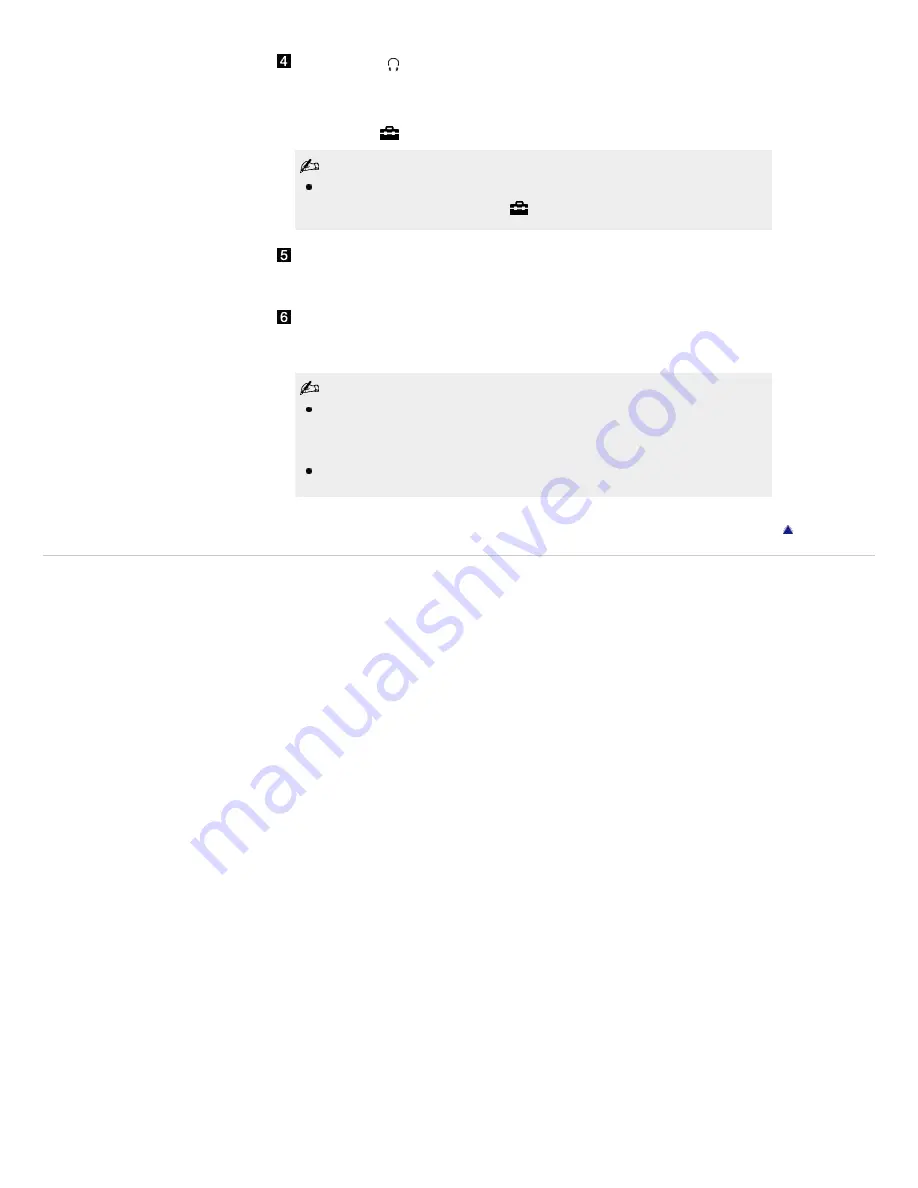
AUDIO OUT/
Connect with an audio cable or headphones. You can listen to TV sound through
your stereo system or headphones.
To set the sound output for headphones or an external audio system, press
HOME, select
→ [Sound] → [Headphone/Audio Out].
When you set [Audio Out] in [Headphone/Audio Out], select [Fixed] or
[Variable], press HOME, select
→ [Sound] → [Audio Out].
DIGITAL AUDIO OUT (OPTICAL)
Connects to the optical audio input of digital audio equipment that is PCM/Dolby
Digital compatible.
PC IN
Connects to a personal computer’s video and audio output connector. Can also
be connected to other analog RGB equipment.
For some Apple Macintosh computers, it may be necessary to use an
adapter (not supplied). If this is the case, connect the adapter to the
computer before connecting the HD15-HD15 cable.
It is recommended to use a PC cable with ferrite cores.
Return to Top
Copyright 2011 Sony Corporation
95
Summary of Contents for Bravia KDL-60NX720
Page 15: ...How to Use Bookmarks Return to Top Copyright 2011 Sony Corporation 15 ...
Page 18: ...Return to Top Copyright 2011 Sony Corporation 18 ...
Page 26: ...Return to Top Copyright 2011 Sony Corporation Control indications 26 ...
Page 33: ...Return to TV Returns to the TV tuner Return to Top Copyright 2011 Sony Corporation 33 ...
Page 50: ...Copyright 2011 Sony Corporation 50 ...
Page 78: ... Play a disc at normal speed Stop playback Return to Top Copyright 2011 Sony Corporation 78 ...
Page 84: ...Copyright 2011 Sony Corporation 84 ...
Page 86: ...Copyright 2011 Sony Corporation 86 ...
Page 177: ...177 ...
















































