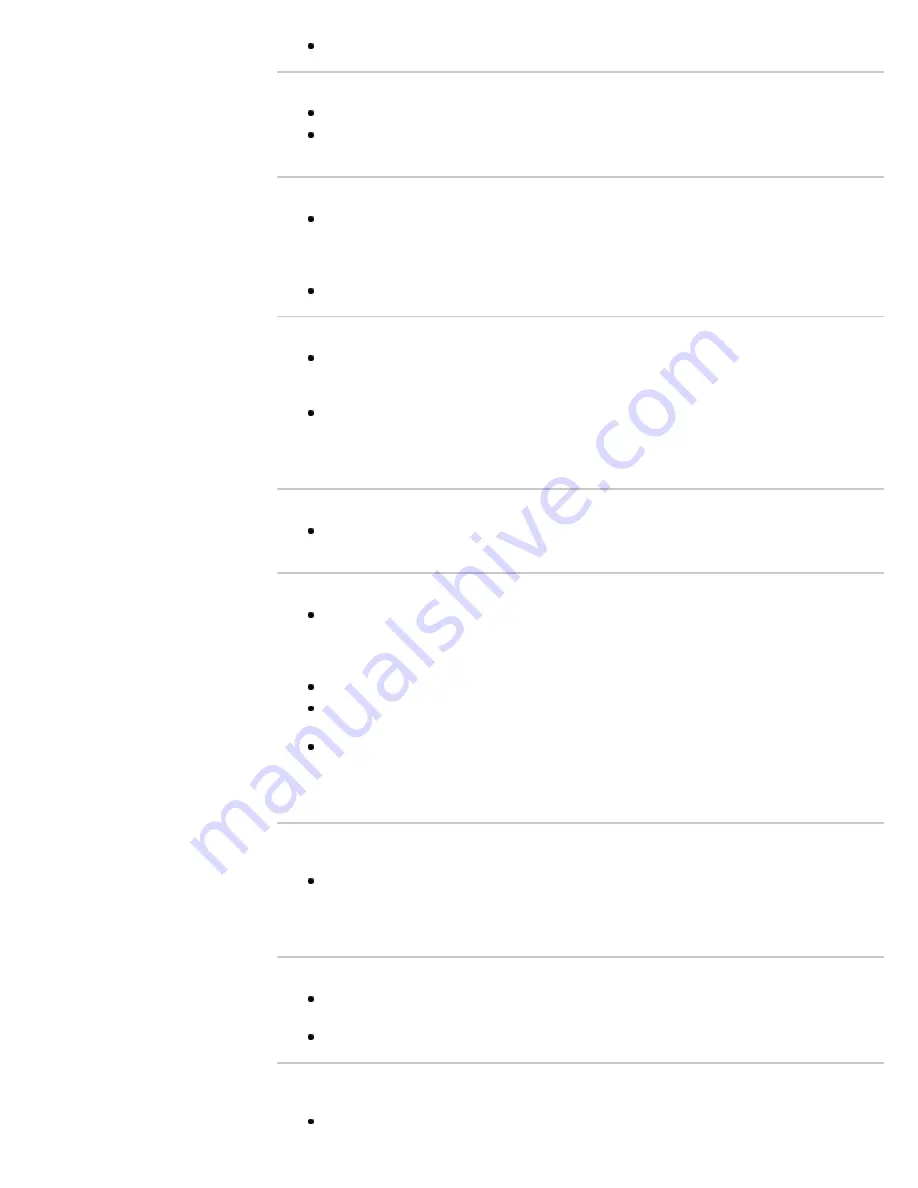
Due to the nature of Internet video, not all videos will contain sound.
You do not see many videos in the Internet Video Guide.
Press the OPTIONS button and select categories to view more content.
Check the “Parental Lock” ratings on the TV; some Internet content may be blocked based on the
rating.
Wide Mode changes automatically.
The current “Wide Mode” setting is automatically replaced with the “4:3 Default” setting when you
change the channel or video input, if “4:3 Default” in the “Screen” settings is set to anything other than
“Off.” If you want to lock in “Wide Mode” selected with WIDE on the remote control, set “4:3 Default”
to “Off” in the “Screen” settings.
Check the “Auto Wide” option in the “Screen” settings.
Suddenly the picture becomes small.
The picture gets smaller during commercials due to the method by which a provider broadcasts its
content. When HD content channels switch to SD content (commercials), the picture may be small
with a black border.
“Auto Wide” will not expand the picture during these content changes since the content information is
regulated by the channel signal provider. You can manually change the “Wide Mode” if you prefer.
This setting will remain in effect until you change the channel or input or manually change the “Wide
Mode” again.
Black box on screen.
You have selected a text option and no text is available. To turn off this feature, set the “CC Display”
option to “Off.” If you were trying to select closed captioning, select “CC 1” instead of “Text 1”-“Text 4.”
Black bands appear at the edges of the screen.
Some wide screen programs are filmed in aspect ratios that are greater than 16:9 (this is especially
common with theatrical releases). Your TV will show these programs with black bands at the top and
bottom of the screen. For more details, check the documentation that came with your DVD (or contact
your program provider).
Programs in 4:3 aspect ratio will have bands on the left and right sides of the screen.
Programs broadcasted in HD formats (720p and 1080i) with 4:3 content will commonly have black
bands on the left and right sides of the screen which are added by the broadcaster.
“Auto Wide” will not expand the picture when the black bands on the sides of the screen are added
by the broadcaster. You can manually change the “Wide Mode” to “Wide Zoom,” “H Stretch” or “Zoom”
to fill the screen, which will remain in affect until you change the channel or inputs or manually change
the “Wide Mode” again.
Certain programs on DVD or other digital sources display a loss of detail,
especially during fast-motion or dark scenes.
This is due to the digital compression of the source content used by certain digital broadcasts and
DVDs which may cause your TV’s screen to display less detail than usual, or cause artifacts (small
blocks or dots, pixelations) to appear on your screen. These signal compressions are more visible and
depend on the clarity and resolution of the TV.
Some digital cable channels are not displayed.
Certain cable companies have limitations on the broadcast of digital cable channels. Check with your
cable company for more information.
The digital cable channel may be set to “Hidden” in the “Show/Hide Channels” setting.
Some photo, music or video files are not displaying from your USB device or DLNA
Certified media server.
The accessible file or folder limit in a directory is 1,000 for USB and 30,000 for a DLNA Certified
90
Summary of Contents for BRAVIA KDL-55EX713
Page 71: ...71 ...
Page 73: ...Copyright 2010 Sony Corporation 73 ...
Page 81: ...Return to Top Copyright 2010 Sony Corporation 81 ...
















































