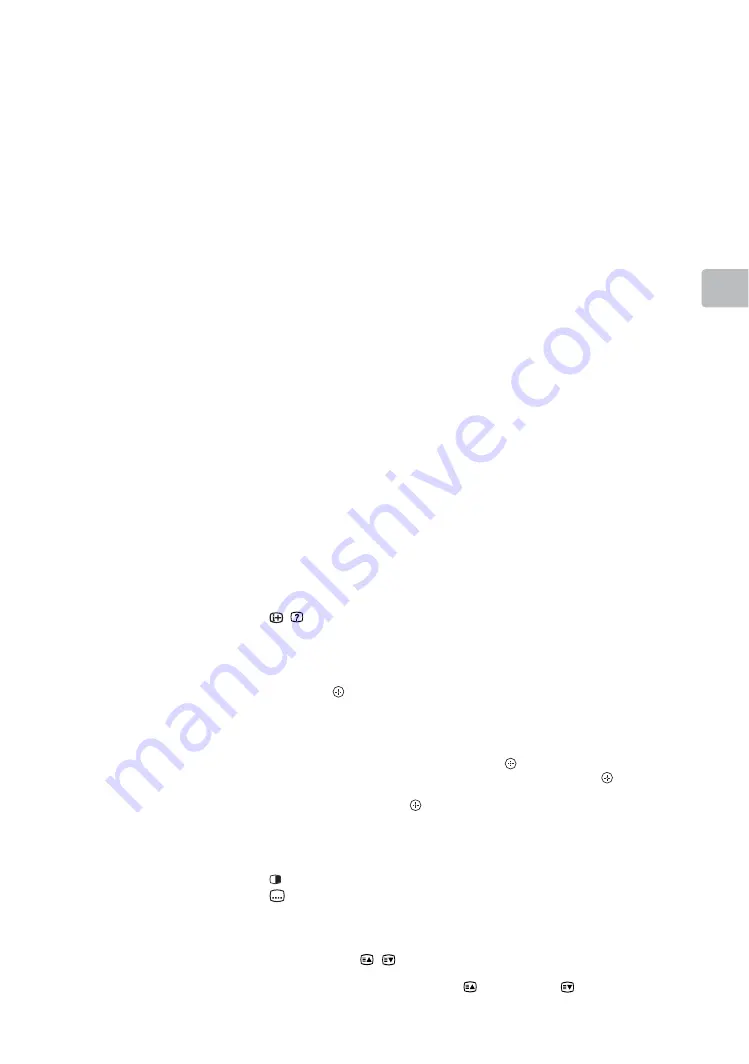
13
O
p
er
at
ing th
e TV
qg
SCENE – Scene Select mode
Press to display the “Scene Select” menu. When you select the
desired scene option, the optimum sound and picture quality for
selected scene are automatically set. The options you can select may
vary. Unavailable options are greyed out.
“Auto”:
Delivers optimum picture and sound quality which is
automatically set according to input source. There may not be any
effect depending on the connected equipment.
“General”:
Current user settings.
“Photo”:
Delivers picture that reproduces the texture and colour of a
printed photo.
“Music”:
Delivers dynamic and clear sound effects like at a concert.
“Cinema”:
Delivers theatre-like picture and dynamic sound.
“Game”:
Delivers the best picture and sound quality for fullest game
playing enjoyment.
“Graphics”:
Delivers clearer detailed pictures to reduce fatigue for
prolonged viewing.
“Sports”:
Delivers realistic picture with surround sound like in a
stadium.
qh
SYNC MENU
Press to display the BRAVIA Sync Menu and then select connected
HDMI equipment from “HDMI Device Selection”.
The following options can be selected from BRAVIA Sync Menu:
“Device Control”:
Use the “Device Control” menu to operate
equipment that is compatible with Control for HDMI. Select options
from “Home (Menu)”, “Options”, “Content List” and “Power Off” to
operate the equipment.
“Speakers”:
Selects “TV Speakers” or “Audio System” to output the
TV’s sound from the TV speakers or connected audio equipment.
“TV Control”:
Use the “TV Control” menu to operate the TV from the
“Home (Menu)” or “Options” menu.
“Return to TV”:
Selects this option to return to TV programme.
qj
SEN
Enables selection of content from the online service “SEN” (Sony
Entertainment Network). If the network or “SEN” is unavailable, the
“SEN” screen is not displayed.
qk
/
– Info/Text reveal
Displays information. Press once to display information about the
programme/input you are viewing. Press again to remove the display
from the screen.
• In Text mode: Reveals hidden information (e.g. answers to a quiz).
ql
F
/
f
/
G
/
g
/
• Selects or adjusts items.
• Confirms selected items.
• When playing a photo file: Press
G
to select the previous file. Press
g
to
select the next file.
When playing a music/video file: Press
to pause/start the playback.
Press or hold
G
/
g
to fast reverse/fast forward, then press
at the point
where you want to resume playback.
• In digital mode: Press
to add channel to the empty Favourite list or
display Favourite list.
w;
OPTIONS
Press to display a list that contains shortcuts to some setting menus.
The listed options vary depending on the current input and content.
wa
ws
– Subtitle setting
Press to change the subtitle language (page 38) (in digital mode
only).
wd
AUDIO – Dual Sound (page 35)
wf
PROG/CH +/–/
/
• Selects the next (+) or previous (–) channel.
• In Text mode: Selects the next (
) or previous (
) page.
(Continued)














































