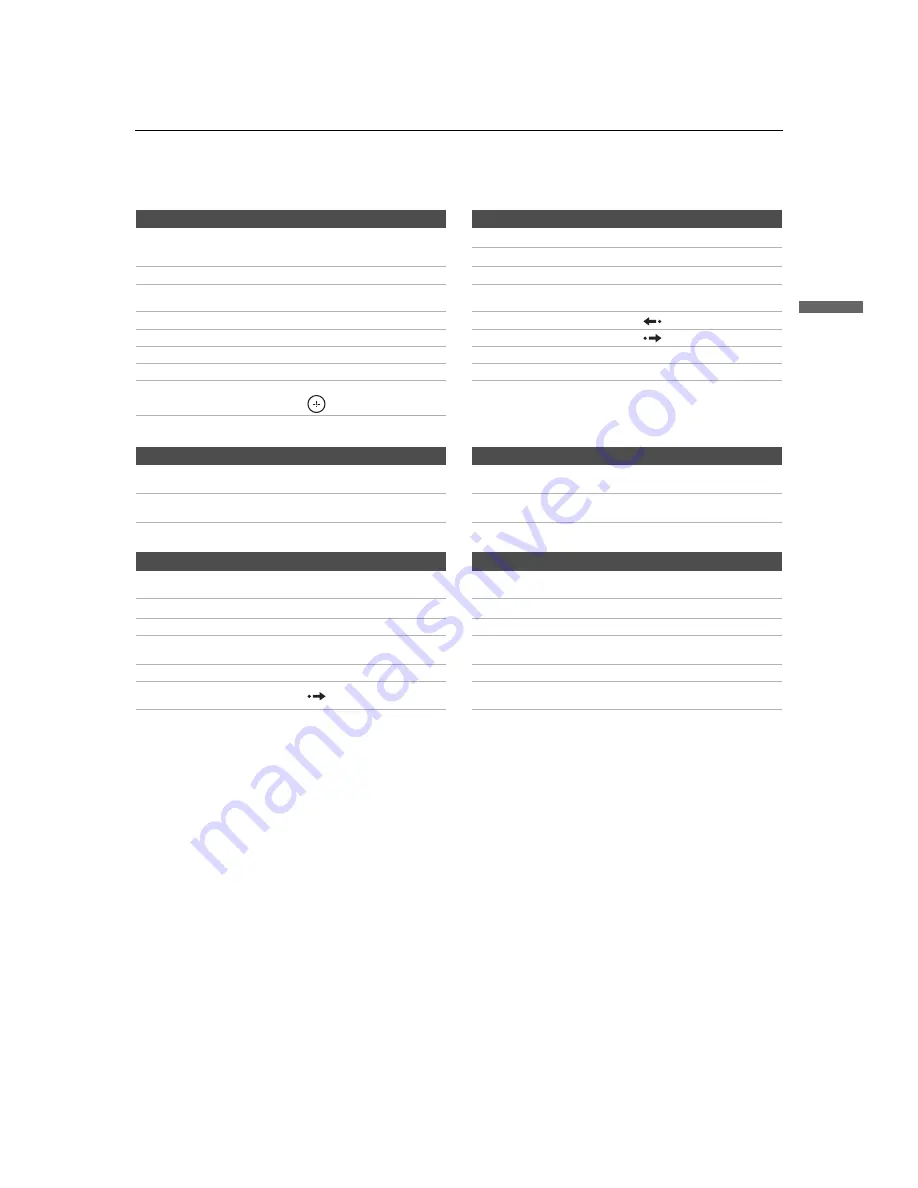
Basic Operations
29
B
a
sic Op
er
atio
ns
KDL-52XBR2/KDL-52XBR3
2-892-388-
11
(1)
D:\WINNT\Profiles\fujii\Desktop\temp out\FIX EN
52\2892388111\01US04REM.fm
masterpage:3 columns Right
Operating a HDD/DVD Combo Unit
Operating an AV Receiver
Operating a DVR
To Do This ...
Press ...
To Do This ...
Press ...
Activate the remote control to operate
the DVD/HDD
DVR/VCR (FUNCTION)
Record
z
Record stop
x
Turn on/off
POWER
Record pause
X
Select the HDD
Select the DVD
F 1
F 2
Specify the previous chapter/track
Specify the next chapter/track
.
>
Play
H
Replay
Stop
x
Advance
Pause
X
Display the disc menu or top menu
BD/DVD MENU
or
TOP MENU
Search the picture forward or backward
M
or
m
during playback
INPUT SELECT
TV/VIDEO
Move highlight (cursor)
and select
V
v
B
b
To Do This ...
Press ...
To Do This ...
Press ...
Activate the remote control to operate
the AV Receiver
DVR (FUNCTION)
Master volume
VOL +/–, MUTING
Turn on/off
POWER
Select other input connected to AV
receiver
F1
To Do This ...
Press ...
To Do This ...
Press ...
Activate the remote control to operate
the DVR
DVR/VCR (FUNCTION)
Jump forward to the next
available chapter
>
Turn on/off
POWER
Stop
x
Play
H
Pause
X
Jump back while viewing live
or recorded programs
REPLAY
Record
z
Slow mode
m/m
(press lightly)
Record stop
x
Jump forward while viewing
recorded programs
Record pause
X
















































