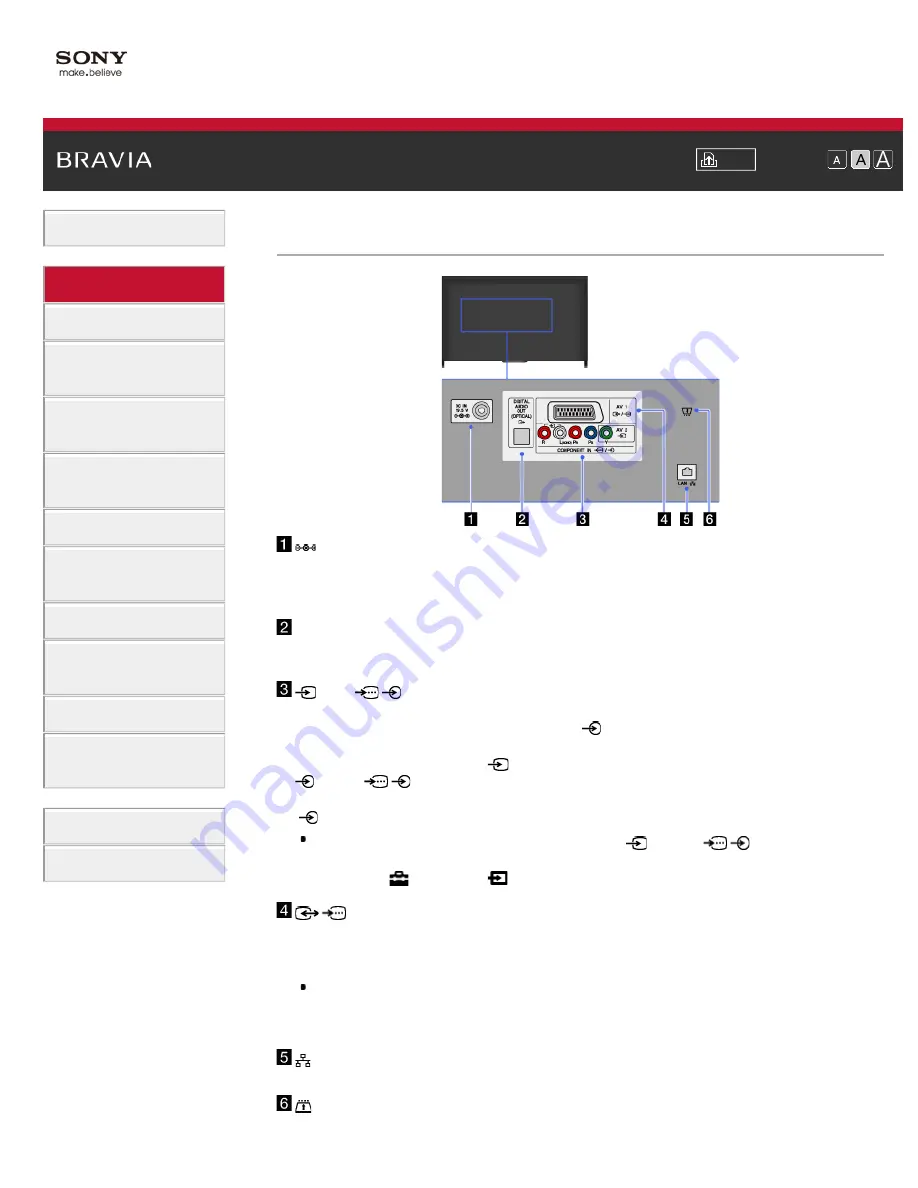
Font Size
Using Internet Services
and Applications
Watching TV with Friends
Far and Near
>
> Terminals on the rear (centre)
Terminals on the rear (centre)
DC IN 19.5 V
Connects the supplied mains adaptor.
Depending on the model of your TV, it may not be equipped with this jack. In this
case, the mains adaptor will also not be supplied.
DIGITAL AUDIO OUT (OPTICAL)
You can listen to the TV’s sound on a connected home theatre system with digital
audio input (optical).
AV2,
/
COMPONENT IN
This input can be used as a composite video input or as a component video input.
When connecting a mono device, connect to the
L (MONO) audio jack
(socket).
For a composite connection, use
AV2 for video signals, and also connect to
(L/R) of
/
COMPONENT IN for audio signals.
For a component connection, use Y, PB, PR for video signals, and also connect to
(L/R) for audio signals.
The TV will automatically detect and switch between
AV2 and
/
COMPONENT IN. To manually set the input type, press the HOME button,
then select
[Settings] →
[External Inputs] → [AV2/Component Input].
/
AV1
Connect with a SCART cable. When you connect an analogue decoder, the TV
tuner outputs scrambled signals to the decoder, and the decoder unscrambles
the signals before outputting them.
The SCART out setting must be made when outputting digital RF on certain
models or in certain regions.
Press the OPTIONS button, then select [SCART REC on].
LAN
Connects to an existing network using an Ethernet cable.
CAM (Conditional Access Module)
Provides access to pay TV services. For details, refer to the instruction manual
36
Summary of Contents for Bravia KDL-50W828B
Page 99: ...Contents 93 ...
Page 103: ...List of Contents 2014 Sony Corporation 97 ...
Page 108: ...List of Contents 2014 Sony Corporation 102 ...
Page 110: ...Jump to the page List of Contents 2014 Sony Corporation Top of Page 104 ...
Page 131: ...List of Contents 2014 Sony Corporation Top of Page 125 ...
Page 150: ...List of Contents 2014 Sony Corporation 144 ...






























