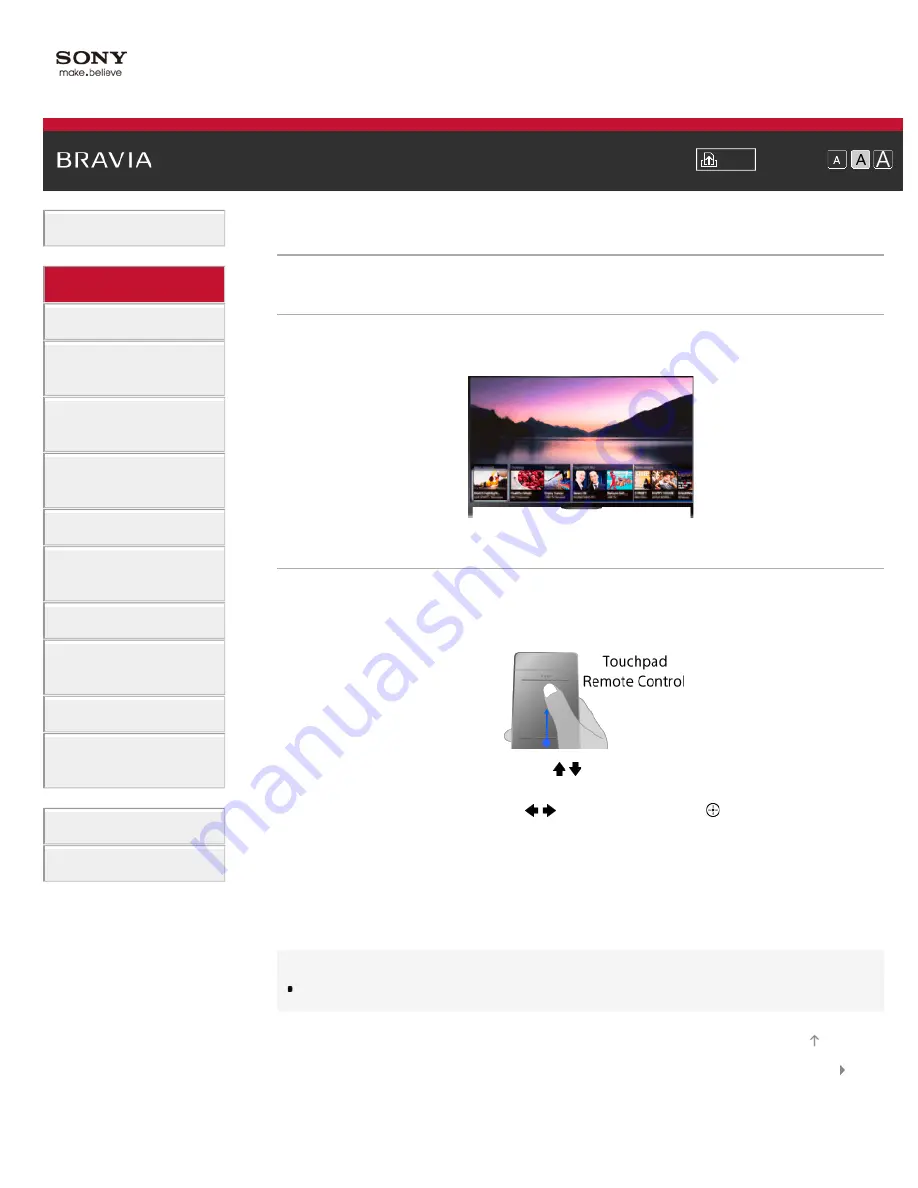
Font Size
Using Internet Services
and Applications
Watching TV with Friends
Far and Near
>
> Finding Contents More Easily (“Discover” Screen)
Finding Contents More Easily (“Discover” Screen)
Overview
You can use Discover to search for content (such as TV programmes, Internet contents, etc.).
Contents that appear in Discover vary depending on your model/region/country.
Steps
1.
Press the DISCOVER button to launch the Discover app.
(When using the Touchpad Remote Control, touch and slide up your finger from the bottom
area.)
2.
Highlight the desired category using the / buttons.
(When using the Touchpad Remote Control, flick up/down.)
3.
Highlight the desired item using the / buttons, then press the button to select.
(When using the Touchpad Remote Control, slide left/right to highlight the item, then press
the touchpad to select.)
The selected content is displayed.
To change the Discover settings
To change the Discover settings, press the OPTIONS button while Discover is displayed, then
select the desired item.
Tips
Some option settings require the TV’s clock to be set.
© 2014 Sony Corporation
26






























