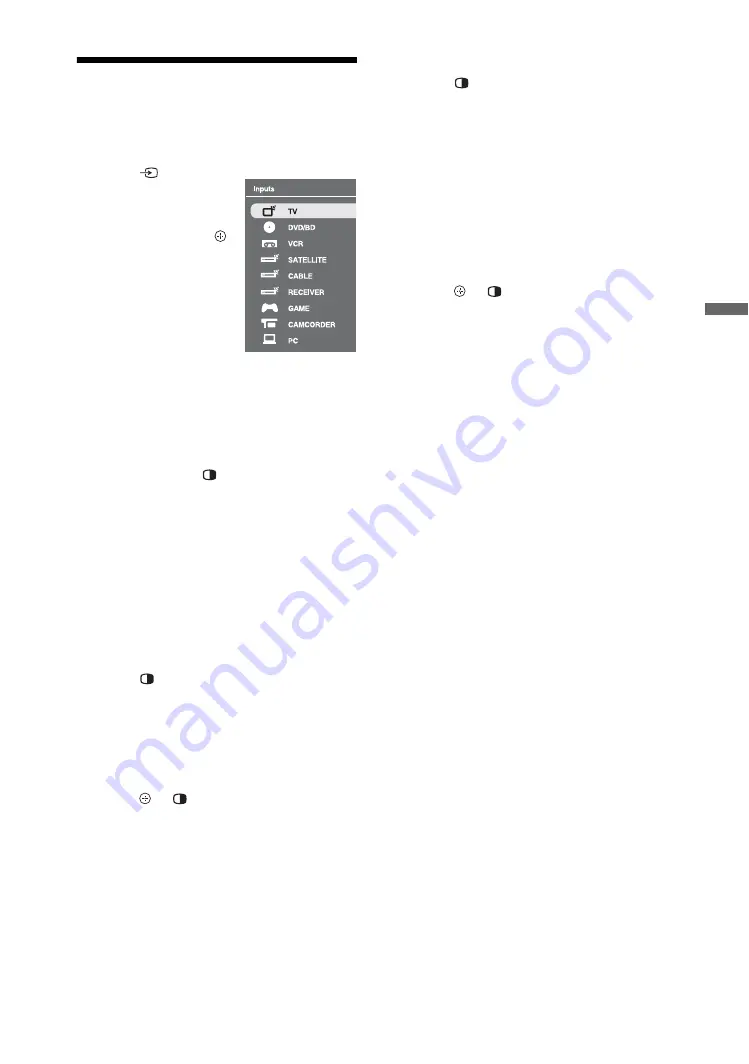
23
GB
Usin
g O
p
tio
n
al
Equipm
ent
Viewing Pictures from
Connected Equipment
Turn on the connected equipment, then
perform the following operation.
To view two pictures simultaneously
– Twin Picture/PIP (Picture in Picture)
You can view two pictures (external or PC
input and TV programme) on the screen
simultaneously.
Each time you press
, the viewing mode
changes cyclically from “Twin Picture,” to
“PIP,” to single picture mode.
~
• “PC Power Management” (page 32) is not
available in PIP mode.
z
• You can select the TV channel with the number
buttons or
PROG +/–
.
For Twin Picture mode
1
Press
. (except HDMI (PC) or PC
input)
The picture from the connected equipment
is displayed on the left and the TV
programme is displayed on the right.
The picture framed in gray is audible.
2
Press or
repeatedly to return to
single picture mode.
For PIP mode
1
Press
again.
The mode changes from “Twin Picture” to
“PIP.”
The picture from the connected PC or
equipment is displayed in full size and the
TV programme is displayed in the bottom
right corner.
The sub screen picture is framed in gray
when the main screen is audible.
You can use
F
/
f
to move the sub screen
position.
2
Press or
repeatedly to return to
single picture mode.
1
Press .
2
Press
F
/
f
to select
the desired input
source, then press .






























