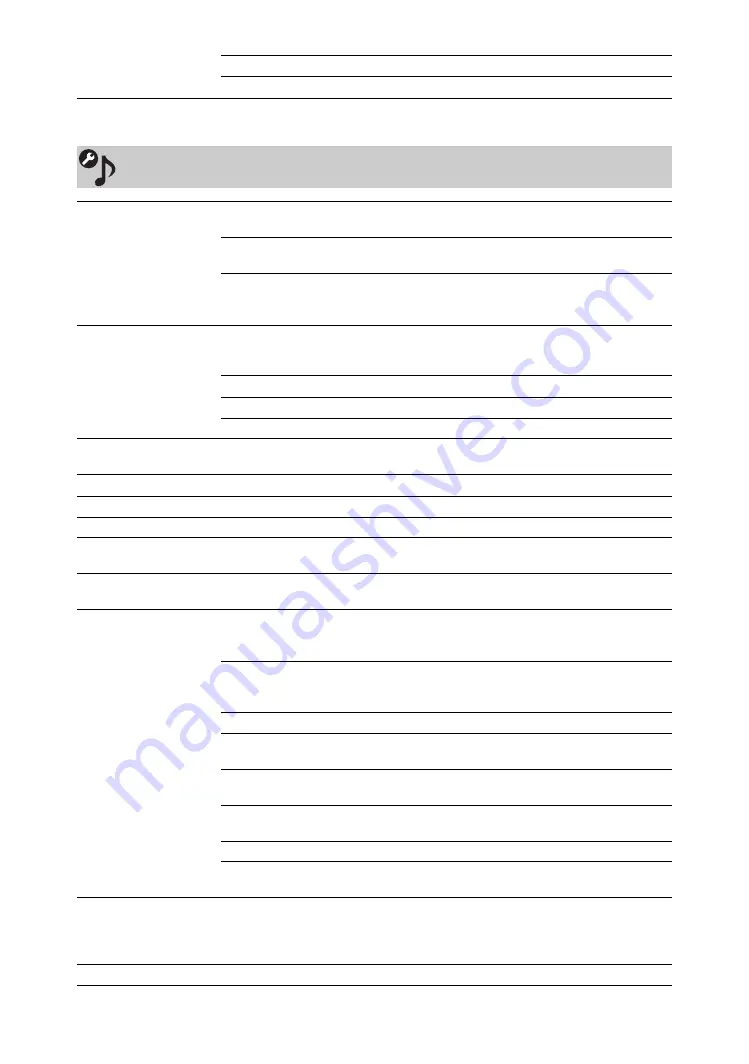
34
GB
Live Colour
Makes colours more vivid.
White Balance
Adjusts the temperature of each colour.
Sound
Target Inputs
Allows you to select whether to use the common settings or to make custom
settings for the input you are currently viewing.
Common
Applies common settings to all inputs in which “Target
Inputs” is set to “Common.”
Name of current
input (e.g. Video
1)
Allows you to make custom settings for the input.
Sound Mode
Sets a sound mode. “Sound Mode” includes options best suited for video and
photographs, respectively. The options that can be selected differ depending on the
“Scene Select” settings.
Dynamic
Enhances the treble and bass sounds.
Standard
For standard sounds. Recommended for home entertainment.
Clear Voice
Makes voice sound clearer.
Reset
Resets all the “Sound” settings to the factory settings excluding “Target Inputs,”
“Sound Mode” and “Dual Sound.”
Treble
Adjusts higher-pitched sounds.
Bass
Adjusts lower-pitched sounds.
Balance
Emphasises the left or right speaker.
Intelligent Volume
Keeps volume level constant across all programmes and adverts (e.g. adverts tend
to be louder than programmes).
Volume Offset
Adjusts the volume level of the current input relative to other inputs, when “Target
Inputs” is set to the current input name (e.g. Video 1).
Surround
Allows you to select the suitable surround effects depending on the genre of TV
programme (movie, sport, music, etc.) or video game.
The options that can be selected differ depending on the “Scene Select” settings.
S-FORCE Front
Surround
Delivers surround effects that help you enjoy the virtual
multi-ch surround audio with just the two internal TV
speakers.
Simulated Stereo
Adds a surround-like effect to mono programmes.
Cinema
Delivers surround effects just like the high-grade audio
systems found in movie theatres.
Music
Delivers surround effects that make you feel like you are
surrounded by sound as in a music hall.
Sports
Delivers surround effects that make you feel like you are
watching a live sports contest.
Game
Delivers surround effects that enhance game sound.
Off
Converts and reproduces multi-ch audio to 2ch audio. In the
case of other audio formats, the original audio is reproduced.
Voice Zoom
Adjusts the sound level of human voices. For example, if the voice of a news
announcer is indistinct, you can turn up this setting to make the voice louder.
Conversely, if you are watching a sports programme, you can turn down this
setting to soften the voice of the commentator.
Sound Enhancer
Reproduces clear sound by complementing high-frequency bands.
















































