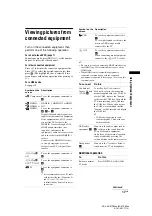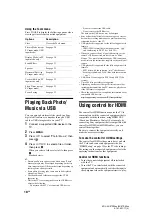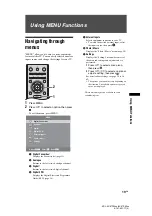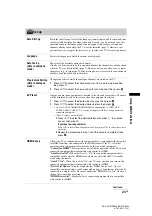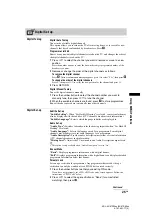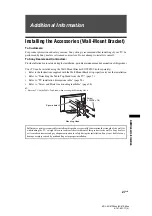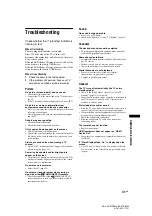26
GB
KDL-40/37P55xx/40/37S55xx
4-141-451-11(0)
3
Press RETURN.
PIN Code
To set your PIN for the first time
1
Press the number buttons to enter the new PIN code.
2
Press RETURN.
To change your PIN
1
Press the number buttons to enter your existing PIN code.
2
Press the number buttons to enter the new PIN code.
3
Press RETURN.
z
• PIN code 9999 is always accepted.
Technical Set-up
“Auto Service Update”:
Enables the TV to detect and store new digital services as
they become available.
“System Update”:
This TV set is capable of receiving software upgrades via the
broadcast signal. In order to receive upgrades the System Update option in the
Technical Setup menu should be set to “On”. When an upgrade is detected the user
will be informed by a series of on screen displays on how to proceed with the
upgrade. Once the upgrade has been downloaded to the set the user will be required
to install the new software by navigating to the upg file by pressing the right arrow.
Please do not disconnect the set from the mains during the installation procedure.
“System Information”:
Displays the current software version and the signal level.
“Time Zone”:
Allows you to manually select the time zone you are in, if it is not the
same as the default time zone setting for your country/region.
“Auto DST”:
Sets whether or not to automatically switch between summer time and
winter time.
• “On”: Automatically switches between summer time and winter time according to the
calendar.
• “Off”: The time is displayed according to the time difference set by “Time Zone”.
CA Module Set-up
Allows you to access a pay TV service once you obtain a Conditional Access Module (CAM)
and a view card. See page 16 for the location of the
(PCMCIA) socket.
Summary of Contents for Bravia KDL-37P55 Series
Page 34: ......