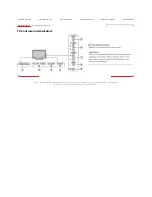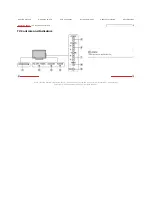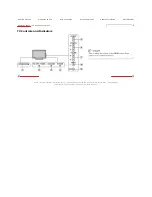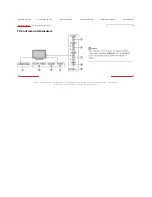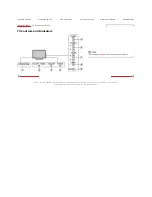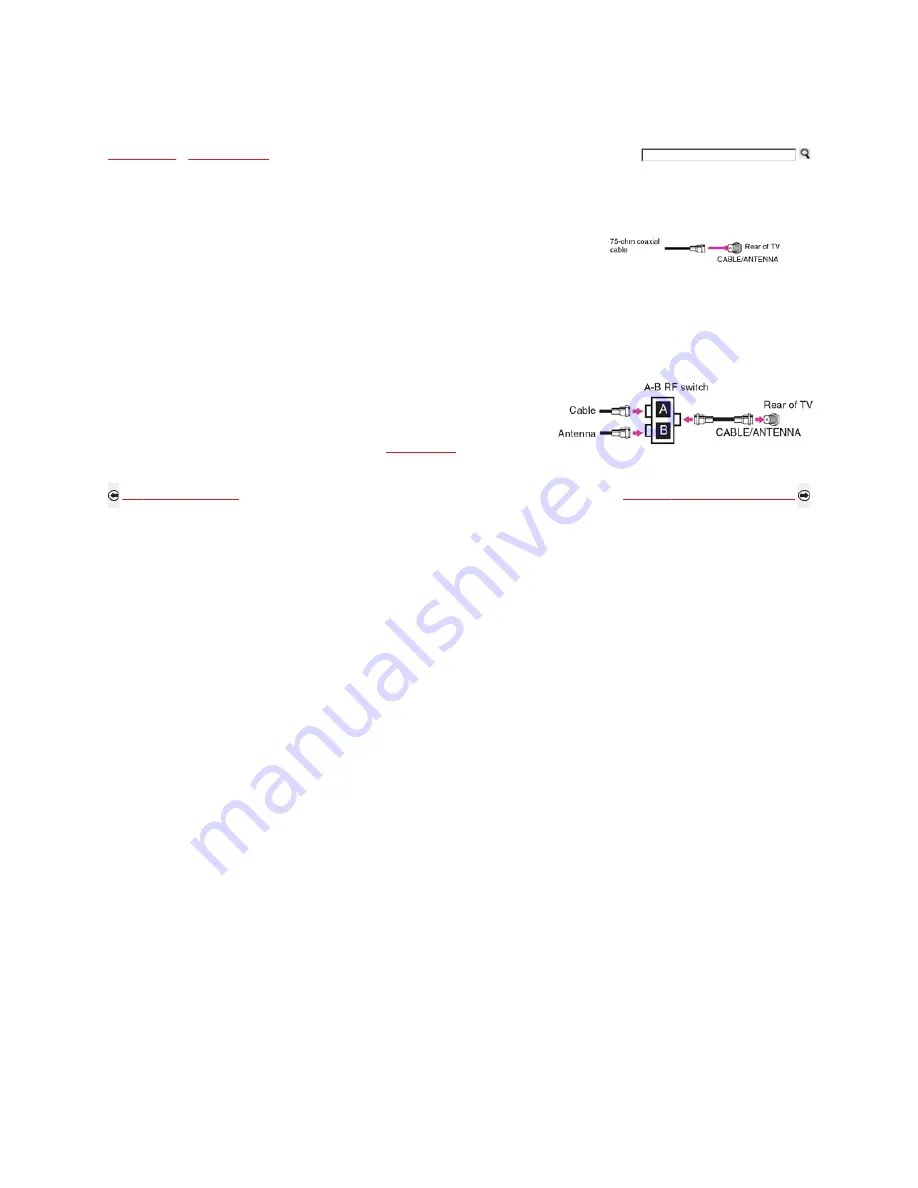
Getting Started
>
Connecting the TV
> Cable System or/and VHF/UHF Antenna System
Cable System or VHF/UHF Antenna System
Cable System and VHF/UHF Antenna System
You can enjoy high-definition and standard-definition digital programming (if available in your area) along
with standard-definition analog programming.
This TV is capable of receiving unscrambled digital programming for both cable (QAM and 8VSB) and
external VHF/UHF antenna (ATSC).
It is strongly recommended that you connect the CABLE/ANTENNA input using a 75-ohm coaxial cable
to receive optimum picture quality. A 300-ohm twin lead cable can be easily affected by radio
frequency interference, resulting in signal degradation.
Cable or VHF/UHF (or VHF only)
Use an optional A-B RF switch (not supplied) to switch between the cable and
over-the-air antenna programming.
Be sure to set the Cable setting to Cable or Antenna in the
Channel menu
for the type of input
signal you choose.
Back to Connecting the TV
Next to HD Cable Box/HD Satellite Box
Home | Getting Started | Operating the TV | Using Features | Using the Menus | Other Information | Specifications
Copyright © 2009 Sony Electronics Inc. All rights reserved.
Getting Started
Operating the TV
Using Features
Using the Menus
Other Information
Specifications