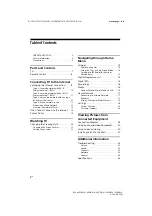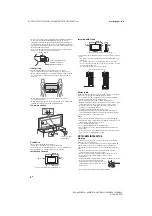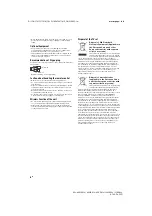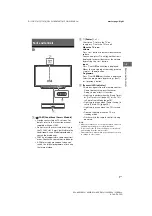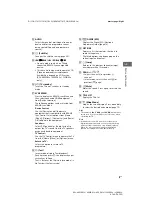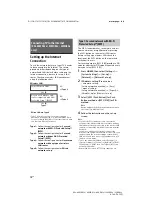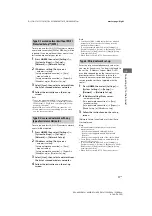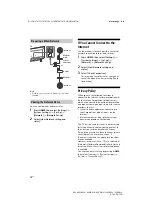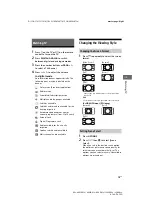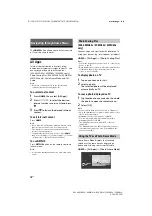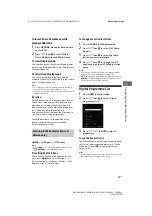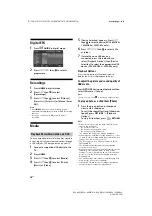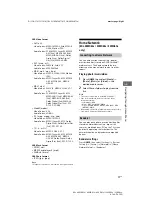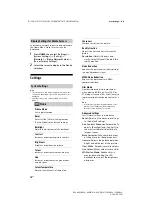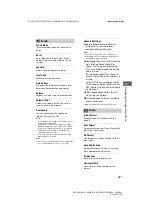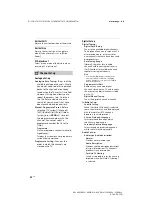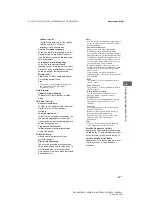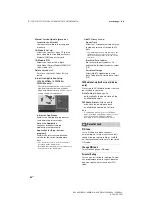7
GB
D:\SONY TV\SY150141_QW EU IM\4584774111_GB\030PAR.fm
masterpage: Right
KDL-48WD65x / 40WD65x / 40RD45x / 32WD60x / 32RD43x
4-584-774-
11
(1)
Pa
rt
s
a
n
d
C
o
n
tr
o
ls
GB
TV
CAM (Conditional Access Module)
• Provides access to pay TV services. For
details, refer to the instruction manual
supplied with your CAM.
• Do not insert the smart card directly into
the TV CAM slot. It must be fitted into the
Conditional Access Module provided by
your authorised dealer.
• CAM is not supported in some countries/
areas. Check with your authorised dealer.
• A CAM message may appear when you
switch to a digital programme after using
the Internet video.
(Power) / + / –
Short press
to turn the TV on.
Long press
until the TV turn off.
When the TV is on,
Volume
Press + or – button to increase/decrease the
volume.
You can also press
until
notification is
displayed. Increases/decreases the volume
by pressing the + or – button.
Input
Press
until
notification is displayed.
Moves the selected input source by pressing
+ (up) or – (down) button.
Programme
Press
until
PROG
notification is displayed.
Select the programme by pr (next)
or – (previous) button.
(Sensors/LED indicator)
• Receives signals from the remote control.
Do not put anything over the sensor.
Doing so may affect its function.
• Lights up in amber when the [Sleep Timer]
or [On Timer] is set (page 24), or the TV is
in Photo Frame Mode (page 14).
• Lights up in green when [Power Saving] is
set to [Picture Off] (page 26).
• Lights up in green when the TV is turned
on.
• Does not light up when the TV is in
standby mode.
• Flashes while the remote control is being
operated.
Note
• Make sure that the TV is completely turned off before
unplugging the AC power cord (mains lead).
• To disconnect the TV from the AC power completely,
pull the plug from the mains socket.
• Please wait for a while when perform input selection
to change to other input.
Parts and Controls
3
2
1