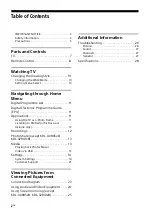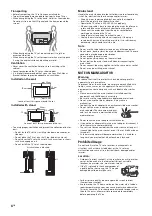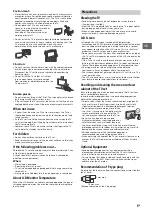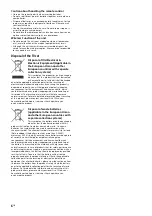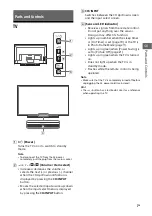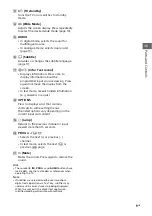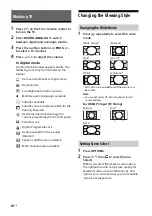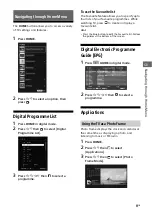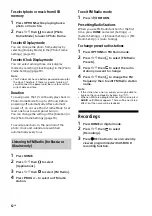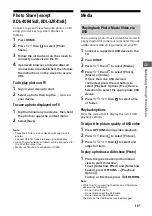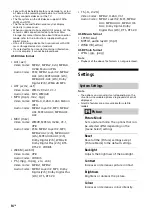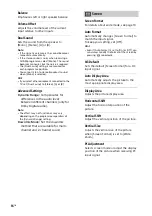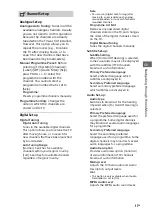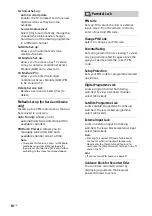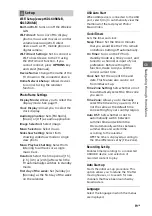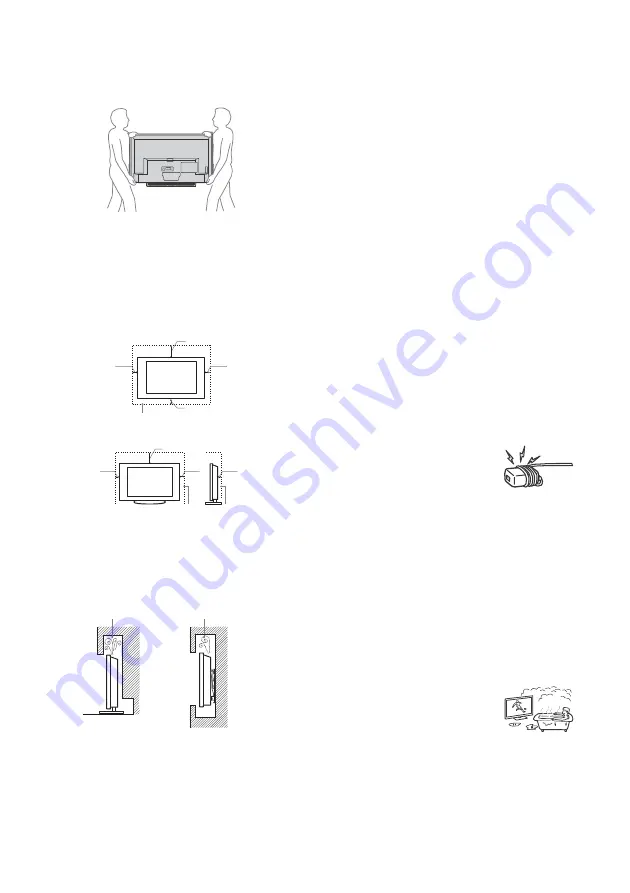
4
GB
Transporting
• Before transporting the TV set, disconnect all cables.
• Two or three people are needed to transport a large TV set.
• When transporting the TV set by hand, hold it as shown below.
Do not put stress on the LCD panel and the frame around the
screen.
• When transporting the TV set, do not subject it to jolts or
excessive vibration.
• When transporting the TV set for repairs or when moving, pack
it using the original carton and packing material.
Ventilation
• Never cover the ventilation holes or insert anything in the
cabinet.
• Leave space around the TV set as shown below.
• It is strongly recommended that you use a Sony Wall-Mount
Bracket in order to provide adequate air-circulation.
Installed on the wall
Installed with stand
• To ensure proper ventilation and prevent the collection of dirt or
dust:
Do not lay the TV set flat, install upside down, backwards, or
sideways.
Do not place the TV set on a shelf, rug, bed or in a closet.
Do not cover the TV set with a cloth, such as curtains, or items
such as newspapers, etc.
Do not install the TV set as shown below.
Mains lead
Handle the mains lead and socket as follows in order to avoid any
risk of fire, electrical shock or damage and/or injuries:
Use only mains leads supplied by Sony, not other suppliers.
Insert the plug fully into the mains socket.
Operate the TV set on a 220-240 V AC supply only.
When wiring cables, be sure to unplug the mains lead for your
safety and take care not to catch your feet on the cables.
Disconnect the mains lead from the mains socket before
working on or moving the TV set.
Keep the mains lead away from heat sources.
Unplug the mains plug and clean it regularly. If the plug is
covered with dust and it picks up moisture, its insulation may
deteriorate, which could result in a fire.
Note
• Do not use the supplied mains lead on any other equipment.
• Do not pinch, bend, or twist the mains lead excessively. The core
conductors may be exposed or broken.
• Do not modify the mains lead.
• Do not put anything heavy on the mains lead.
• Do not pull on the mains lead itself when disconnecting the
mains lead.
• Do not connect too many appliances to the same mains socket.
• Do not use a poor fitting mains socket.
NOTE ON MAINS ADAPTOR
Warning
To reduce the risk of fire or electric shock, do not expose this
apparatus to rain or moisture.
To prevent fire or shock hazard, do not place objects filled with
liquids, such as vases, on the apparatus. Do not install this
equipment in a confined space, such as a bookshelf or similar
unit.
• Please ensure that the mains socket is installed near the
equipment and shall be easily accessible.
• Be sure to use the supplied mains adaptor and mains lead.
• Do not use any other mains adaptor. It may cause a
malfunction.
• Connect the mains adaptor to an easily accessible mains socket.
• Do not coil the mains lead around the
mains adaptor. The core wire may be cut
and/or it may cause a malfunction of the
media receiver.
• Do not touch the mains adaptor with wet hands.
• If you notice an abnormality in the mains adaptor, disconnect it
from the mains socket immediately.
• The set is not disconnected from the mains source as long as it
is connected to the mains socket, even if the set itself has been
turned off.
• As the mains adaptor will become warm when it is used for a
long time, you may feel hot when touching it by hand.
Prohibited Usage
Do not install/use the TV set in locations, environments or
situations such as those listed below, or the TV set may
malfunction and cause a fire, electrical shock, damage and/or
injuries.
Location:
• Outdoors (in direct sunlight), at the seashore, on a ship or other
vessel, inside a vehicle, in medical institutions, unstable
locations, near water, rain, moisture or smoke.
• If the TV is placed in the changing room of
a public bath or hot spring, the TV may be
damaged by airborne sulphur, etc.
• For best picture quality, do not expose the screen to direct
illumination or sunlight.
• Avoid moving the TV from a cold area to a warm area. Sudden
room temperature changes may cause moisture condensation.
This may cause the TV to show poor picture and/or poor colour.
Should this occur, allow moisture to evaporate completely
before powering the TV on.
30 cm
10 cm
10 cm
10 cm
Leave at least this space around the set.
30 cm
10 cm
10 cm
Leave at least this space around the set.
6 cm
Air circulation is blocked.
Wall
Wall
Summary of Contents for BRAVIA KDL-32R41 B Series
Page 31: ......