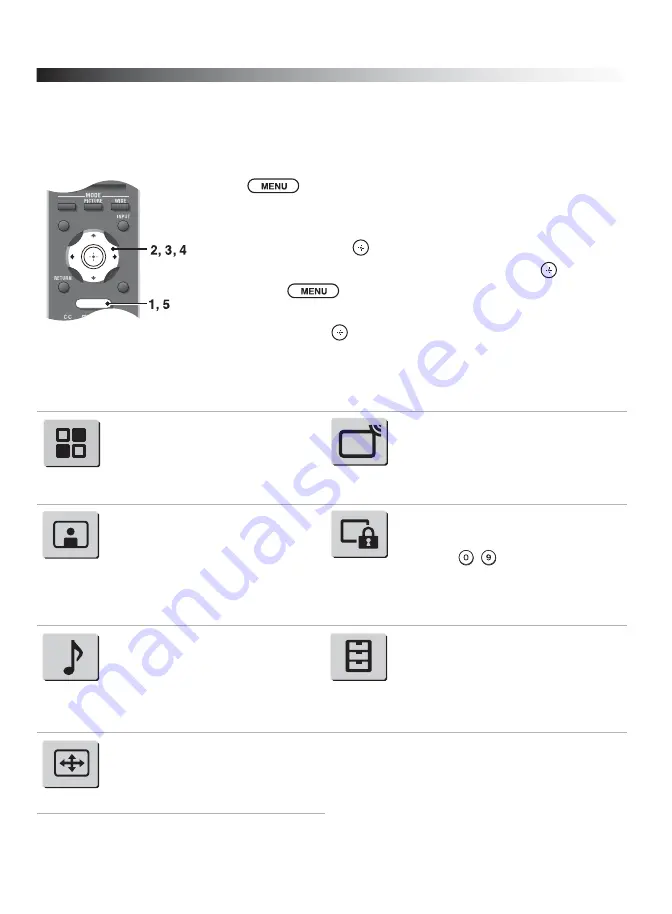
28
Using TV Menus
MENU
provides one button access for controlling your TV. It enables you to perform a variety of tasks with a
control panel on the screen.
Navigating through TV Menus
Menu Descriptions
The
Shortcuts
menu allows you to
select:
External inputs
and
Favorites
list. It also allows quick access to
Wide Mode
,
Clock/Timers
,
Parental
Lock
,
Closed Captions (CC)
,
Cable
and
PC-PIP
functions.
The
Channel
menu is used to provide
access to the channel options. Select
from:
Favorites
,
Cable
,
Add Digital
Channels
,
Auto Program
,
Show/Hide Channels
,
Label
Channels
or
Diagnostics
.
The
Picture
menu
is used to fine tune
the image quality and allows you to
customize several parameters for optimal
viewing. Select from:
Picture Mode
,
Backlight
,
Picture
,
Brightness
,
Color
,
Hue
,
Color Temp
(Color
Temperature),
Sharpness
,
Advanced
Settings
or
Reset
.
The
Parental Lock
feature allows you
to set up the TV to block programs
according to their content and rating
levels; use
-
on the remote control
to enter a four-digit password. The first
time you create a password, confirm the
password by entering it again.
The
Sound
menu allows you to fine
tune and change audio. Select from:
Sound Mode
,
Steady Sound
,
Treble
,
Bass
,
Balance
,
Speakers
,
Backlight
,
Alt. Audio/MTS
or
Reset
.
The
Setup
menu provides you additional
features like:
Closed Captions (CC)
,
Info Banner
,
Label Inputs
,
Skip
Inputs
,
Clock/Timers
,
Language
,
Auto Sort Control
,
Control for HDMI
,
Update Control for HDMI List
or
Product Support
.
The
Screen
menu allows you to change
the proportions of the screen. Select
from:
Wide Mode
,
Auto Wide
,
4:3 Default
,
Vertical Center
,
Vertical Size
or adjust the
Phase
.
SOUND
GUIDE
MENU
TOOLS
1
Press
on the remote control to display the menu options.
2
To highlight a menu option press
B
, then press
V
/
v
to go through the
menus.
3
To select an option press
or
b
.
4
Press
V
/
v
to select or adjust your desired option, then press
.
5
To exit press
.
~
• The buttons (
V
/
v
/
B
/
b
) can be used to control other devices in BRAVIA
Theatre Sync mode.
Shortcuts
Channel
Picture
Parental
Lock
Sound
Setup
Screen






























