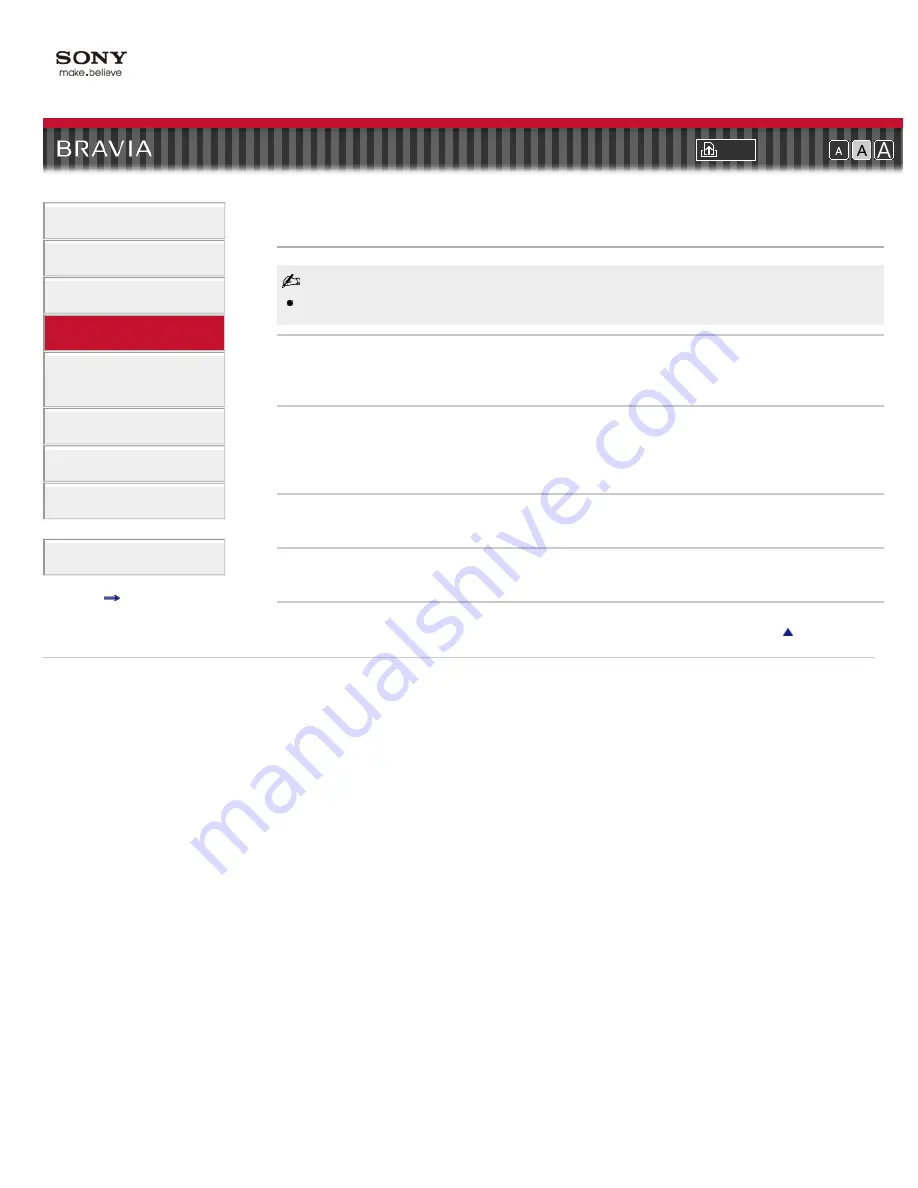
i-Manual online
Font Size
How to Use i-Manual
“BRAVIA” TV Features
Watching TV
Settings/Home Menu
Using Other
Equipment/Internet
Parts Description
Troubleshooting
Bookmarks
Index
i-Manual online map
Top Page
>
Settings/Home Menu
>
Picture & Display
> Pro Picture Setup
Pro Picture Setup
[SBM] and [Color System] are available depending on your TV model/region/country.
Color Matrix
Reproduces the color-difference signals. It is recommended to leave this at the factory default
setting.
HDMI Dynamic Range
Produces natural color by changing the luminance tone reproduction of HDMI input color signals. It
is recommended to select [Auto], which changes the tone reproduction automatically, for standard
use. Select [Full] if black/white colors appear smeared.
SBM
Creates gradations using Super Bit Mapping technology.
Color System
Sets the color system according to the input signal from the input source.
Return to Top
Copyright 2011 Sony Corporation
121
Summary of Contents for Bravia KDL-32EX725
Page 24: ...Return to Top Copyright 2011 Sony Corporation Control indications 24 ...
Page 31: ...Return to TV Returns to the TV tuner Return to Top Copyright 2011 Sony Corporation 31 ...
Page 48: ...Copyright 2011 Sony Corporation 48 ...
Page 76: ... Play a disc at normal speed Stop playback Return to Top Copyright 2011 Sony Corporation 76 ...
Page 82: ...Copyright 2011 Sony Corporation 82 ...
Page 84: ...Copyright 2011 Sony Corporation 84 ...
Page 87: ...Return to Top Copyright 2011 Sony Corporation 87 ...
Page 89: ...Return to Top Copyright 2011 Sony Corporation 89 ...
Page 168: ...168 ...
















































