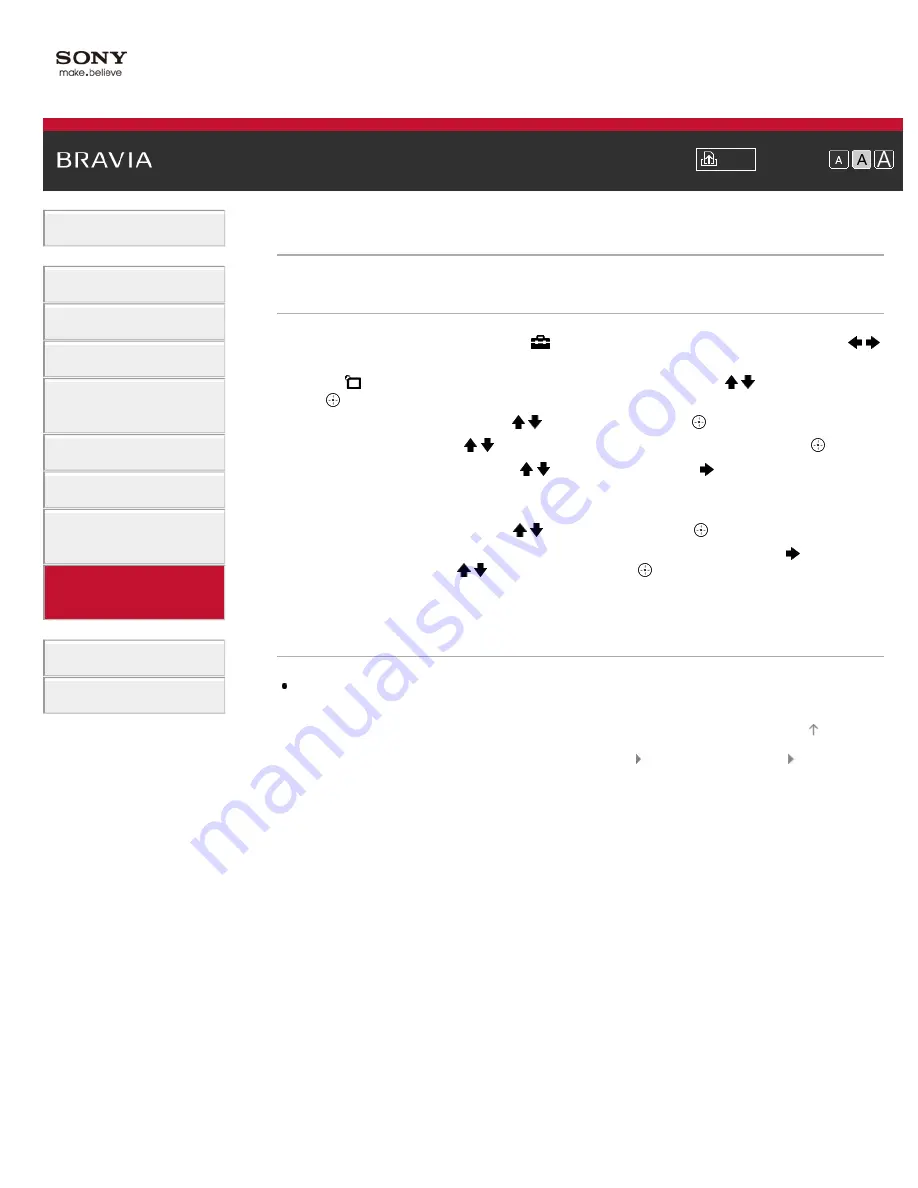
Font Size
>
> Managing external inputs
Managing external inputs
Steps
1.
Press the HOME button, then select
[Settings] at the bottom of the screen using the
/
buttons.
2.
Select
[Channels & Inputs]/[Channels, Inputs & Ginga] using the / buttons, then press
the button.
3.
Select [Manage Inputs] using the / buttons, then press the
button.
4.
Select the input using the / buttons to assign an icon or name, then press the
button.
5.
Select [Auto] or [Always] using the / buttons, then press the
button
Select [Auto] to display icons or names only when the device is connected, or [Always] to
display regardless of connection status.
6.
Select the device name using the / buttons, then press the
button.
Select [Edit] to enter your preferred name. After entering the name, press the
button,
select the icon using the / buttons, then press the
button.
To return to the last viewed source, press the HOME button twice.
Notes
For a PC connection, the icon and label cannot be set.
© 2012 Sony Corporation
159
Summary of Contents for BRAVIA KDL-32EX550
Page 21: ...Trademark Information List of Contents 2012 Sony Corporation 21 ...
Page 24: ...Trademark Information List of Contents 2012 Sony Corporation 24 ...
Page 31: ...Trademark Information List of Contents 2012 Sony Corporation Top of Page 31 ...
Page 64: ...64 ...
Page 84: ...Trademark Information List of Contents 2012 Sony Corporation 84 ...
Page 86: ...Trademark Information List of Contents 2012 Sony Corporation 86 ...
Page 88: ...Trademark Information List of Contents 2012 Sony Corporation 88 ...
Page 92: ...Trademark Information List of Contents 2012 Sony Corporation Top of Page 92 ...
Page 96: ...Trademark Information List of Contents 2012 Sony Corporation 96 ...
Page 170: ...Trademark Information List of Contents 2012 Sony Corporation 170 ...






























