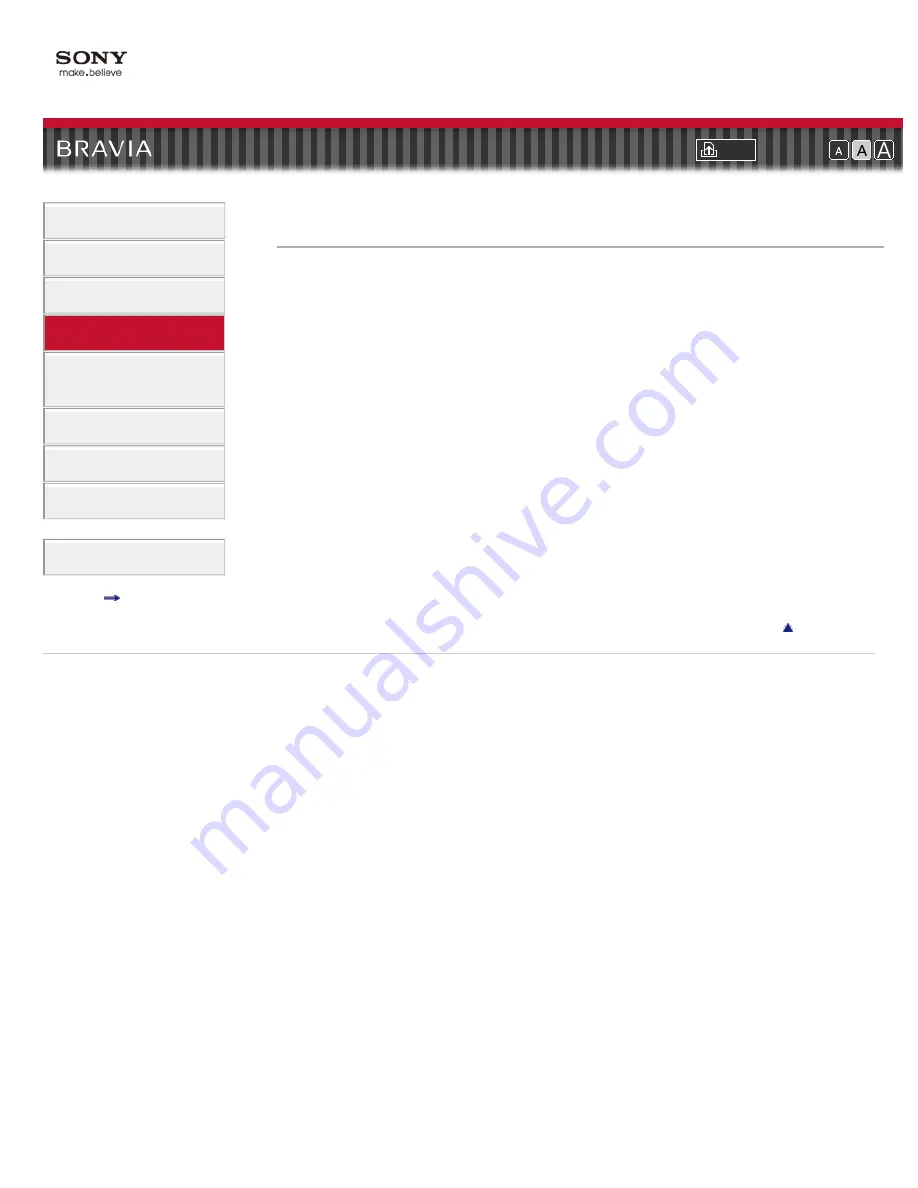
i-Manual online
Font Size
How to Use i-Manual
“BRAVIA” TV Features
Watching TV
Settings/Home Menu
Using Other
Equipment/Internet
Parts Description
Troubleshooting
Bookmarks
Index
i-Manual online map
Top Page
>
Settings/Home Menu
>
Preferences
> Language
Language
Sets the language displayed on the menu screens.
Return to Top
Copyright 2011 Sony Corporation
129
Summary of Contents for BRAVIA KDL-32EX425
Page 20: ...Return to Top Copyright 2011 Sony Corporation Control indications 20 ...
Page 27: ...Return to TV Returns to the TV tuner Return to Top Copyright 2011 Sony Corporation 27 ...
Page 40: ...Copyright 2011 Sony Corporation 40 ...
Page 68: ... Play a disc at normal speed Stop playback Return to Top Copyright 2011 Sony Corporation 68 ...
Page 70: ...Return to Top Copyright 2011 Sony Corporation 70 ...
Page 74: ...Copyright 2011 Sony Corporation 74 ...
Page 76: ...Copyright 2011 Sony Corporation 76 ...
Page 79: ...Return to Top Copyright 2011 Sony Corporation 79 ...
Page 153: ...153 ...






























