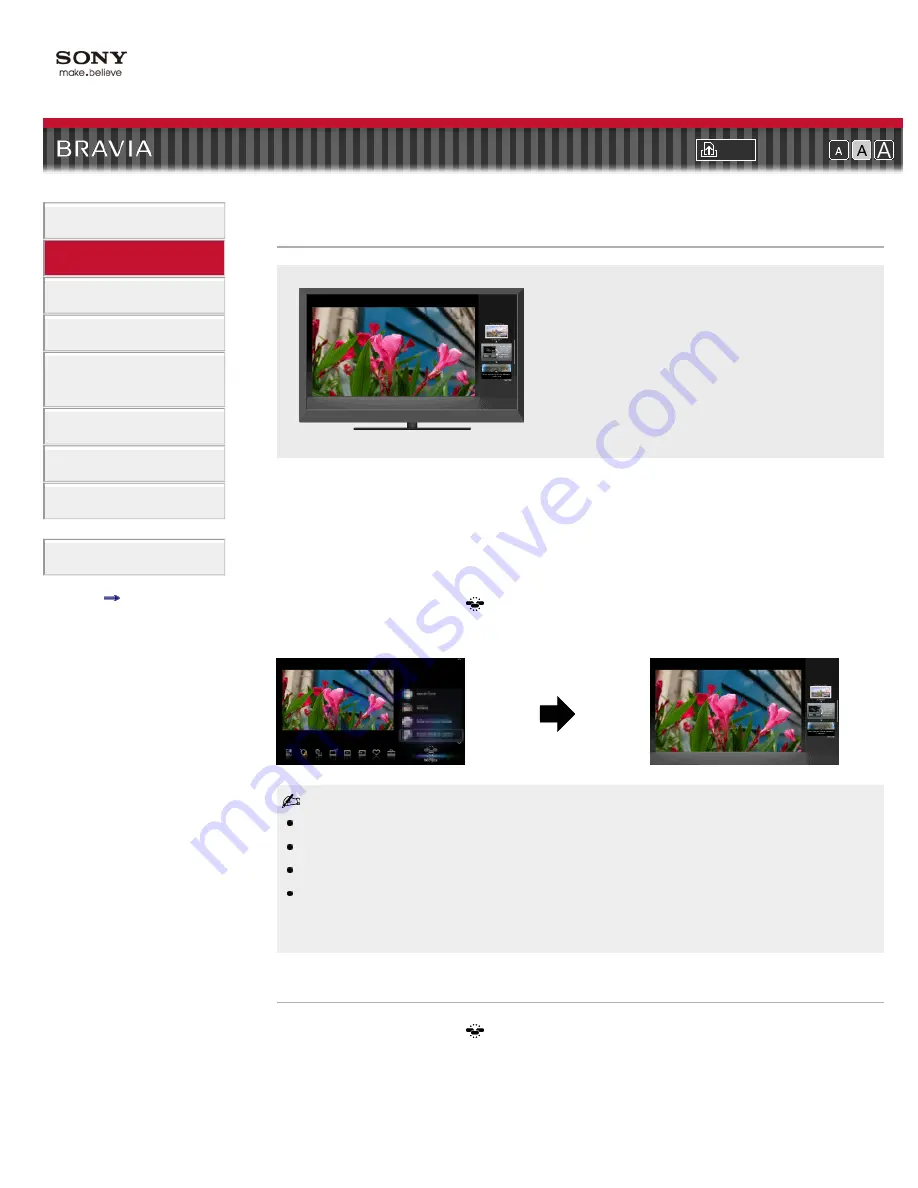
i-Manual online
Font Size
How to Use i-Manual
“BRAVIA” TV Features
Watching TV
Settings/Home Menu
Using Other
Equipment/Internet
Parts Description
Troubleshooting
Bookmarks
Index
i-Manual online map
Top Page
>
“BRAVIA” TV Features
> Internet Widgets
Internet Widgets
Delivers interactive content when your TV is
connected to the Internet.
Widgets are small downloadable applications that provide easy access to interactive content
when your TV is connected to the Internet. You can select an activated Widget from the Home
Menu to display on the screen.
1.
Make a broadband Internet connection.
For details, see the information on wireless/wired LAN in “Internet/Wireless LAN” in this
manual.
2.
Press HOME, then select
.
3.
Select the desired Widget to display on the screen.
If you experience difficulties with this feature, check that the Internet connection is set up properly.
This feature may not be available in some regions/countries.
Available Widgets depend on your region/country.
MAC address and IP address are transmitted automatically from the TV to servers while an
Internet connection is available. The servers are under the control of Sony, and MAC address will
never be transmitted to servers controlled by other parties.
Activating additional Widgets
1.
Press HOME, then select
→ [Widget Gallery].
2.
Select the desired Widget to activate.
Summary of Contents for Bravia KDL-32CX525
Page 20: ...Return to Top Copyright 2011 Sony Corporation Control indications ...
Page 27: ...Return to TV Returns to the TV tuner Return to Top Copyright 2011 Sony Corporation ...
Page 40: ...Copyright 2011 Sony Corporation ...
Page 68: ... Play a disc at normal speed Stop playback Return to Top Copyright 2011 Sony Corporation ...
Page 70: ...Return to Top Copyright 2011 Sony Corporation ...
Page 74: ...Copyright 2011 Sony Corporation ...
Page 76: ...Copyright 2011 Sony Corporation ...
Page 79: ...HOME Press to display the TV Home Menu Return to Top Copyright 2011 Sony Corporation ...
Page 153: ......
Page 155: ...Copyright 2011 Sony Corporation ...






























