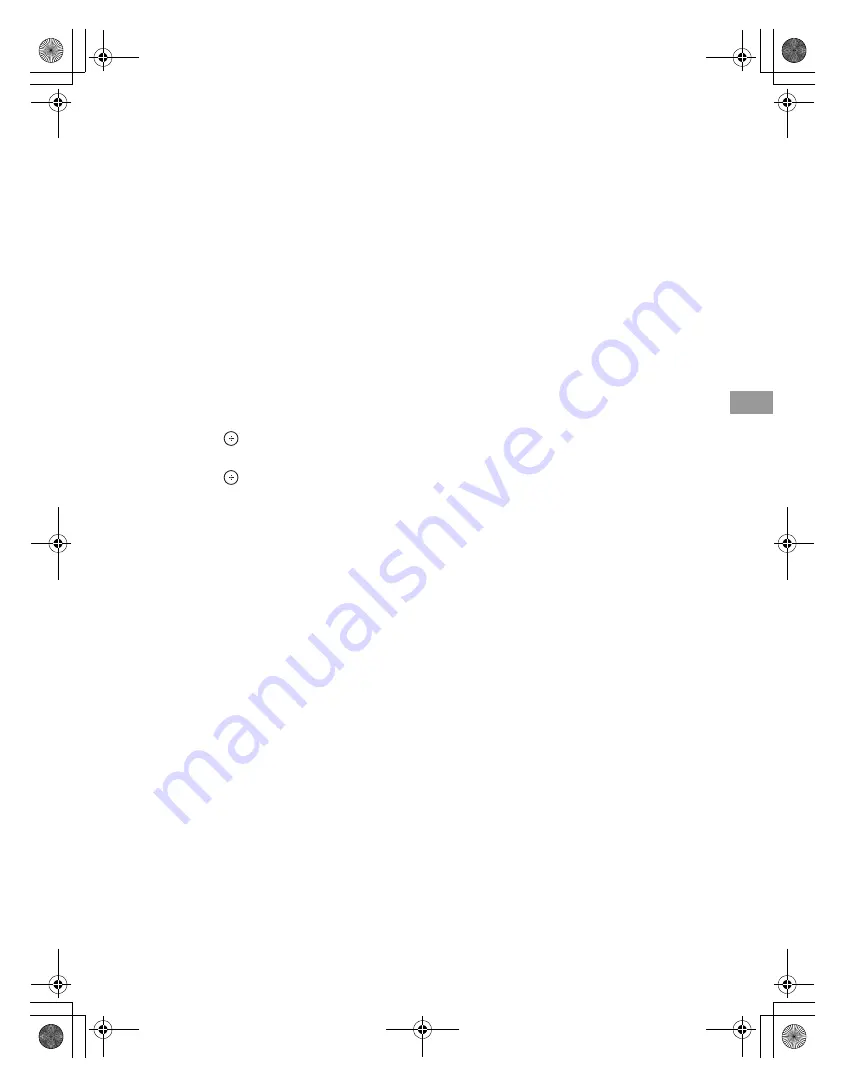
E:\DATA\4297517111\4297517111_KDL32BX310_EN\01US07WEL.fm
masterpage:Right
KDL-32BX310
4-297-517-
11
(1)
25
Usin
g Fe
ature
s
Playing back Photo via USB
You can enjoy photo files stored in a Sony
digital still camera or camcorder through a
USB cable or USB storage device on your TV.
1
Connect a supported USB device to the
TV.
2
The file or the folder list automatically
appears.
You can show the file or the folder list by
selecting
USB
in the
Input
menu if the
TV is in the other input after connecting
the digital still camera or other device to
the USB port.
3
Press
V
/
v
/
B
/
b
to select a file or folder,
then press
.
When you select a folder, select a file,
then press
.
Playback starts.
Notes when playing back files
• While the TV is accessing the data on the
USB device, observe the following:
– Do not turn off the TV or connected USB
device.
– Do not disconnect the USB cable.
– Do not remove the USB device.
The data on the USB device may be
damaged.
• Sony will not be held liable for any damage
to, or loss of, data on the recording media due
to a malfunction of any connected devices or
the TV.
• USB playback is supported for the following
photo file formats:
– JPEG (JPEG format files with the
extension “.jpg” and conforming to DCF
2.0 or Exif 2.21)
• Playback may not start automatically when
some digital still cameras (such as cameras
with internal memory) are connected.
• The file name and folder name support only
English.
• When you connect a Sony digital still
camera, set the camera’s USB connection
mode to “Auto” or “Mass Storage.” For more
information about USB connection mode,
refer to the instructions supplied with your
digital camera.
• Use a USB storage device that is compliant
with USB Mass Storage Class standards.
01US0 Cov-UC.book Page 25 Wednesday, July 13, 2011 11:08 AM






























