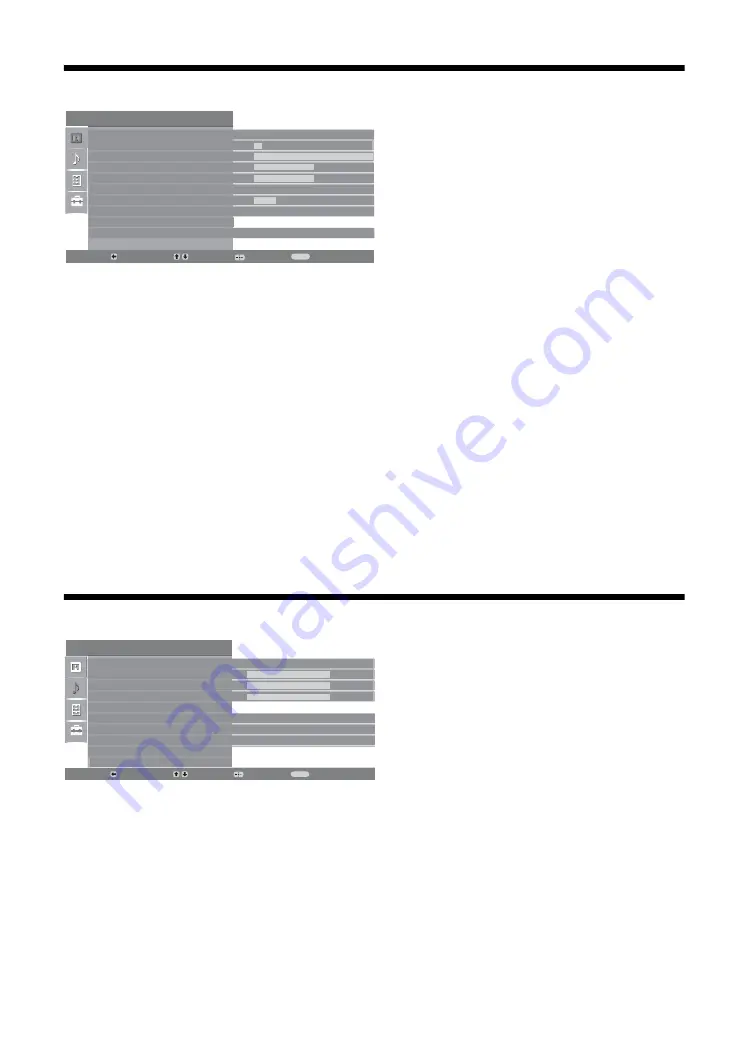
16
GB
Picture Adjustment menu
Sound Adjustment menu
You can select the options listed below on the
Picture menu. To select options in “Settings”,
see “Navigating through menus” (page 15).
Picture Mode
Selects the picture mode.
• “Vivid”: For enhanced picture contrast and sharpness.
• “Standard”: For standard picture. Recommended for home entertainment.
• “Custom”: Allows you to store your preferred settings.
Backlight
Adjusts the brightness of the backlight.
Contrast
Increases or decreases picture contrast.
Brightness
Brightens or darkens the picture.
Colour
Increases or decreases colour intensity.
Hue
Increases or decreases the green tones.
Tip
“Hue” can only be adjusted for an NTSC colour signal (e.g., U.S.A. video tapes).
Sharpness
Sharpens or softens the picture.
Colour Tone
Adjusts the whiteness of the picture.
• “Cool”: Gives the white colours a blue tint.
• “Neutral”: Gives the white colours a neutral tint.
• “Warm”: Gives the white colours a red tint.
Tip
“Warm” can only be selected when you set “Picture Mode” to “Custom”.
Reset
Resets all picture settings except “Picture Mode” to the factory settings.
Noise Reduction
Reduces the picture noise (snowy picture) in a weak broadcast signal.
• “Auto”: Automatically reduces the picture noise.
• “High/Mid/Low”: Modifies the effect of the noise reduction.
You can select the options listed below on the
Sound menu. To select options in “Settings”,
see “Navigating through menus” (page 15).
Sound Effect
Selects the sound mode.
• “Standard”: Enhances clarity, detail, and sound presence by using “BBE High
definition Sound System.”
• “Dynamic”: Intensifies clarity and sound presence for better intelligibility and musical
realism by using the “BBE High definition Sound System.”
• “BBE ViVA”: BBE ViVA Sound provides musically accurate natural 3D image with
Hi-Fi sound. The clarity of the sound is improved by BBE while the width depth and
height of sound image are expanded by BBE’s proprietary 3D sound process. BBE
ViVA Sound is compatible with all TV programs including news, music, dramas,
movies, sports and electronic games.
• “Dolby Virtual
”
: Uses the TV speakers to simulate the surround effect produced by a
multi channel system.
• “Off”: Flat response.
Tips
• You can change sound effect by pressing
9
repeatedly.
• If you set “Auto Volume” to “On”, “Dolby Virtual” changes to “Standard”.
Pict
u
re Adj
u
stment
Select:
Enter:
Exit:
ME
N
U
Pict
u
re Mode
Backlight
Contrast
Brightness
Colo
u
r
H
u
e
Sharpness
Colo
u
r Tone
Reset
N
oise Red
u
ction
C
u
stom
5
Max
50
50
0
15
W
arm
A
u
to
Back:
So
u
nd Adj
u
stment
Select:
Enter:
Exit:
ME
N
U
So
u
nd Effect
Tre
b
le
Bass
Balance
Reset
D
u
al So
u
nd
A
u
to
V
ol
u
me
T
V
Speakers
Standard
50
50
0
Mono
On
On
Back:
















































