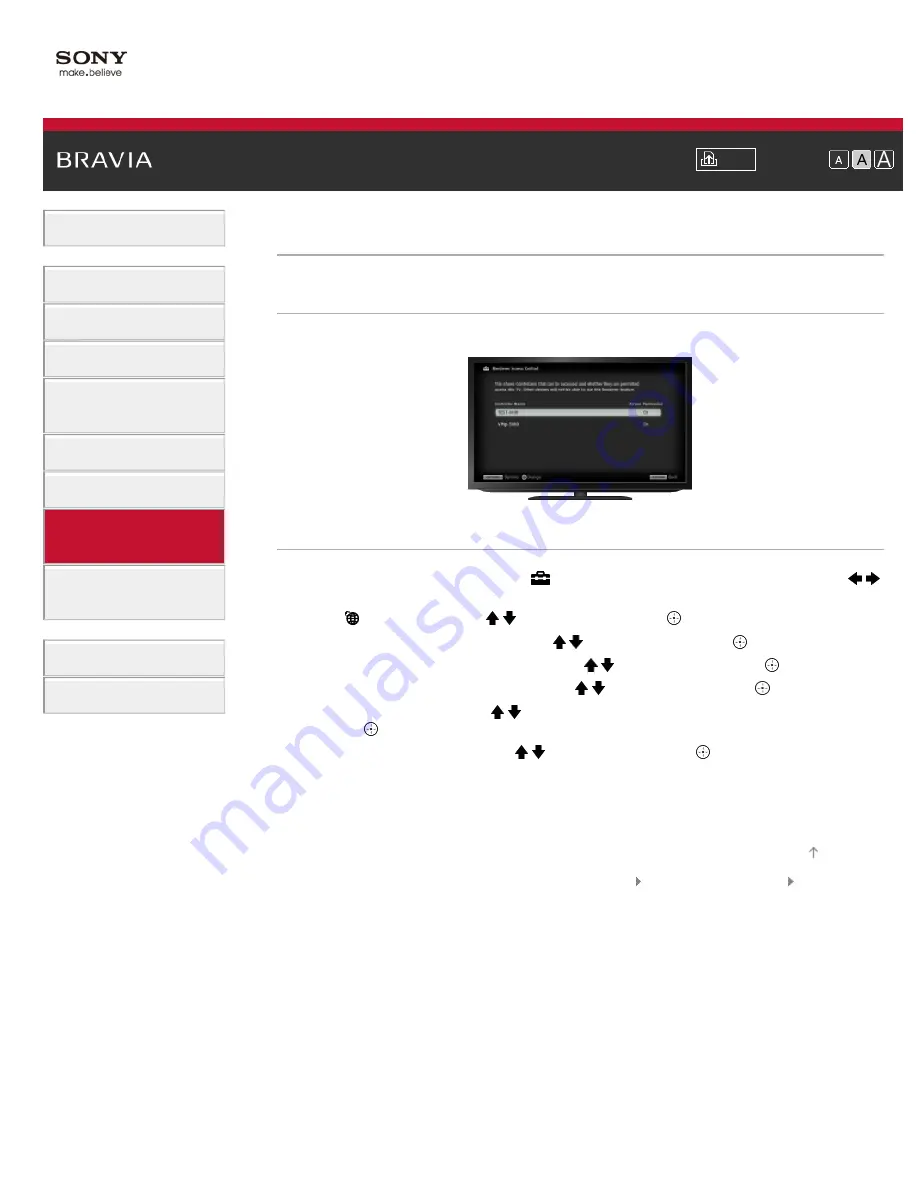
>
> Allowing/blocking access from controller
Allowing/blocking access from controller
Overview
You can allow or block access from a specified controller.
Steps
1.
Press the HOME button, then select [Settings] at the bottom of the screen using the /
buttons.
2.
Select [Network] using the / buttons, then press the button.
3.
Select [Home Network Setup] using the / buttons, then press the button.
4.
Select [Remote Device / Renderer] using the / buttons, then press the button.
5.
Select [Renderer Access Control] using the / buttons, then press the button.
6.
Select the controller using the / buttons to change the access permission setting, then
press the button.
7.
Select [Allow] or [Block] using the / buttons, then press the button.
Select [Allow] to allow access from the controller. Select [Block] to block access from the
controller.
To return to the last viewed source, press the HOME button twice.
© 2012 Sony Corporation
126
Summary of Contents for BRAVIA KDL-26EX555
Page 15: ...Trademark Information List of Contents 2012 Sony Corporation Top of Page 15 ...
Page 23: ...Trademark Information List of Contents 2012 Sony Corporation 23 ...
Page 30: ...Trademark Information List of Contents 2012 Sony Corporation Top of Page 30 ...
Page 57: ...Trademark Information List of Contents 2012 Sony Corporation 57 ...
Page 66: ...66 ...
Page 88: ...Trademark Information List of Contents 2012 Sony Corporation 88 ...
Page 90: ...Trademark Information List of Contents 2012 Sony Corporation 90 ...
Page 94: ...Trademark Information List of Contents 2012 Sony Corporation Top of Page 94 ...
Page 98: ...Trademark Information List of Contents 2012 Sony Corporation 98 ...
Page 174: ...Trademark Information List of Contents 2012 Sony Corporation 174 ...






























