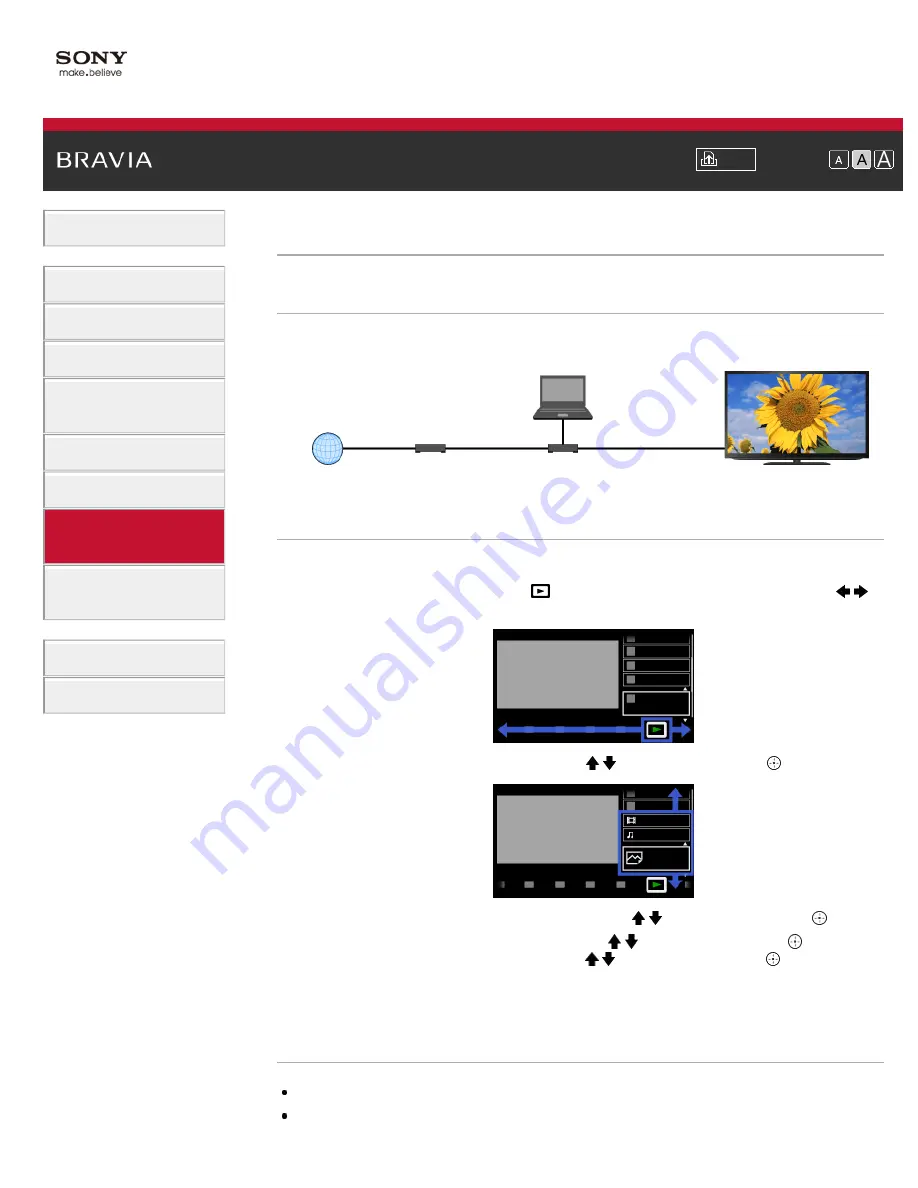
> Playing Content on a PC
Playing Content on a PC
Overview
You can play photo/music/video files stored on a server (e.g. PC) that is connected to the same
home network that the TV is connected to.
Steps
1.
Connect the TV to your home network, following the steps in “Connecting to the Internet.”
2.
Press the HOME button, then select [Media] at the bottom of the screen using the /
buttons.
3.
Select [Photos], [Music] or [Videos] using the / buttons, then press the button.
4.
Select the server containing the file to play using the / buttons, then press the button.
5.
Select the the folder or file from the list using the / buttons, then press the button.
If you select a folder, select the file using the / buttons, then press the button.
Playback starts.
To return to the last viewed source, press the HOME button twice.
Notes
The server is required to be DLNA-certified (e.g. VAIO).
Files from a home network device need to be in the following formats:
Internet
Modem
Router
PC (Server)
TV
122
Summary of Contents for BRAVIA KDL-26EX555
Page 15: ...Trademark Information List of Contents 2012 Sony Corporation Top of Page 15 ...
Page 23: ...Trademark Information List of Contents 2012 Sony Corporation 23 ...
Page 30: ...Trademark Information List of Contents 2012 Sony Corporation Top of Page 30 ...
Page 57: ...Trademark Information List of Contents 2012 Sony Corporation 57 ...
Page 66: ...66 ...
Page 88: ...Trademark Information List of Contents 2012 Sony Corporation 88 ...
Page 90: ...Trademark Information List of Contents 2012 Sony Corporation 90 ...
Page 94: ...Trademark Information List of Contents 2012 Sony Corporation Top of Page 94 ...
Page 98: ...Trademark Information List of Contents 2012 Sony Corporation 98 ...
Page 174: ...Trademark Information List of Contents 2012 Sony Corporation 174 ...






























