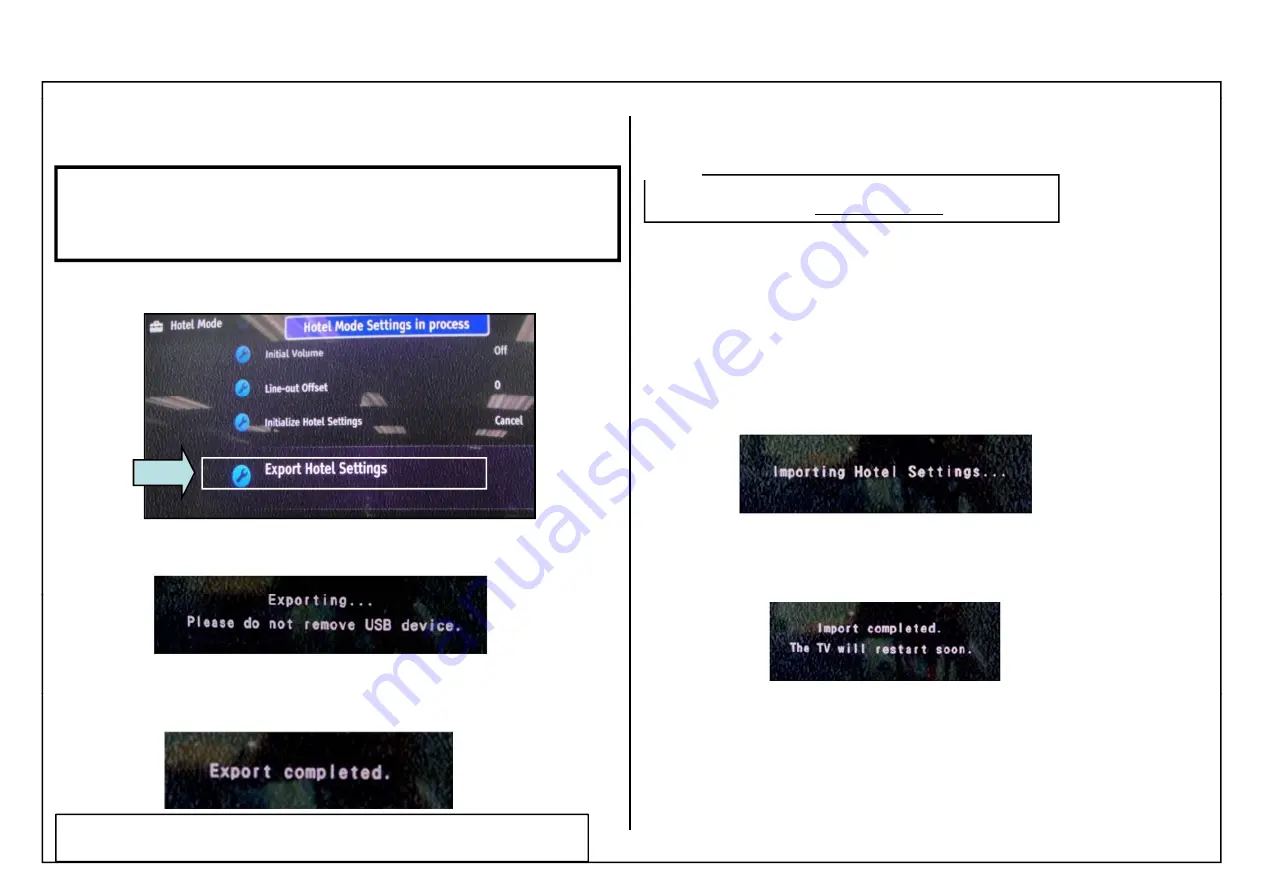
Service Adjustment
4 13 3 S
t Cl i
F
ti
(1)
KDL-22, 26 EX420/1, EX420/3, 32, 40, 46EX520/1, EX520/3
RM-GD020
4-13-3 : Smart Cloning Functions (1)
( I ) Exporting functions
A)
Make sure that all the settings including channel, picture, sound and Hotel
Menu are correct
Before you export your Hotel TV settings,
( II ) Importing functions
Any settings done and exported from a “Mother TV” can
NOTE
Menu are correct.
B)
Prepare a blank USB memory. The USB memory does not require any
special “tree structure”. It should best be completely blank.
1. Insert a blank USB memory into the USB slot.
2 Click on “Export Hotel Settings” in the “Hotel Menu Mode”
y
g
only be imported on the same series of TVs (any size).
1. To copy the settings from the USB memory to “Child TVs”, you must first put “Child
TVs” into “Hotel Menu Mode” or “Hotel Mode”.
2. Click on Export Hotel Settings in the Hotel Menu Mode .
2. Insert the prepared USB memory into a USB slot on a “Child TV”.
3. Once the TV has detected the USB memory press the following key
combination on the remote commander.
<[Display)>
<Mute>
<Vol - >
<HOME>(or “MENU”) in quick sequence.
4. The following message will appear:
3. The following message will appear:
Sample of screen
Sample of screen
5. The following message will appear, when you have successfully imported
the settings to a “Child TV”
Sample of screen
4 The following message will appear when you have successfully
Sample of screen
4. The following message will appear, when you have successfully
exported the “Mother TV” settings to the USB memory.
S
f
6. Then the TV automatically reboot in “Hotel Menu Mode”.
Sample of screen
Note: After this process, please keep in mind to do “AC Power Off”(AC
Cable disconnect) for exported TV set.
Sample of screen
94






























