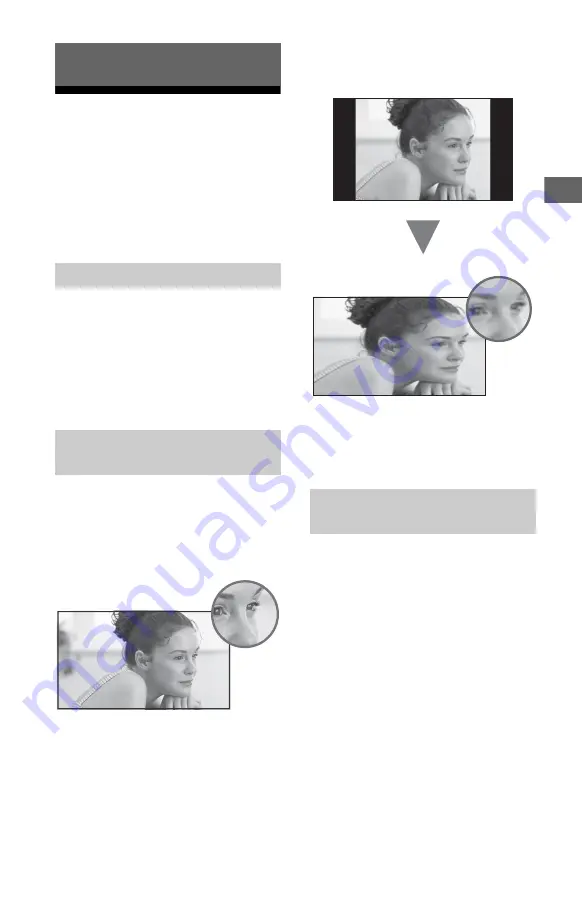
17
US
US
1
Press
on the TV or
POWER
on the
remote control to turn on the TV.
2
Press
PIC OFF
to turn picture off, and
sound remains on.
3
Press the number buttons or
CH +/–
to select a TV channel.
4
Press
VOL +/–
to adjust the volume.
Whether you are watching cable, satellite or
broadcast TV; playing a VCR, DVD or Blu-ray
Disc; or connecting to your PC, you need to
choose the correct input using your remote
control:
• Press the
INPUT
button repeatedly
until your selection is highlighted
on-screen.
High Definition and Standard Definition
signals are transmitted with different
aspect ratios (the width-to-height ratio of
the image).
The 16:9 aspect ratio (common to most HD
signals) looks perfect on your
BRAVIA
.
The boxy 4:3 aspect ratio (common to most
SD signals) must be adjusted to fill the
screen.
• Press the
WIDE
button on your remote
control to display the [Wide Mode]
setting of your preference.
You can choose optimum sound and
picture settings to match the content you
are displaying on your TV:
• Press the remote control’s
HOME
button, select [Settings]
[Preferences], then select the [Picture]
and [Sound] settings to adjust the
picture and sound quality of your
content.
Refer to your operating instructions manual
for more information on adjusting or
customizing your settings.
Watching TV
Select Your Content Source
Adjust Screen Shape and Aspect
Ratio
Customize Sound and Picture
Quality
















































