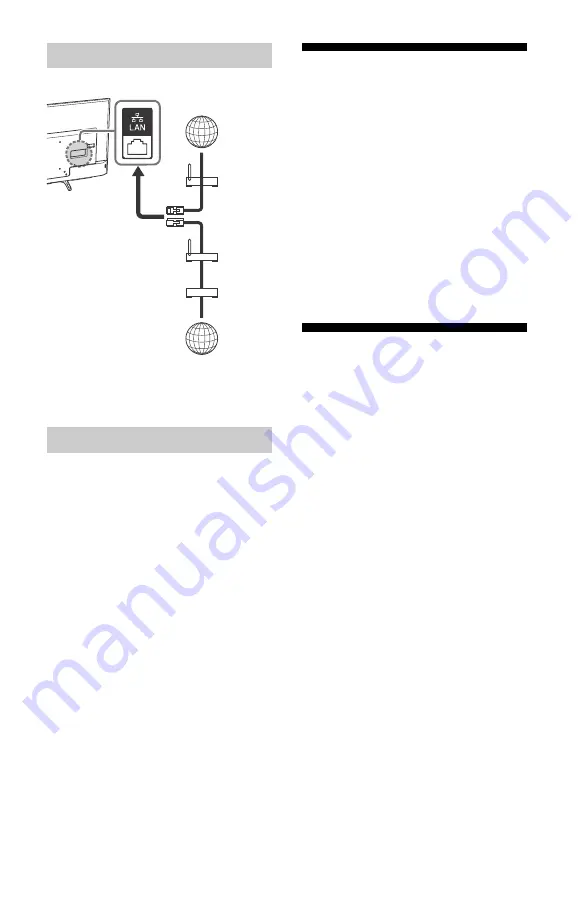
Preparing a Wired Network
TV
Internet
Modem
with
router
functions
or
Router
Modem
Internet
Note
• For LAN connections, use a Category 7 cable (not
supplied).
Viewing the Network Status
You can confirm your network status.
1
Press
HOME
, then select [Settings]
[Preferences]
[Setup]
[Network]
[Network Setup].
2
Select [Network Status].
If You Cannot Connect to the
Internet
Use the diagnosis to check possible causes
for network connection failures, and
settings.
1
Press
HOME
, then select [Settings]
[Preferences]
[Setup]
[Network]
[Network Setup].
2
Select [Network Status].
3
Select [Check Connection].
This may take several minutes. You
cannot cancel the diagnosis after
selecting [Check Connection].
Privacy Policy
When you use the following functions to
connect to the Internet, certain information
will be sent to Sony Corporation’s global
servers, which is considered to be personal
information, and requires your agreement
in order for that service providers to use it.
• System software updates by connecting
to Sony Corporation’s global servers via
the Internet.
• Internet contents or other Internet
services from service providers like
Youtube.
This TV has the setting screens in Initial
Setup or Setting Menu to confirm your
agreement to this after you read the detail
of the Privacy Policy. If you want to use
these functions, please check [Agree] in
each setting screen. If [Disagree] is
checked, the above two functions are not
available.
However, even in this case, if [On] is
selected at [Automatic Software Download]
in Initial Setup or Setting Menu, the system
software updating is available.
You can change this setting by pressing
HOME
, then select [Settings]
[Preferences]
[Setup]
[Privacy Policy].
16
US
Summary of Contents for BRAVIA KD-43X720E
Page 49: ......
Page 103: ...FR 55FR ...






























