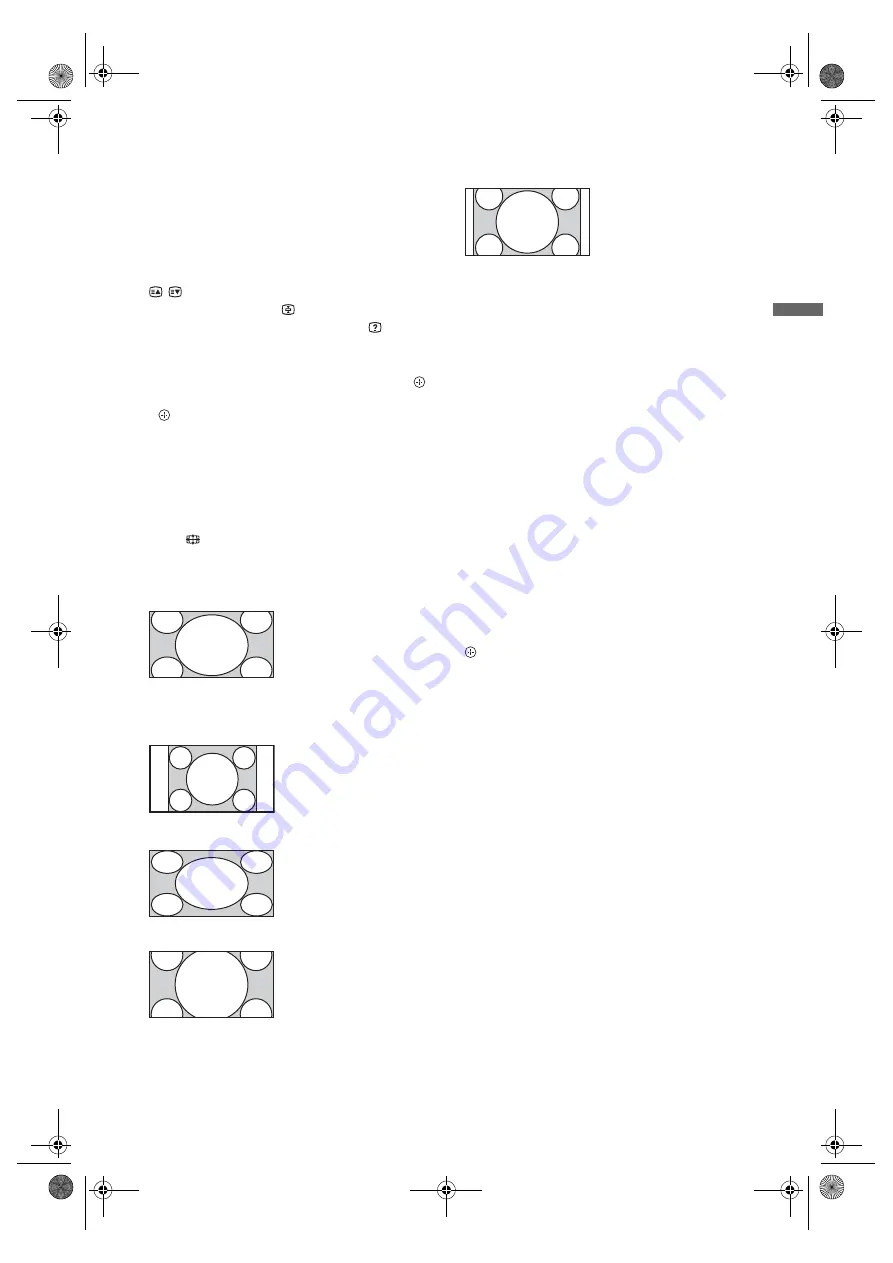
15
GB
C:\Documents and Settings\All Users\Documentos\SONY
TELES\2009\(08-05)SATELLITE-EX2L(Fact)\PAPER
Satellite\SateliteKDL52W55xx_UK\060WAT.fm
masterpage:Left
KDL-52/46/40/37/32V5500
x-xxx-xxx-
xx
(x)
Watc
hing
TV
To access Analogue Text
In analogue mode, press
/
. Each time you
press
/
, the display changes cyclically as
follows:
Text and TV picture
t
Text
t
No Text (exit
the Text service)
To select a page, press the number buttons or
/ .
To hold a page, press .
To reveal hidden information, press .
z
• You can also jump directly to a page by selecting
the page number displayed on the screen. Press
and
F
/
f
/
G
/
g
to select the page number, then press
.
• When four coloured items appear at the bottom of
the Text page, you can access pages quickly and
easily (FasText). Press the corresponding coloured
button to access the page.
To change the Screen Format manually
Press
repeatedly to select the desired
Screen Format.
* Parts of the top and bottom of the picture may be cut off.
You can adjust the vertical position of the picture. Press
F
/
f
to move the picture up or down (e.g. to read
subtitles).
~
• When you select “Smart”, some characters and/or
letters at the top and the bottom of the picture may
not be visible. In such a case, adjust “Vertical
Size” in the “Screen” menu.
z
• When “Auto Format” is set to “On”, the TV
automatically selects the best mode to suit the
broadcast.
• If 720p, 1080i or 1080p source pictures are
displayed with black borders on the screen edges,
select “Smart” or “Zoom” to adjust the pictures.
SCENE
When you select the desired scene option, the
optimum sound quality and picture quality for the
selected scene are automatically set.
Press
F
/
f
/
G
/
g
to select the scene option, then press
.
Cinema:
Delivers picture scenes just like those in a
theatre-like atmosphere with dynamic sound.
Photo:
Delivers picture scenes that authentically
reproduces the texture and colour of a printed
photo.
Sports:
Delivers picture scenes that let you
experience realistic picture and sound like those in a
stadium.
Music:
Delivers sound effects that let you
experience dynamic and clear sound like that at a
concert.
Game:
Delivers picture scenes that let you enjoy
your game-playing experience to the fullest with
superb picture and sound quality.
Graphics:
Delivers picture scenes that ease your
prolonged monitor viewing experience and reduce
fatigue by displaying clearer detailed pictures.
General:
Current user settings.
Auto:
The optimum sound quality and picture
quality are automatically set according to the input
source, though there may not be any effect
depending on the connected devices.
~
• In Digital mode, "Scene" options are applied
independently for HD (High-definition) and SD
(Standard-definition) pictures.
• When you set Theatre Mode (page 12) to on, the
“Scene Select” setting switches to “Cinema”
automatically.
Smart
*
Enlarges the centre
portion of the picture.
The left and right edges
of the picture are
stretched to fill the 16:9
screen.
4:3
Displays the 4:3 picture
in its original size. Side
bars are shown to fill
the 16:9 screen.
Wide
Stretches the 4:3
picture horizontally, to
fill the 16:9 screen.
Zoom
*
Displays the
cinemascopic (letter
box format) picture in
the correct proportion.
14:9
*
Displays the 14:9
picture in the correct
proportion. As a result,
side bars are shown on
the screen.
010COV.book Page 15 Friday, September 25, 2009 4:36 PM














































