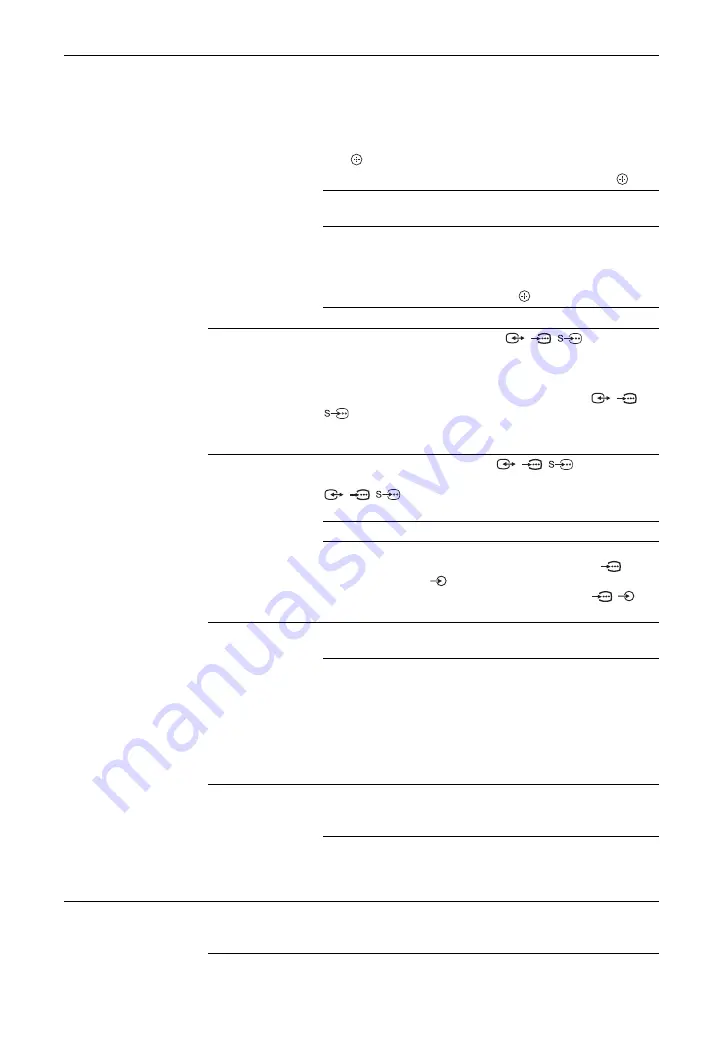
30
GB
AV Set-up
AV Preset
Assigns a name to equipment connected to the side and rear
sockets. The name appears briefly on the screen when you
select the equipment. You can skip input sources from
connected equipment that you do not want displayed on the
screen.
1
Press
F
/
f
to select the desired input source, then press
.
2
Press
F
/
f
to select the desired option, then press
.
Equipment
labels
Uses preset labels to assign a name to
connected equipment.
Edit:
Allows you to create your own label.
Press
F
/
f
to select the desired letter or
number, then press
g
. Repeat this step
until you complete the name, then select
“OK” and press
.
Skip
Skips unnecessary input sources.
AV2 Input
Sets a signal to be input from the
/
/
AV2 socket.
Usually, set to “Auto”.
However, depending on the connected equipment, the signal
may not be correctly detected even though “Auto” is selected.
If the video from the equipment connected to the
/
/
AV2 socket is not displayed correctly, select
“Composite”, “S Video”, or “RGB” for the signal of the
connected equipment.
AV2 Output
Sets a signal to be output to the
/
/
AV2 socket. If
you connect a recorder or other recording equipment to the
/
/
AV2 socket, you can record the output signal
from other equipment connected to the TV.
TV
Outputs TV broadcasts.
Auto
Outputs whatever is being viewed on the
screen (except signals from the
/
COMPONENT IN, HDMI IN 1,
HDMI IN 2, HDMI IN 3, and
/
PC
IN sockets).
Speaker
TV Speaker
Turns on and outputs the TV’s sound
from the TV speakers.
Audio System
Turns off the TV speakers and outputs the
TV’s sound from external audio
equipment connected to the audio output
sockets on the TV.
You can also turn on the connected
equipment that is compatible with control
for HDMI, after making the appropriate
settings of control for HDMI.
Audio Out
Variable
Allows you to use the TV’s remote to
control audio output from an audio
system connected to the TV.
Fixed
The audio output of the TV is fixed. Use
your audio receiver’s volume control to
adjust the volume (and other audio
settings) through your audio system.
HDMI Set-up
Allows the TV to communicate with equipment that is compatible with the control
for HDMI function, and connected to the HDMI sockets of the TV. Note that
communication settings must also be made on the connected equipment.

























