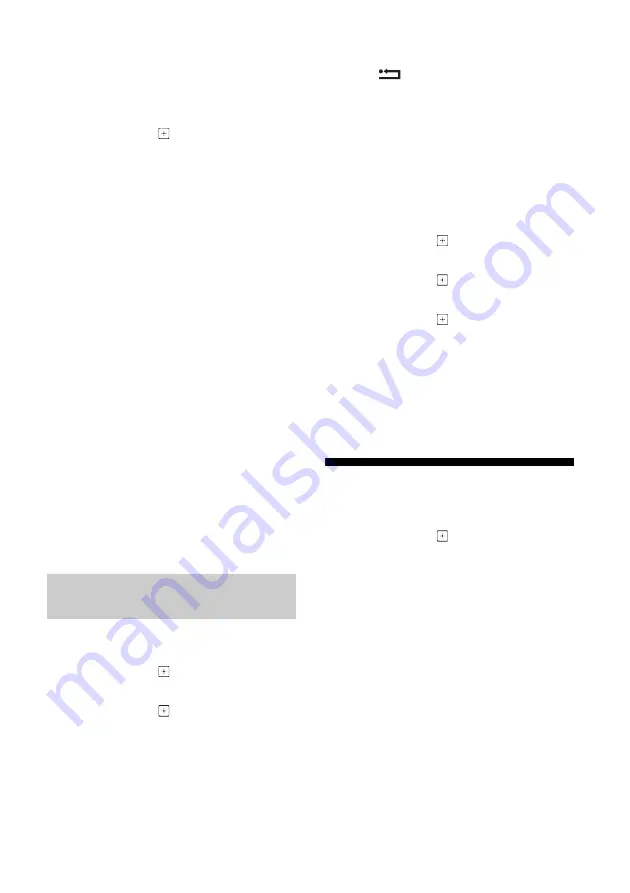
12
GB
To select photo or music from USB
memory
1
Press
OPTIONS
while playing back a
photo or music file.
2
Press
/
then
to select [Photo
Frame Mode] to launch Photo Frame.
To select Display mode
You can change the photo frame display by
selecting [Display Mode] in the [Photo Frame
Settings] (page 19).
To select Clock Display mode
You can select among three clock display
modes by selecting [Clock Display] in the [Photo
Frame Settings] (page 19).
Note
• This TV does not have a battery powered backup for
the clock. Therefore, if there is a power failure or if
you disconnect the power cord, be sure to reset the
current date and time.
Duration
To save power, the TV continually plays back in
Photo-Frame Mode for up to 24 hours before
powering off automatically. After automatic
power off, do not use Photo-Frame Mode for at
least one hour to avoid panel burn-in.
You can change the setting of the [Duration] in
the [Photo Frame Settings] (page 19).
To avoid panel burn-in, the position of the
photo, clock and calendar are switched
automatically every hour.
1
Press
HOME
.
2
Press
/
then
to select
[Applications].
3
Press
/
then
to select [FM Radio].
4
Press
PROG +/–
to select an FM radio
station.
To exit FM Radio mode
1
Press
RETURN
.
Presetting Radio Stations
When you use FM Radio function for the first
time, press
HOME
and select [Settings]
[System Settings]
[Channel Set-Up]
[FM
Radio Set-Up]
[Auto Tuning].
To change preset radio stations
1
Press
OPTIONS
in FM Radio mode.
2
Press
/
then
to select [FM Radio
Presets].
3
Press
/
then
to select the radio
station you want to change.
4
Press
/
then
to change the FM
frequency then to edit FM Radio station
name.
Note
• If the station has a noisy sound, you may be able to
improve the sound quality by pressing
/
.
• When an FM stereo programme has static noise, press
AUDIO
until [Mono] appears. There will be no stereo
effect, but the noise will be reduced.
Recordings
1
Press
HOME
in digital mode.
2
Press
/
then
to select
[Recordings].
3
Press
REC button to record currently
viewed programmed with USB HDD
recording function.
Listening to FM Radio (for Russia or
Ukraine only)
Summary of Contents for Bravia 32R41xB
Page 31: ......













































