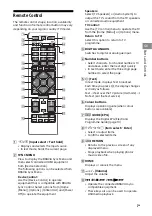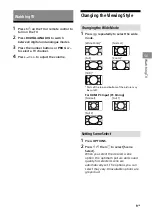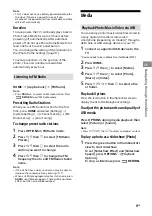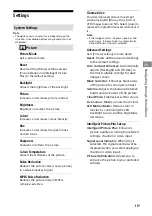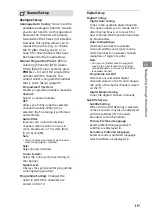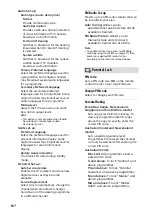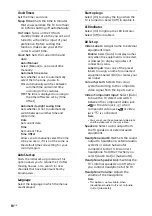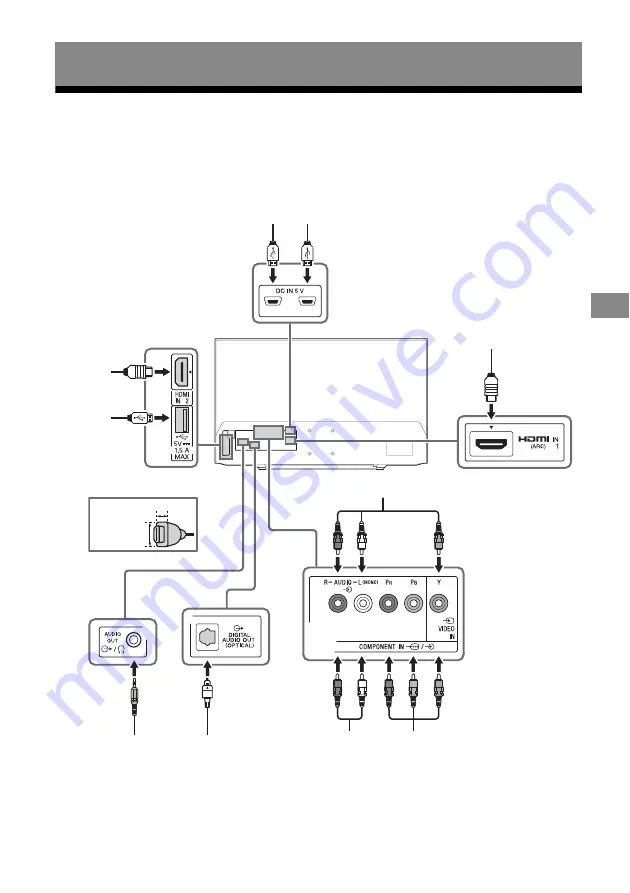
21
GB
Vie
w
in
g
Pic
tur
es fr
om C
o
nne
c
te
d E
qui
pment
GB
Connection Diagram
You can connect a wide range of optional equipment to your TV.
Note
• Depending on TV model, connecting a large USB device may interfere with other connected devices beside it.
• When connecting a large USB device, connect only 1 USB jack.
KDL-32R324E
Viewing Pictures from Connected Equipment
DVD player with component output
Home Audio System
Optical Input
VCR/Video game equipment/DVD player/
Camcorder
HDMI
Device
Home Audio System
with ARC/HDMI Device
Headphone/Home
Audio System/Subwoofer
*
< 12 mm
< 21 mm
*
Digital still
camera/
Camcorder/
USB storage
media
*
Power bank