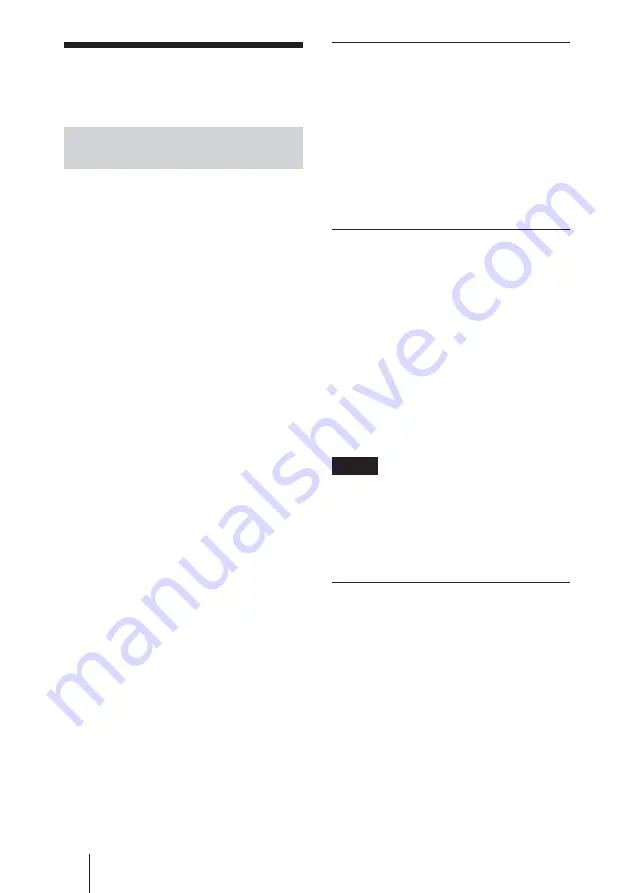
GB
10
Operations from a Computer
Information window
This window displays information on the
Display unit, such as the Model name,
Serial No., and the current operating status
of the Display unit, including the presence
of power and an input signal.
This window only displays information.
You cannot change settings using this
window.
Configuration window
Timer
Sets the timer.
After setting the timer, click Apply.
Screen Saver
Sets the screen saver.
After setting the desired screen saver, click
Apply.
Picture and Picture
Sets the Picture and Picture mode.
After setting the desired mode, click Apply.
NOTE
Refer to the Operating Instructions for the
FWD series for details on each function as
well.
Depending on the Display model, some
functions are not available.
Control window
POWER (power switch)
Turns the power of the Display unit on or
off.
INPUT (input selector)
Switches the input signal.
PICTURE MODE (picture mode)
Switches the picture mode.
ASPECT (aspect)
Switches the width of the screen display.
Operations from a
Computer
Controlling the Display from a
Computer
You can perform various adjustments and
settings of the Display on a computer’s
display. Check that this device is firmly
installed in the Display and that this device,
the personal computer, and the router or
hubs are connected via LAN cables. Then
turn on the Display, the computer, and the
router or hubs. Four control windows are
available; Information, Configuration,
Control, and Setup, each with distinct
functions.
For details on the functions of buttons, see the
Operating Instructions for the FWD series as
well.
1
Start the computer’s browser (Internet
Explorer 6.0 or later).
2
Type “http://xxx.xxx.xxx.xxx (for the
IP address of this device)” and press
the ENTER key of the keyboard. You
can confirm the IP address assigned
to this device using the information
menu of the Display unit.
3
Click the function tab to select the
window you want.
Summary of Contents for BKM-FW32
Page 15: ......
Page 29: ......
Page 43: ......
Page 57: ......
Page 71: ......
Page 85: ......
Page 86: ...CS 2 警告 为避免引发意外的火灾或遭受雷击的危 险 请勿将本机置于雨点所及或者潮湿的地 方 不可打开本机机壳 以免遭受电击 除 非是本公司指定的合格技术员 请勿进行维 修 ...
Page 99: ......
Page 100: ...Sony Corporation Printed in Japan Printed on 100 recycled paper この説明書は100 古紙再生紙を使用しています ...
















































