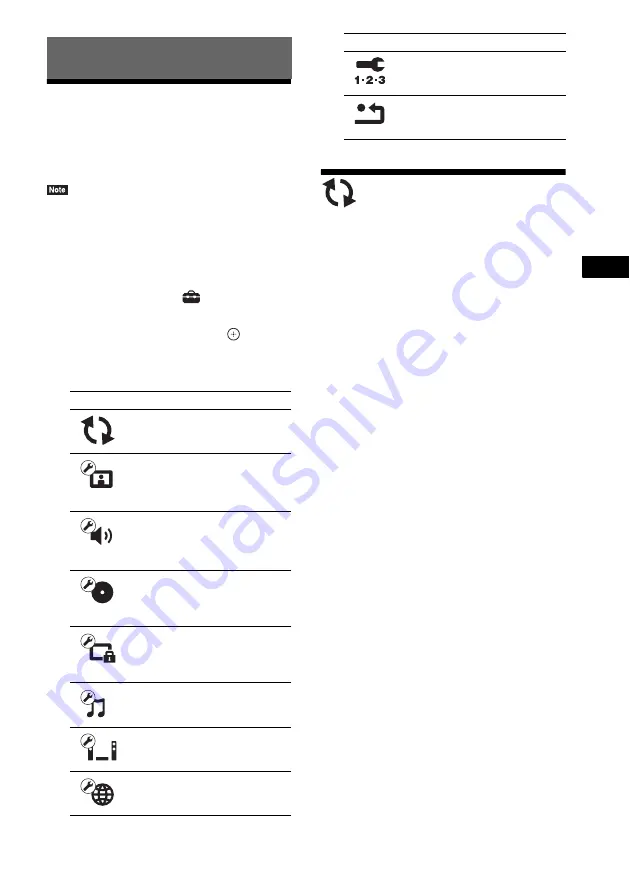
Se
tting
s an
d A
d
ju
stme
nts
37
GB
Using the Setup Display
You can make various adjustments to items such
as picture and sound.
The default settings are underlined.
• Playback settings stored in the disc take priority over
the Setup Display settings and not all the functions
described may work.
1
Press HOME.
The home menu appears on the TV screen.
2
Press
C
/
c
to select
[Setup].
3
Press
X
/
x
to select the setup category
icon to change, then press
.
You can setup the following options.
[Network Update]
For information about update functions, refer to
the following website:
For customers in Europe and Russia:
http://support.sony-europe.com/hub/hub.html
For customers in other countries/regions:
http://www.sony-asia.com/section/support
During a software update, “UPDATING”
appears in the front panel display. After the
update completes, the main unit automatically
turns off. Please wait for the software update to
complete; do not turn the main unit on or off, or
operate the main unit or TV.
Settings and Adjustments
Icon
Explanation
Updates the software of the
system.
Makes the screen settings
according to the type of
connecting jacks.
Makes the audio settings
according to the type of
connecting jacks.
[BD/DVD Viewing Settings]
(page 39)
Makes detailed settings for BD/
DVD playback.
[Parental Control Settings]
(page 40)
Makes detailed settings for the
Parental Control function.
Makes detailed settings for
Super Audio CD playback.
Makes the system-related
settings.
Makes detailed settings for
Internet and network.
Re-runs the Easy Setup to make
the basic settings.
Resets the system to the factory
settings.
Icon
Explanation
Summary of Contents for BDV-EF220
Page 55: ......






























