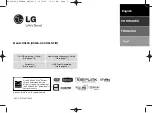Summary of Contents for BDV-E985W
Page 1: ...BDV E985W 4 261 384 11 1 Blu ray Disc DVD Home Theatre System Operating Instructions ...
Page 78: ......
Page 79: ......
Page 1: ...BDV E985W 4 261 384 11 1 Blu ray Disc DVD Home Theatre System Operating Instructions ...
Page 78: ......
Page 79: ......