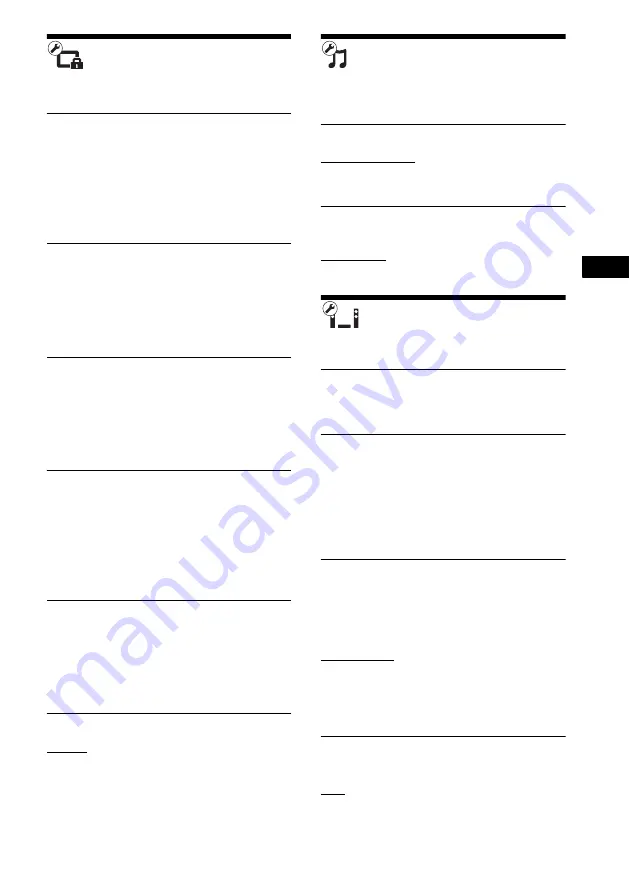
Se
tting
s an
d A
d
ju
stme
nts
63
GB
[Parental Control
Settings]
x
[Password]
Set or change the password for the Parental
Control function. A password allows you to set
a restriction on BD-ROM, DVD VIDEO, or
Internet video playback. If necessary, you can
differentiate the restriction levels for BD-ROMs
and DVD VIDEOs.
x
[Parental Control Area Code]
Playback of some BD-ROMs or DVD VIDEOs
can be limited according to the geographic area.
Scenes may be blocked or replaced with
different scenes. Follow the on-screen
instructions and enter your four-digit password.
x
[BD Parental Control]
Playback of some BD-ROMs can be limited
according to the age of the users. Scenes may be
blocked or replaced with different scenes.
Follow the on-screen instructions and enter your
four-digit password.
x
[DVD Parental Control]
Playback of some DVD VIDEOs can be limited
according to a predetermined level such as the
age of the users. Scenes may be blocked or
replaced with different scenes. Follow the
on-screen instructions and enter your four-digit
password.
x
[Internet Video Parental Control]
Playback of some Internet videos can be limited
according to the age of the users. Scenes may be
blocked or replaced with different scenes.
Follow the on-screen instructions and enter your
four-digit password.
x
[Internet Video Unrated]
[Allow]: Allows the playback of unrated
Internet videos.
[Block]: Blocks the playback of unrated Internet
videos.
[Music Settings]
You can make detailed settings for Super Audio
CD playback.
x
[Super Audio CD Playback Layer]
[Super Audio CD]: Plays the Super Audio CD
layer.
[CD]: Plays the CD layer.
x
[Super Audio CD Playback Channels]
[DSD 2ch]: Plays the 2ch area.
[DSD Multi]: Plays the multi-channel area.
[System Settings]
You can make the system-related settings.
x
[OSD]
You can select your language for the system on-
screen displays.
x
[Wireless Sound Connection]
You can make further settings for the wireless
system. For details, see “Further Settings for the
Wireless System” (page 54).
Also, you can check the wireless transmission
status. When wireless transmission is activated,
[OK] appears to the right of [Status].
x
[Illumination/Display]
You can select the status of the soft-touch
buttons (page 10) and front panel display
(page 11).
[Standard/On]: The soft-touch buttons and the
front panel display stay illuminated.
[Simple/Off]: The soft-touch buttons and the
front panel display turn off when the system is
not being operated.
x
[HDMI Settings]
[Control for HDMI]
[On]: On. You can operate mutually between
components that are connected with an HDMI
cable.
















































