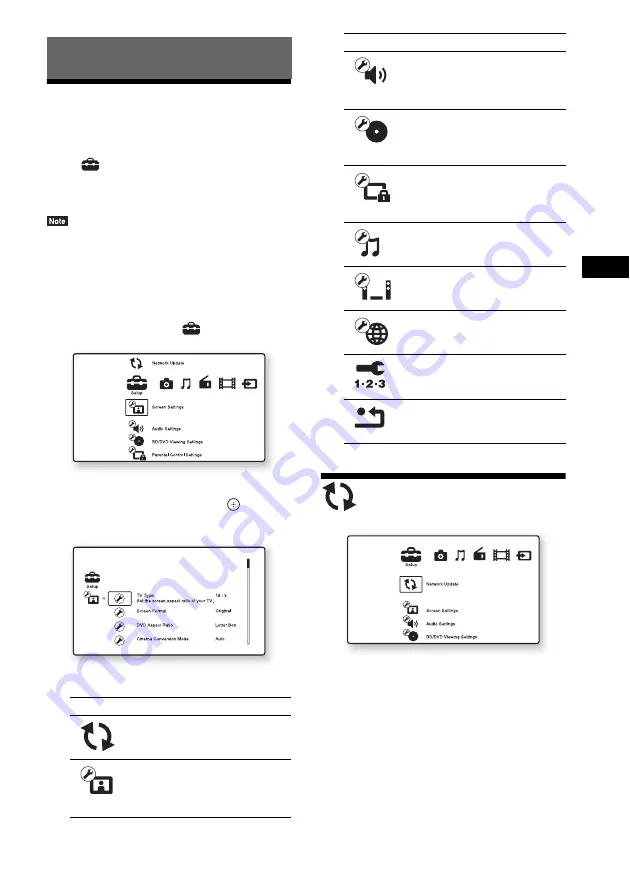
Se
tting
s an
d A
d
ju
stme
nts
47
US
Using the Setup Display
You can make various adjustments of items such
as picture and sound.
Select
(Setup) on the home menu when you
need to change the settings of the system.
The default settings are underlined.
• Playback settings stored in the disc take priority over
the Setup Display settings and not all the functions
described may work.
1
Press HOME.
The home menu appears on the TV screen.
2
Press
C
/
c
to select
[Setup].
3
Press
X
/
x
to select the setup category
icon to change, then press
.
Example: [Screen Settings]
You can setup the following options.
[Network Update]
You can update and improve the functions of the
system.
For information about update functions, refer to
the following website:
For customers in the U.S.:
http://www.sony.com/support
For customers in Canada:
English: http://www.sony.ca/support
French: http://fr.sony.ca/support
Settings and Adjustments
Icon
Explanation
Updates the software of the
system.
Makes the screen settings
according to the type of
connecting jacks.
Makes the audio settings
according to the type of
connecting jacks.
[BD/DVD Viewing Settings]
(page 50)
Makes detailed settings for BD/
DVD playback.
[Parental Control Settings]
(page 50)
Makes detailed settings for the
Parental Control function.
Makes detailed settings for
Super Audio CD playback.
Makes the system-related
settings.
Makes detailed settings for
Internet and network.
Re-runs the Easy Setup to make
the basic settings.
Resets the system to the factory
settings.
Icon
Explanation
Summary of Contents for BDV-E280
Page 1: ...BDV E280 BDV T28 4 265 162 11 1 Blu ray Disc DVD Home Theatre System Operating Instructions ...
Page 66: ......
Page 67: ......






























