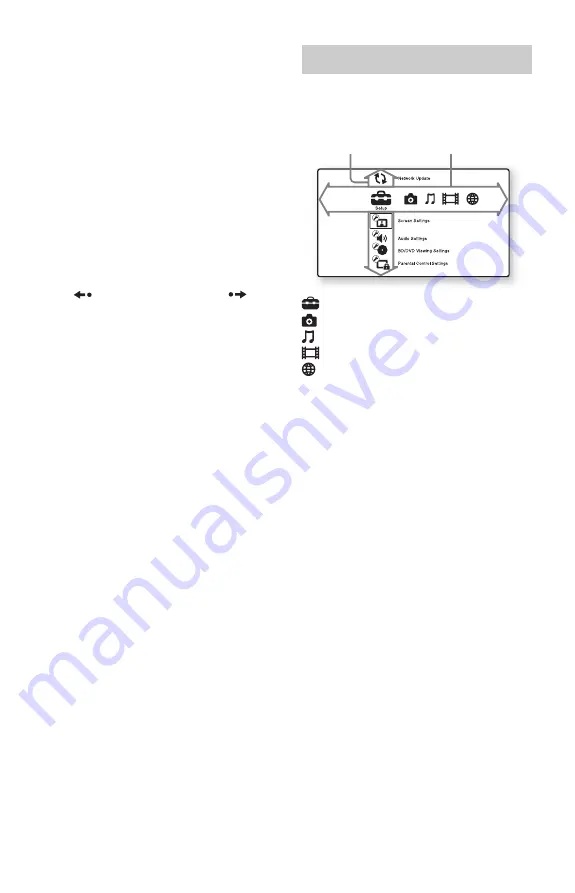
10
HOME
Enters the player’s home menu.
Displays the wall paper when pressed on
the category icon of the home menu.
RETURN
Returns to the previous display.
<
/
M
/
m
/
,
Moves the highlight to select a displayed
item.
Center button (ENTER)
Enters the selected item.
E
.
PREV/NEXT
>
Skips to the previous/next chapter, track,
or file.
REPLAY/ADVANCE
Briefly replays the current scenes for
10 seconds/briefly fast forwards the
current scenes for 15 seconds.
m
/
M
(fast reverse/fast
forward)
• Fast reverses/fast forwards the disc
when pressed during playback. Each
time you press the button during
playback of videos, the search speed
changes.
• Plays in slow motion, when pressed for
more than one second in pause mode.
• Plays one frame at a time, when pressed
briefly in pause mode.
N
PLAY
Starts or re-starts playback.
DISPLAY (page 17)
Displays the playback information on the
screen.
X
PAUSE
Pauses or re-starts playback.
x
STOP
Stops playback and remembers the stop
point (resume point).
The resume point for a title/track is the
last point you played or the last photo for
a photo folder.
F
LIGHT
Lights up the
4
and
5
buttons (except
<
/
M
/
m
/
,
and ENTER) and is useful
for operation in the dark.
The home menu appears when you press
HOME. Select a category using
<
/
,
.
Select an item using
M
/
m
, and press ENTER.
(Setup): Adjusts the player settings.
(Photo): Displays photos.
(Music): Plays music.
(Video): Plays videos.
(Network): Displays network items.
Home menu display
Item
Category











































