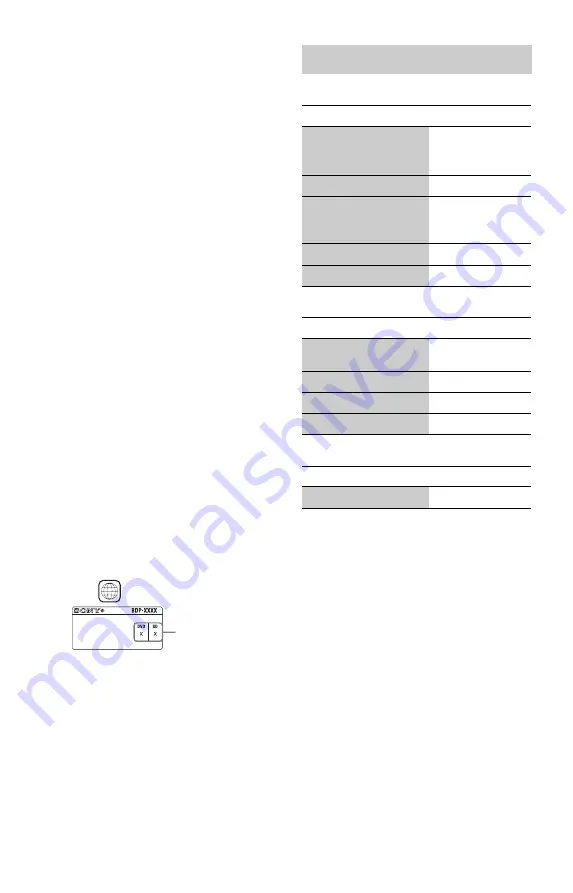
34
Discs that cannot be played
• BDs with cartridge
• DVD-RAMs
• HD DVDs
• DVD Audio discs
• PHOTO CDs
• Data part of CD-Extras
• VCDs/Super VCDs
• Audio material side on DualDiscs
Note on Discs
This product is designed to playback discs
that conform to the Compact Disc (CD)
standard. DualDiscs and some of the music
discs encoded with copyright protection
technologies do not conform to the Compact
Disc (CD) standard, therefore, these discs
may not be playable by this product.
Note on playback operations of BDs/DVDs
Some playback operations of BDs/DVDs
may be intentionally set by software
producers. Since this player plays BDs/
DVDs according to the disc contents the
software producers designed, some playback
features may not be available.
Note about double-layer BDs/DVDs
The playback pictures and sound may be
momentarily interrupted when the layers
switch.
Region code (BD-ROM/DVD VIDEO only)
Your player has a region code printed on the
rear of the unit and will only play BD-ROMs/
DVD-ROMs labelled with identical region
codes or
.
Video
Music
Photo
*1
The player does not play coded files such as
DRM.
*2
ABOUT DIVX VIDEO: DivX
®
is a digital
video format created by DivX, Inc. This is an
official DivX Certified device that plays DivX
video. Visit www.divx.com for more
information and software tools to convert your
files into DivX video.
ABOUT DIVX VIDEO-ON-DEMAND: This
DivX Certified
®
device must be registered in
order to play DivX Video-on-Demand (VOD)
content. To generate the registration code, locate
the DivX VOD section in the device setup menu.
Go to vod.divx.com with this code to complete
the registration process and learn more about
DivX VOD.
*3
The player plays AVCHD format files that are
recorded on a digital video camera, etc. The
AVCHD format disc will not play if it has not
been correctly finalised.
*4
The player does not play coded files such as
Lossless.
ALL
Region code
Playable types of files
File format
Extensions
MPEG-1 Video/PS
*1*5
MPEG-2 Video/PS,
TS
*1*6
“.mpg,” “.mpeg,”
“.m2ts,” “.mts”
DivX
*2
“.avi,” “.divx”
MPEG-4 AVC
*1*5
“.mkv,” “.mp4,”
“.m4v,” “.m2ts,”
“.mts”
WMV9
*1*5
“.wmv,” “.asf”
AVCHD
*5
*3
File format
Extensions
MP3 (MPEG-1 Audio
Layer
III
)
“.mp3”
AAC
*1*4*5
“.m4a”
WMA9 Standard
*1*4*5
“.wma”
LPCM
“.wav”
File format
Extensions
JPEG
“.jpg,” “.jpeg”






































