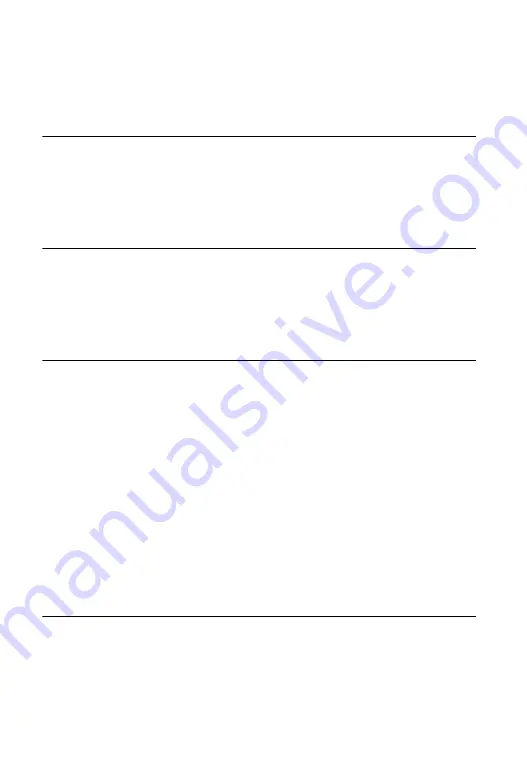
7
Table of Contents
WARNING . . . . . . . . . . . . . . . . . . . . . . . . . . . . . . . . . . . . . . . . . . . . . 2
Precautions . . . . . . . . . . . . . . . . . . . . . . . . . . . . . . . . . . . . . . . . . . . . 3
Guide to Parts and Controls . . . . . . . . . . . . . . . . . . . . . . . . . . . . . . . 9
Step 1: Supplied Accessories . . . . . . . . . . . . . . . . . . . . . . . . . . . . . 12
Step 2: Connecting the Player . . . . . . . . . . . . . . . . . . . . . . . . . . . . . 13
Step 3: Preparing for Network Connection . . . . . . . . . . . . . . . . . . . 16
Step 4: Easy Setup . . . . . . . . . . . . . . . . . . . . . . . . . . . . . . . . . . . . . 17
Playing a Disc . . . . . . . . . . . . . . . . . . . . . . . . . . . . . . . . . . . . . . . . . 18
Playing from a USB Device . . . . . . . . . . . . . . . . . . . . . . . . . . . . . . . 20
Enjoying Karaoke . . . . . . . . . . . . . . . . . . . . . . . . . . . . . . . . . . . . . . . 20
Playing via a Network . . . . . . . . . . . . . . . . . . . . . . . . . . . . . . . . . . . 22
Available Options . . . . . . . . . . . . . . . . . . . . . . . . . . . . . . . . . . . . . . . 24
Browsing Websites . . . . . . . . . . . . . . . . . . . . . . . . . . . . . . . . . . . . . 26
Using the Settings Displays . . . . . . . . . . . . . . . . . . . . . . . . . . . . . . . 28
[Network Update] . . . . . . . . . . . . . . . . . . . . . . . . . . . . . . . . . . . . . . . 28
[Screen Settings] . . . . . . . . . . . . . . . . . . . . . . . . . . . . . . . . . . . . . . . 28
[Audio Settings] . . . . . . . . . . . . . . . . . . . . . . . . . . . . . . . . . . . . . . . . 29
[BD/DVD Viewing Settings] . . . . . . . . . . . . . . . . . . . . . . . . . . . . . . . 30
[Parental Control Settings] . . . . . . . . . . . . . . . . . . . . . . . . . . . . . . . . 31
[Music Settings] . . . . . . . . . . . . . . . . . . . . . . . . . . . . . . . . . . . . . . . . 31
[System Settings] . . . . . . . . . . . . . . . . . . . . . . . . . . . . . . . . . . . . . . . 31
[Network Settings] . . . . . . . . . . . . . . . . . . . . . . . . . . . . . . . . . . . . . . 32
[Easy Setup] . . . . . . . . . . . . . . . . . . . . . . . . . . . . . . . . . . . . . . . . . . 33
[Resetting] . . . . . . . . . . . . . . . . . . . . . . . . . . . . . . . . . . . . . . . . . . . . 33
Troubleshooting . . . . . . . . . . . . . . . . . . . . . . . . . . . . . . . . . . . . . . . . 34
Specifications . . . . . . . . . . . . . . . . . . . . . . . . . . . . . . . . . . . . . . . . . . 37
Summary of Contents for BDP-S495
Page 43: ......







































