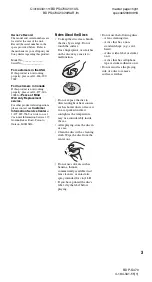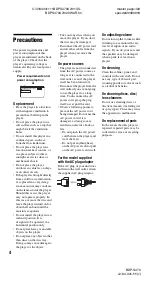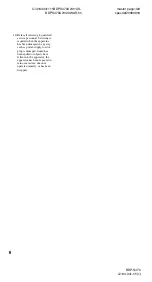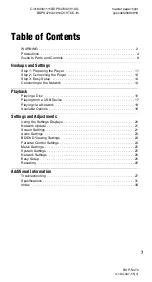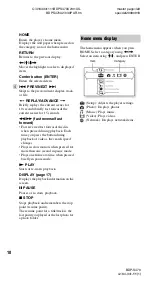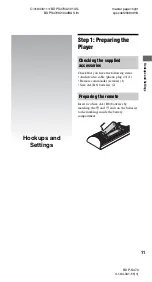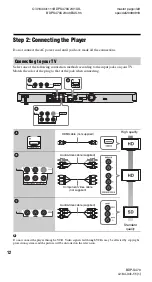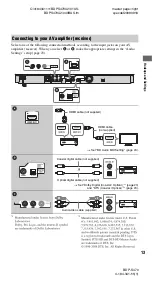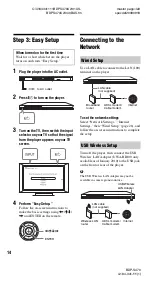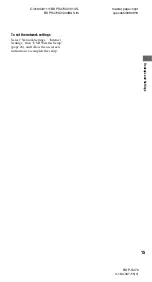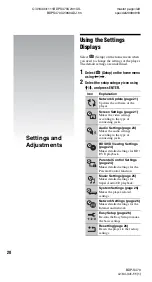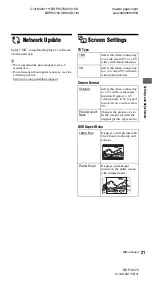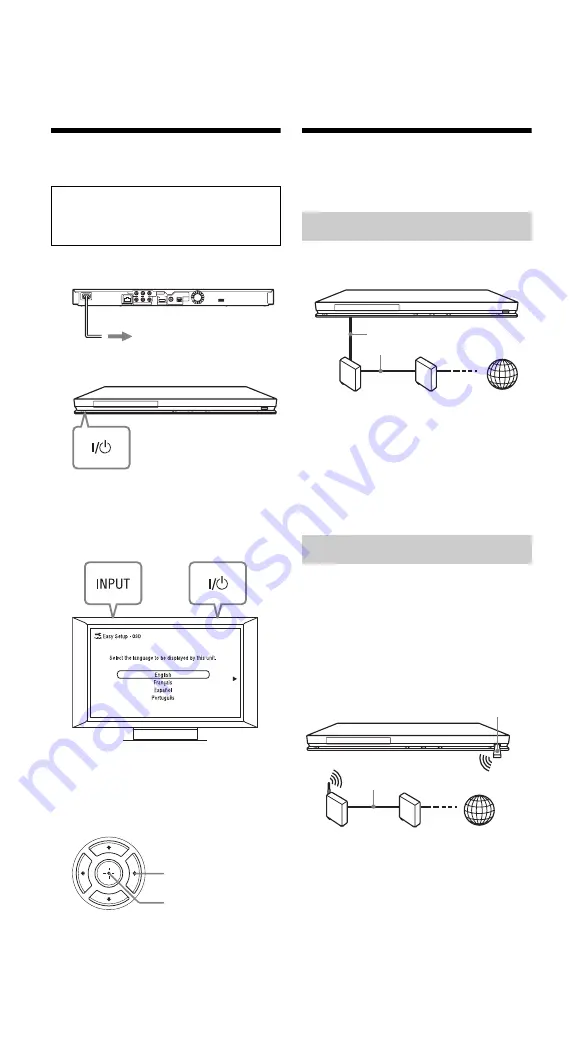
C:\4184341111BDPS470U2\01US-
BDPS470U2\040BAS.fm
master page=left
specdef20090918
BDP-S470
4-184-341-
11
(1)
14
Step 3: Easy Setup
1
Plug the player into the AC outlet.
2
Press
[
/
1
to turn on the player.
3
Turn on the TV, then switch the input
selector on your TV so that the signal
from the player appears on your TV
screen.
4
Perform “Easy Setup.”
Follow the on-screen instructions to
make the basic settings using
<
/
M
/
m
/
,
and ENTER on the remote.
Connecting to the
Network
Use a LAN cable to connect to the LAN (100)
terminal on the player.
To set the network settings
Select “Network Settings,” “Internet
Settings,” then “Wired Setup” (page 26), and
follow the on-screen instructions to complete
the setup.
Turn off the player, then connect the USB
Wireless LAN Adapter (UWA-BR100 only
available as of January 2010) to the USB jack
on the front or rear of the player.
b
The USB Wireless LAN Adapter may not be
available in some regions/countries.
When turned on for the first time
Wait for a short while before the player
turns on and starts “Easy Setup.”
to AC outlet
ENTER
<
/
M
/
m
/
,
Wired Setup
USB Wireless Setup
ADSL modem/
Cable modem
Broadband
router
LAN cable
(not supplied)
Internet
LAN cable
(not supplied)
Wireless LAN
router
ADSL modem/
Cable modem
Internet
USB Wireless
LAN Adapter