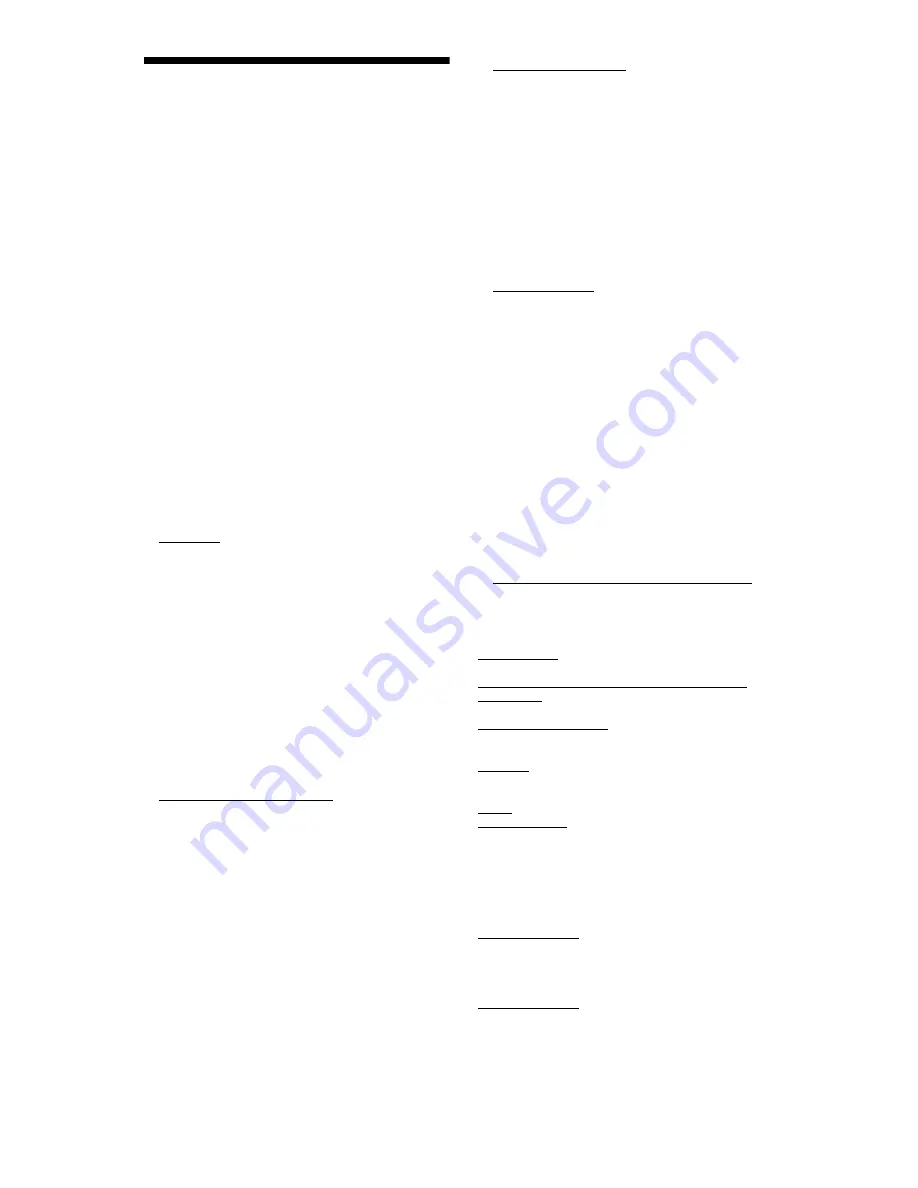
66
Terms and Conditions of
Use and End User
License Agreement
The Sony Blu-ray Disc player (“Product”) and associated
software (“Software”) are provided and maintained by Sony
Electronics Inc. and its affiliates (“Sony”). Sony also provides
and maintains associated service (the “Service”), including any
subsite accessible through the Service’s Internet homepage (the
“Site”). The Software includes software embedded in the
Product; stored on any media, bundled with the Product or
otherwise provided by Sony; downloaded from the Site or
otherwise made accessible or provided by Sony; any such media
and any printed or “on-line” or electronic documentation
associated with the Product and all updates and upgrades thereto.
WHEN YOU ACCESS, BROWSE, OR USE THE SERVICE,
PRODUCT, SOFTWARE, AND/OR SITE, YOU ACCEPT,
WITHOUT LIMITATION OR QUALIFICATION, THE
TERMS AND CONDITIONS SET FORTH HEREIN, SONY’S
PRIVACY POLICY POSTED ON THE SITE, AND ANY
ADDITIONAL TERMS AND CONDITIONS OF USE SET
FORTH IN ANY PORTION OF THE SERVICE AND SITE
(COLLECTIVELY THE “AGREEMENT”). IF YOU DO NOT
AGREE WITH THE TERMS AND CONDITIONS OF THIS
AGREEMENT, SONY DOES NOT GRANT THE LIMITED
RIGHTS HEREIN, AND PLEASE DO NOT USE THE
SERVICE, PRODUCT, SOFTWARE, AND/OR SITE.
1. Ownership
The Software and all materials on the Service and/or Site,
including but not limited to images, software and text (the
“Content”) are protected by copyright under U.S. copyright law,
international conventions, and other copyright laws. You cannot
use the Software, Service, Product, Content, and Site except as
specified herein. There may be proprietary logos, service marks,
and trademarks found on this Service or Site. By making them
available on the Service and/or Site, Sony is not granting you
any license to utilize those proprietary logos, service marks, or
trademarks. Any unauthorized use of the Service, Site, Content
or Software may violate copyright laws, trademark laws, the
laws of privacy and publicity, and civil and criminal statutes. All
title and copyright in and to the Software or materials on the
Service/Site and any copies of the Software, are owned by Sony,
its licensors, or suppliers. All rights not specifically granted
under this Agreement are reserved by Sony, its licensors, and
suppliers.
2. Your Rights & Limited License
The Service, Site, Software, Content, and Product are only for
your personal use. You are responsible for all your activities
hereunder, including all legal liability incurred from your use of
the Service or others who use the Service via your Product or
Account (as defined below). You may use the Service, Site,
Software, Content and Product for lawful purposes only. You
may not distribute, exchange, modify, sell, or transmit anything
you may copy from the Service or Site, including but not limited
to any text, images, audio, and video, for any business,
commercial, or public purpose. As long as you comply with the
terms of this Agreement, Sony grants you a non-exclusive, non-
transferable, limited right to enter, display, and use the Service,
Site, and Software as set forth in this Agreement. You agree not
to interrupt/disrupt or attempt to interrupt/disrupt the operation
of this Service, Site or Software in any way.
3. User Account & Privacy
As part of your usage of the Product, Service, Site, and/or
Software, Sony may require that you establish a user account
(“Account”) for which you must provide Sony true, accurate,
current, and complete information about yourself and maintain/
promptly update such information. You are responsible for
maintaining the confidentiality of any and all of your passwords
associated with the Account. You agree to notify Sony
immediately of any unauthorized use of your password or any
other breach of security related to the Service, Site, and/or
Software.
Sony’s Privacy Policy is posted on the Site and at
http://products.sel.sony.com/SEL/legal/privacy.html
,
the terms of which are incorporated herein, and applies to your
use of the Account, Product, Service, Site, and Software.
4. Automatic Update
The Software contains a functionality by which it is updated
automatically when the Product is connected to a server
belonging to Sony or to a third party designated by Sony. When
you specify your intention not to use this automatic update
functionality, or when the setting asking whether you wish to
update automatically is activated and you decline to execute
updates, it is assumed that you agree that the security
functionality improvements, error corrections, other functional
updates or any other changes offered by Sony through such
updates would not be made to the Software and that your current
and further use of the Software may be affected thereby.
When the automatic update functionality described in the
previous paragraph is activated, it is assumed that you agree (a)
that the Software will be automatically updated as necessary to
improve security functionality, to correct errors, to improve
update functionality, or for other purposes, and (b) that this
updating of the Software may be accompanied by the
augmenting, modifying, or removing of functionality of the
Software.
5. Additional Terms Governing Product Software
You may use the Software solely in conjunction with the Product
that accompanied the Software. The Software is licensed, not
sold. In addition to the terms set forth in other portions of this
Agreement, the Software is subject to the following:
Use of Software. You may use the Software in conjunction with
the Product for personal use.
Limitation on Reverse Engineering, Decompilation and
Disassembly. You may not modify, reverse engineer,
decompile, or disassemble the Software in whole or in part.
Separation of Components.The Software is licensed as a single
product. Its component parts may not be separated for use on
more than one device unless expressly authorized by Sony.
Data Files. The Software may create data files automatically for
use with the Software. Any such data files will be deemed as part
of the Software.
Rental. You may not rent or lease the Software.
Software Transfer. You may permanently transfer all of your
rights under this Agreement only as part of a sale or transfer of
Software accompanying the sale or transfer of your Product,
provided you retain no copies, transfer all of the Software
(including all copies, component parts, the media and printed
materials, all versions and any upgrades of the Software and this
Agreement), and the recipient agrees to the terms of this
Agreement.
Dependent Software. The software, network services or other
products other than Software upon which the Software’s
performance depends on might be interrupted or discontinued at
the discretion of the suppliers (software suppliers, service
providers or Sony).
High Risk Activities. The Software is not fault-tolerant and is
not designed, manufactured or intended for use or resale as on-
line control equipment in hazardous environments requiring fail-
safe performance, such as in the operation of nuclear facilities,
aircraft navigation or communication systems, air traffic control,
direct life support machines, or weapons systems, in which the
failure of the Software could lead to death, personal injury, or
severe physical or environmental damage (“High Risk
Activities”). Sony and its suppliers specifically disclaim any
express or implied warranty of fitness for High Risk Activities.














































