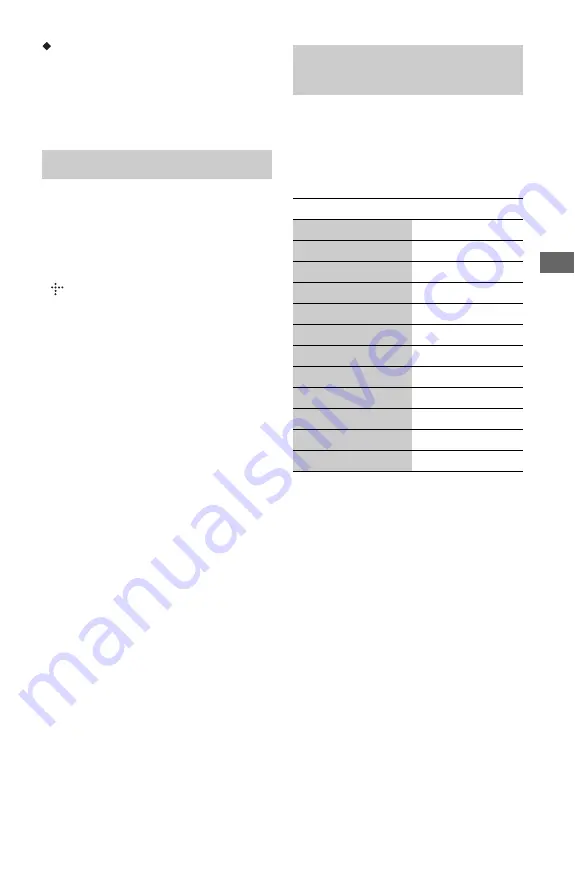
33
A
d
d
iti
o
n
a
l I
n
fo
rm
a
tio
n
WPA-PSK (AES), WPA2-PSK (AES)
AES is a security technology that uses an
advanced security method that is distinct
from WEP and TKIP.
AES assures a higher security level than
WEP or TKIP.
• “AVCHD” and the “AVCHD” logo are
trademarks of Panasonic Corporation and Sony
Corporation.
• Java and all Java-based trademarks and logos are
trademarks or registered trademarks of Sun
Microsystems, Inc. in the U.S. and other
countries.
•
, “XMB,” and “xross media bar” are
trademarks of Sony Corporation and Sony
Computer Entertainment Inc.
• This product incorporates High-Definition
Multimedia Interface (HDMI™) technology.
HDMI, the HDMI logo and High-Definition
Multimedia Interface are trademarks or registered
trademarks of HDMI Licensing LLC.
• “Blu-ray Disc” is a trademark.
• “Blu-ray Disc,” “DVD+RW,” “DVD-RW,”
“DVD+R,” “DVD-R,” “DVD VIDEO,” and
“CD” logos are trademarks.
• “BD-LIVE,” “BD-LIVE” logo, and
“BONUSVIEW” are trademarks of Blu-ray Disc
Association.
• “x.v.Color” and “x.v.Color” logo are trademarks
of Sony Corporation.
• “BRAVIA” is a trademark of Sony Corporation.
• “PhotoTV HD” and the “PhotoTV HD” logo are
trademarks of Sony Corporation.
• MPEG Layer-3 audio coding technology and
patents licensed from Fraunhofer IIS and
Thomson.
• Windows Media is either a registered trademark
or trademark of Microsoft Corporation in the
United States and/or other countries.
This product is protected by certain intellectual
property rights of Microsoft Corporation. Use or
distribution of such technology outside of this
product is prohibited without a license from
Microsoft or an authorized Microsoft subsidiary.
• This product meets ENERGY STAR
®
guidelines
for energy efficiency.
ENERGY STAR and the ENERGY STAR mark
are registered U.S. marks. ENERGY STAR is a
registered mark owned by the U.S. government.
• Other system and product names are generally
trademarks or registered trademarks of the
manufacturers. ™ and ® marks are not indicated
in this document.
While holding down -TV-
[
/
1
, enter the
TV’s manufacturer code using the number
buttons.
If more than one code number is listed, try
entering them one at a time until you find the
one that works with your TV.
Copyrights and Trademarks
Code numbers of controllable
TVs
Manufacturer
Code number
Sony
01 (default)
Hitachi
02
LG/Goldstar
04
Mitsubishi/MGA
13
NEC
04
Panasonic
19
Philips
21
Pioneer
16
RCA
10
Samsung
20
Sharp
18
Toshiba
07
,
continued

















