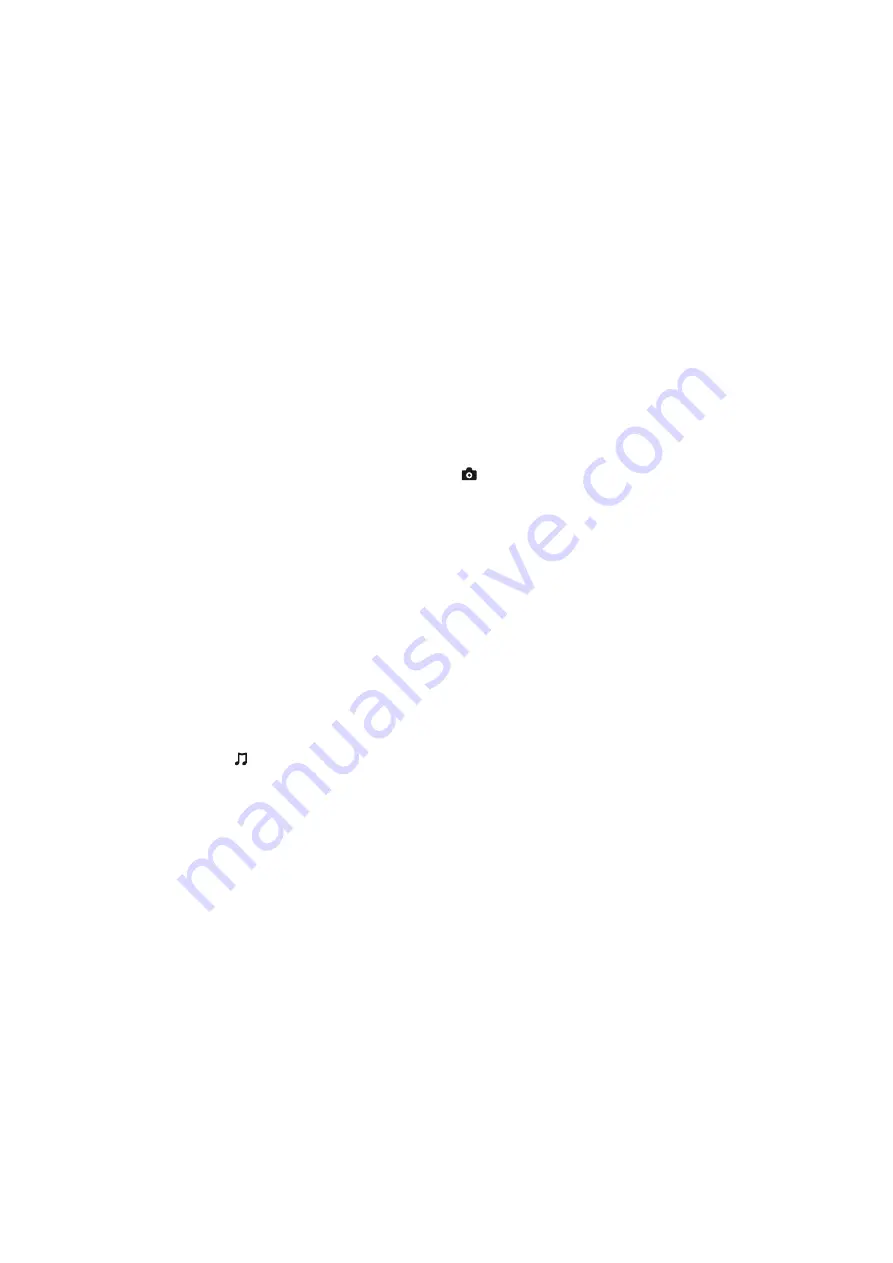
22
BDP-S2200
4-544-647-
11
(1)
master page=left
E:\SONY DVD\SD140011\4544647111\040PLY.fm
x
[Audio]:
Switches the language track
when multilingual tracks are recorded
on BD-ROMs/DVD VIDEOs. Selects
the sound track on CDs.
x
[Subtitle]:
Switches the subtitle
language when multilingual subtitles
are recorded on BD-ROMs/DVD
VIDEOs.
x
[Closed Captions]:
Selects closed
caption format when available.
x
[Angle]:
Switches to other viewing
angles when multi-angles are
recorded on BD-ROMs/DVD
VIDEOs.
x
[Number Entry]:
Selects the number
by using
<
/
M
/
m
/
,
key on the
remote.
x
[IP Content Noise Reduction]:
Adjusts the picture quality of Internet
contents.
x
[Video Search]:
Displays
information on the
BD-ROM/DVD-ROM based on
Gracenote technology.
Searches for related information using
keywords from Gracenote when
selecting [Cast] or [Related].
Displays a list of titles when selecting
[Playback History] or [Search
History].
[Music] only
x
[Track Search]:
Searches the track
number during music CD playback.
x
[Add Slideshow BGM]:
Registers
music files in the USB memory as
slideshow background music (BGM).
x
[Music Search]:
Displays
information on the audio CD
(CD-DA) based on Gracenote
technology.
Searches for related information using
keywords from Gracenote when
selecting [Track], [Artist] or
[Related].
Displays a list of titles when selecting
[Playback History] or [Search
History].
[Photo] only
x
[Slideshow Speed]:
Changes the
slideshow speed.
x
[Slideshow Effect]:
Sets the effect
for slideshows.
x
[Slideshow BGM]:
– [Off]: Turns off the function.
– [My Music from USB]: Sets the
music files registered in [Add
Slideshow BGM].
– [Play from Music CD]: Sets the
tracks in CD-DAs.
x
[Change Display]:
Switches
between [Grid View] and [List View].
x
[View Image]:
Displays the selected
photo.
x
[Slideshow]:
Plays a slideshow.
x
[Rotate Left]:
Rotates the photo
counterclockwise by 90 degrees.
x
[Rotate Right]:
Rotates the photo
clockwise by 90 degrees.






























