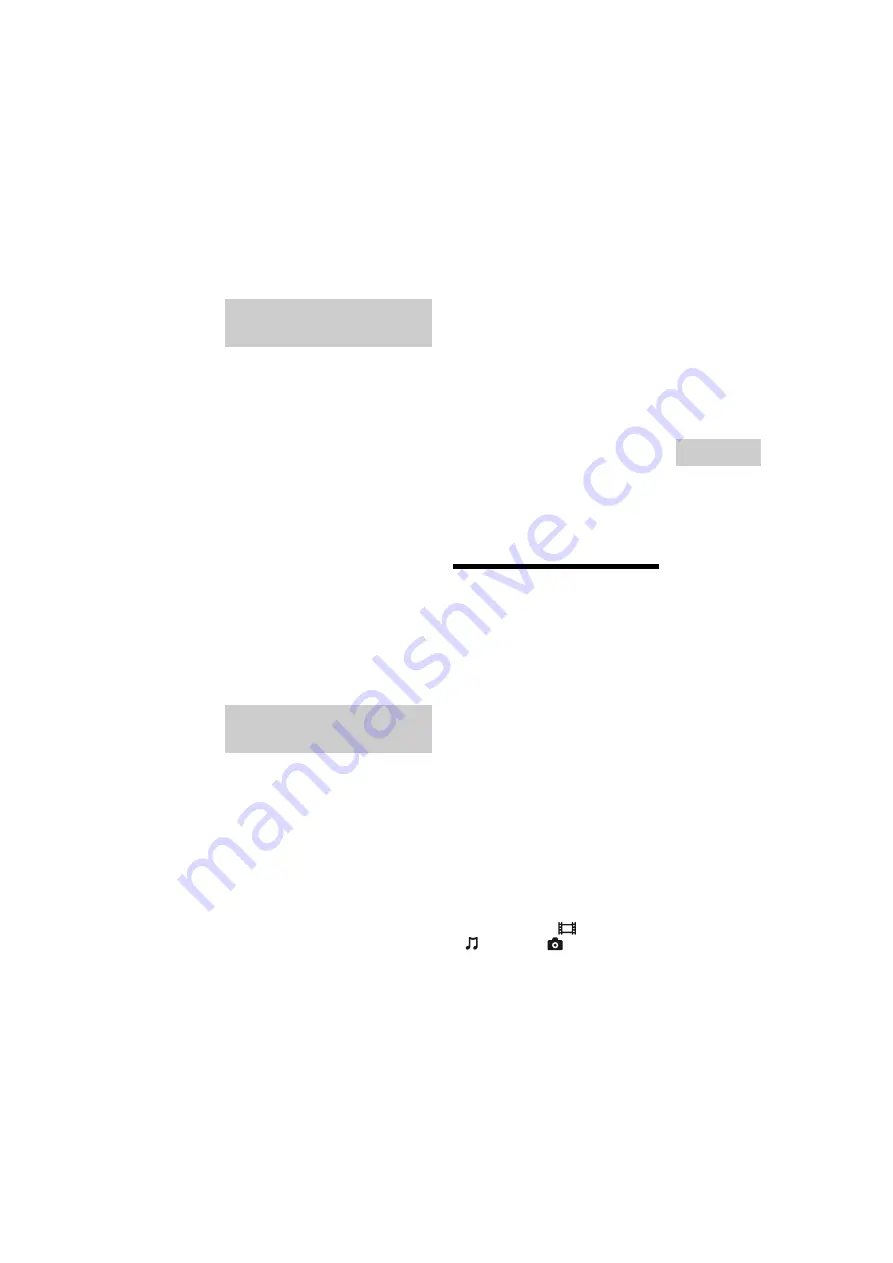
23
BDP-S5500/BDP-S4500/BDP-S1500
4-549-800-
11
(2)
master page=right
E:\SONY
DVD\SD140038\4549800112_GB\040PLY.fm
Play
ba
ck
“TV SideView” is a free mobile
application for remote devices (such as
smartphone, etc.). By using “TV
SideView” with this player, you can
easily enjoy the player by using the
operation on your remote device. You
can launch a service or application
directly from the remote device and view
the disc information during disc
playback. “TV SideView” also can be
used as a remote control and software
keyboard.
Before you use the “TV SideView”
device with this player for the first time,
be sure to register the “TV SideView”
device. Follow the on-screen
instructions on the “TV SideView”
device for registration.
b
The registration can only be performed on the
home screen.
“Screen mirroring” is a function to
display the screen of a mobile device on
the TV by Miracast technology.
The player can be connected directly
with a Screen mirroring compatible
device (e.g. smartphone, tablet). You can
enjoy the display screen of the device on
your large TV screen. No wireless router
(or access point) is required to use this
feature.
b
• When using Screen mirroring, the quality of
picture and sound may sometimes be
deteriorated due to interference from other
network.
• Some network functions may not be
available during Screen mirroring.
• Make sure that the device is compatible with
Miracast. Connectivity with all Miracast
compatible devices is not guaranteed.
1
Select [Screen mirroring] from
home screen using
<
/
M
/
m
/
,
,
and press ENTER.
2
Follow the on-screen
instructions.
Available Options
Various settings and playback
operations are available by pressing
OPTIONS. The available items differ
depending on the situation.
Common options
x
[Repeat Setting]:
Sets the repeat
mode.
x
[3D Menu] (BDP-S5500/S4500
only):
– [Simulated 3D]: Adjusts the
simulated 3D effect.
– [3D Depth Adjustment]: Adjusts the
depth of 3D image.
– [2D Playback]: Sets playback to 2D
image.
x
[Play]/[Stop]:
Starts or stops the
playback.
x
[Play from start]:
Plays the item
from the beginning.
x
[Change Category]:
Switches
category between
[Video],
[Music] and
[Photo] category.
Using “TV SideView”
(BDP-S5500/S4500 only)
Using
Screen mirroring
(BDP-S5500 only)






























