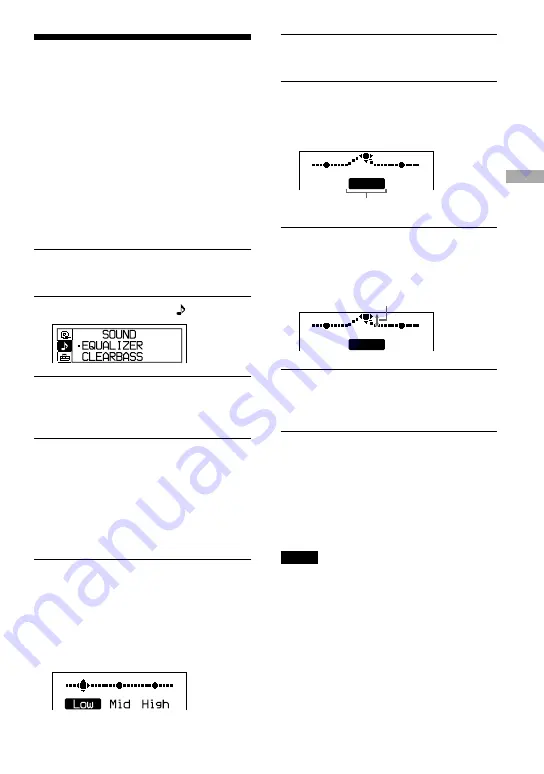
Changing Sound
Quality
For details about the setting of SOUND items,
see
page 24.
Selecting the sound
quality
You can set up the “EQUALIZER” setting
and/or “CLEARBASS” setting. If you set
both at the same time, you can enjoy more
bass sound along with the sound quality you
want.
1
Press DISPLAY/MENU until the
menu screen appears.
2
Press
or
to select “ SOUND.”
3
After pressing
/ENTER, press
or
to select the item you want to
set up and press
/ENTER.
4
Press
or
to select an option and
press
/ENTER.
Customizing sound quality
You can adjust sound quality for each
frequency range individually, checking the
shape of the wave on the display.
1
Select “EQUALIZER” in step 3 and
“CUSTOM” in step 4 of “Selecting
the sound quality”.
“Low” is displayed first.
There are 3 frequency ranges; “Low”
(low range audio), “Mid” (middle range
audio), and “High” (high range audio).
2
Press
or
for 2 seconds or
more to select the frequency range.
3
Press
or
repeatedly to
select the shape of the wave.
There are 3 shapes stored in memory for
each frequency range.
Low
Mid
High
Frequency range
4
Press
or
to select the sound
volume.
The sound volume can be adjusted in 7
levels.
Sound volume
Low
Mid
High
5
Repeat steps 2 to 4 to make
adjustments for the remaining 2
frequency ranges.
6
Press
/ENTER.
To return to the previous screen
Press
.
To cancel the adjustment operation
Press
for 2 seconds or more.
Notes
• If the sound is distorted by your sound settings
when you turn up the volume, turn the volume
down.
• If you feel a difference in sound volume between
the “CUSTOM” sound setting and other sound
settings, adjust the volume to your preference.
Continued
23
Playback
D-NE319/NE320/NE321.GB.2-318-868-12(1)
Summary of Contents for BDP-S1 Manual Addendum: Audio Codec Information (firmware ver 2.0 or higher)
Page 34: ......













































