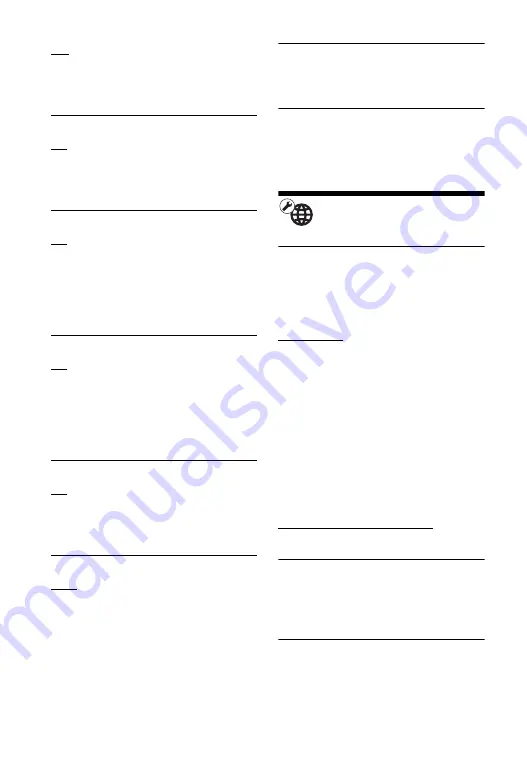
32
Off: Outputs video signals and audio
signals simultaneously via both the
HDMI OUT 1 jack and the HDMI
OUT 2 jack.
Auto Standby
On:
Automatically returns to standby mode
if no button is pressed for more than 20
minutes.
Off: Turns off the function.
Auto Display
On: Automatically displays information
on the screen when changing the
viewing titles, picture modes, audio
signals, etc.
Off: Displays information only when
you press DISPLAY.
Screen Saver
On: Turns on the screen saver function.
The screen saver image appears
when you do not use the player for
more than 10 minutes while an on-
screen display is displayed.
Off: Turns off the function.
Software Update Notification
On: Sets the player to inform you of
newer software version information
(page 27).
Off
:
Turns off the function.
Gracenote Settings
Auto: Automatically downloads disc
information when disc playback
stops. Connect to the network for
downloading.
Manual: Downloads the disc
information when [Video Search] or
[Music Search] is selected.
System Information
Displays the player’s software version
information and the MAC address.
Software License Information
Displays the Software License
Information.
Network Settings
Internet Settings
Connect the player to the network
beforehand. For details, see “Step 2:
Preparing for Network Connection (For
BD-LIVE/Gracenote use)” (page 20).
Wired Setup: Select this when you
connect to a broadband router using
a LAN cable.
Wireless Setup(built-in): Select this
when you use the wireless LAN that
is built into the player for wireless
network connection.
View Network Status: Displays the
current network status.
z
For further details, visit the following website
and check the FAQ contents:
http://support.sony-europe.com/
Network Connection Diagnostics
You can run the network diagnostic to
check if the network connection has
been made properly.
Connection Server Settings
Sets whether or not to display the
connected server.













































