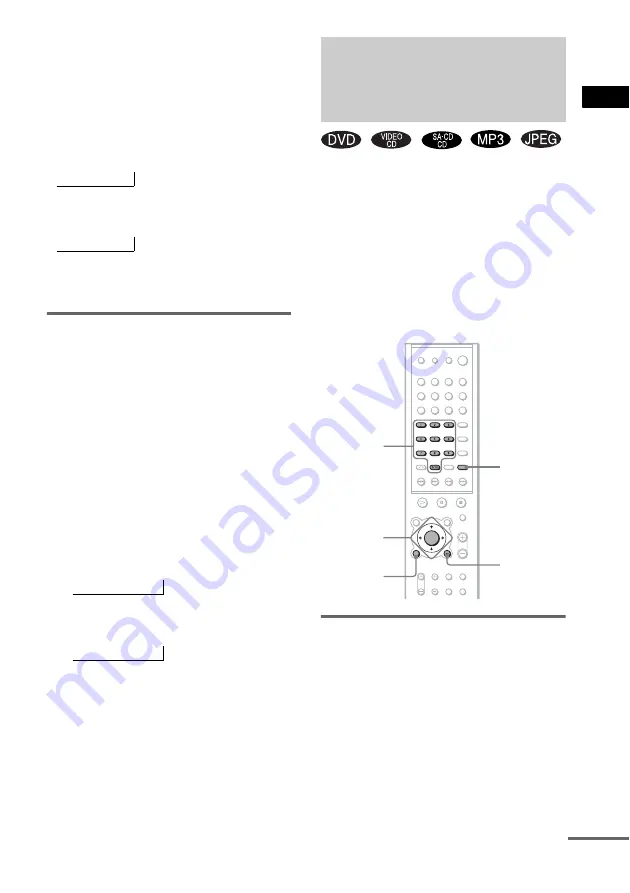
Pla
y
ing D
iscs
35
US
To change the scan speed (DVD/
VIDEO CD only)
Each time you press
m
or
M
during scan, the
playback speed changes. Two speeds are
available. With each press, the indication
changes as follows:
FF2
M
/FR2
m
playback speed is faster than
FF1
M
/FR1
m
.
Watching frame by frame
(Slow-motion play)
(DVD/VIDEO CD only)
Press
or
y
when the receiver is in the
pause mode.
To return to normal speed, press
H
.
To change the speed of Slow-
motion play
Each time you press
or
y
during Slow-
motion play, the playback speed changes. Two
speeds are available. With each press, the
indication changes as follows:
SLOW 2
y
/SLOW 2
playback speed is
slower than SLOW 1
y
/SLOW 1
.
You can search a title (DVD), chapter (DVD),
track (CD, VIDEO CD, Super Audio CD, MP3),
index (VIDEO CD, Super Audio CD), album
(MP3, JPEG), and file (JPEG). As titles, tracks,
albums and files are assigned individual names
on the disc, you can select the desired one from
the Control Menu. Also chapters and indexes are
assigned individual numbers on the disc, so you
select the desired one by entering its number. Or
you can search a particular point using the time
code (TIME SEARCH).
Searching for a title/track/
album/file
1
Press DVD DISPLAY.
The Control Menu appears.
2
Press
X
/
x
to select the search method,
then press ENTER.
Playback direction
FF1
M
t
FF2
M
t
Opposite direction
FR1
m
t
FR2
m
t
y
y
Playback direction
SLOW 2
y
t
SLOW 1
y
t
Opposite direction (DVD only)
SLOW 2
t
SLOW 1
y
y
t
y
y
Searching for a Title/
Chapter/Track/Index/
Album/File
CLEAR
Number
buttons
DVD
DISPLAY
ENTER
C/X/x/c
O
RETURN/
EXIT
continued
Summary of Contents for AVD-S500ES - Dvd Player/receiver
Page 89: ...FR ...






























