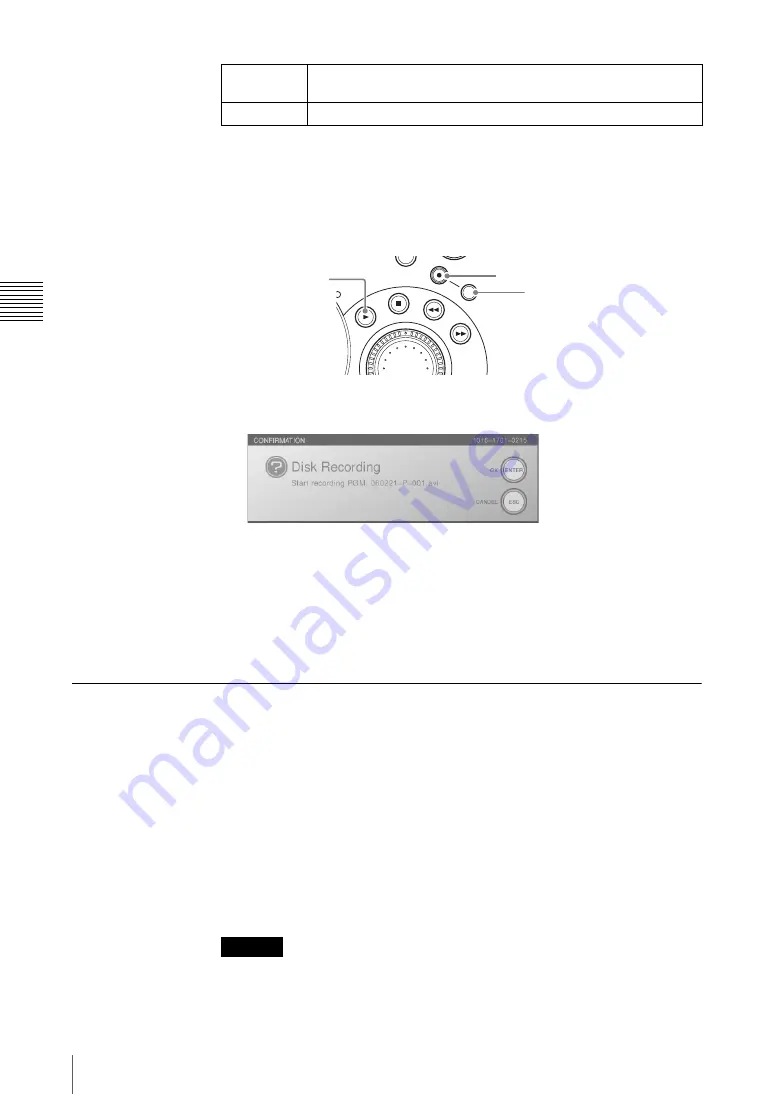
Chap
te
r 3
O
per
at
ion
s
178
Recording Video and Audio to an External Hard Disk
Starting program output recording
1
Configure the settings in “Preparing for Recording to an External Hard Disk”
(page 174).
2
Press the PLAY button while holding down the SHIFT and REC buttons.
“REC PAUSE” appears in the hard disk status display of the PGM viewer
and the following confirmation message appears.
3
Press the ENTER button or PLAY button.
The hard disk status indication changes to “REC,” and recording starts.
Stopping of program output recording
Press the STOP button while holding down the SHIFT and REC buttons to stop
recording.
Manually Recording Each Input Material on an External Hard
Disk
On an external hard disk connected to the i.LINK connector (HDD) of the
interface module, you can manually record video inputted to the same interface
model in combination with audio that has the same source number as the video.
Use this function if ON LINE recording did not start for some reason or if you
want to start recording material again afterwards.
Furthermore, you can simultaneously record two inputs of the interface module
to one external hard disk.
For details of formatting an external hard disk, see “Formatting an External
Hard Disk” (page 172).
It is not possible to record the material with an external recorder connected to the
i.LINK connector (HDD).
Signal format
(NTSC/PAL)
Same as the setting of [PGM OUT] of [Video Output] in the top menu.
Timecode
System timecode (page 54)
Caution
MENU
X-Y
REC
SHIFT
REC button
PLAY button
SHIFT button
Summary of Contents for Anycast station AWS-G500
Page 44: ...Chapter 1 Overview 44 Names and Functions of Parts ...
Page 76: ...Chapter 2 Preparations 76 Settings Related To Input Signals ...
Page 268: ...Chapter 3 Operations 268 Activating Each Function Simultaneously With the ON LINE Button ...
Page 313: ......
Page 314: ......
Page 315: ......
Page 316: ...Sony Corporation Printed in Japan ...






























