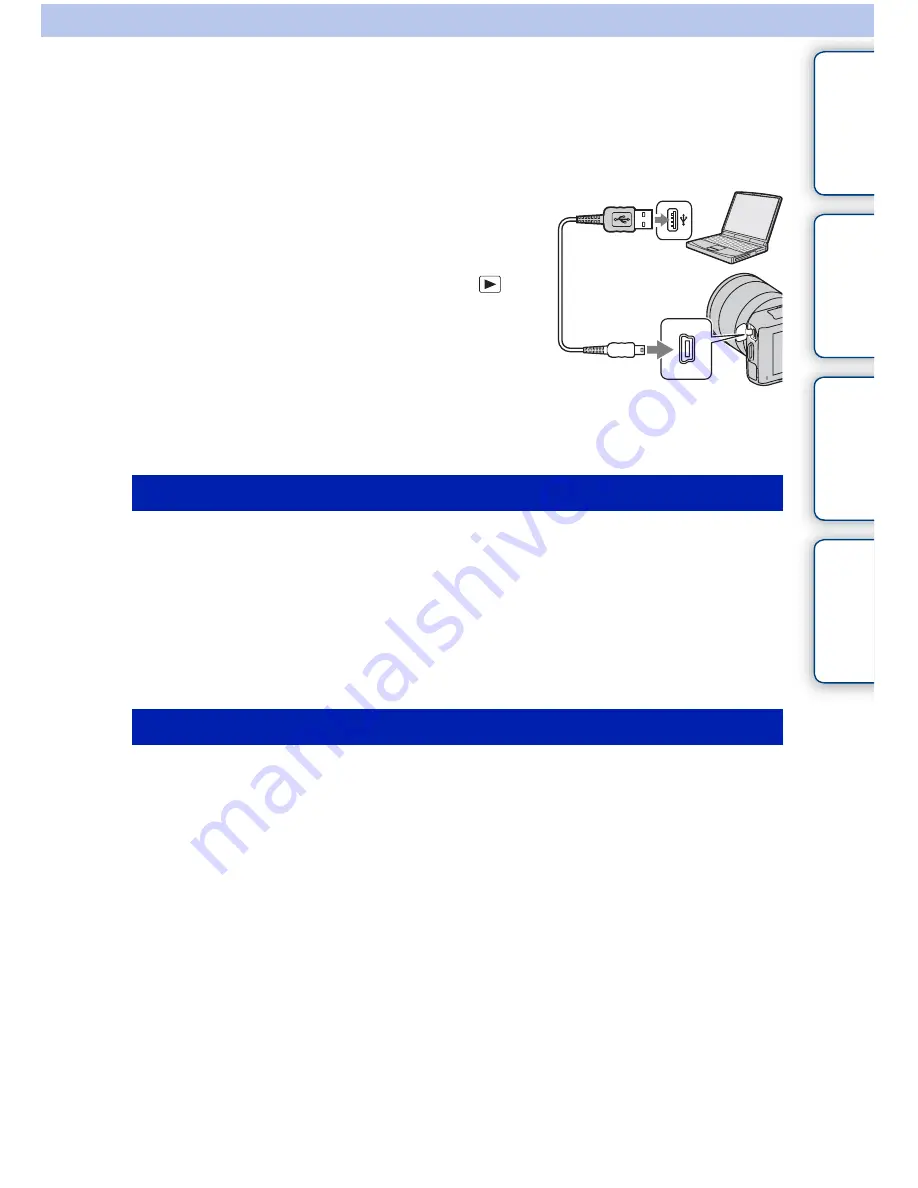
147
GB
Ta
ble of
co
nt
en
ts
Sampl
e pho
to
se
ar
c
h
Men
u
search
Inde
x
Connecting the camera to the
computer
“PMB” allows you to easily import images.
For details on “PMB” functions, see the “PMB Help.”
Importing images to the computer without using “PMB”
When the AutoPlay Wizard appears after making a USB connection between the camera
and a computer, click [Open folder to view files]
t
[OK]
t
[DCIM] or [MP_ROOT]
t
copy the desired images to the computer.
1
Connect the camera to your Macintosh computer first. Double-click the
newly recognized icon on the desktop
t
the folder where the images you
want to import are stored.
2
Drag and drop the image files to the hard disk icon.
The image files are copied to the hard disk.
3
Double-click the hard disk icon
t
the desired image file in the folder
containing the copied files.
The image is displayed.
1
Insert a sufficiently charged battery pack into
the camera, or connect the camera to a wall
outlet (wall socket) using the AC-PW20 AC
Adaptor (sold separately).
2
Turn on the computer, then press the
(Playback) button.
3
Connect the camera to your computer.
When a USB connection is established for the first time,
your computer automatically runs a program to
recognize the camera. Wait for a while.
Importing images to the computer (Windows)
Importing images to the computer (Macintosh)
1
To a USB terminal of the
computer
2
To the USB terminal
USB cable
(supplied)
Continued
r
Summary of Contents for Alpha NEX-C3
Page 257: ...11111111111111111111111111111 ...
Page 269: ...Printed In Thailand 1111111 II II ...
















































