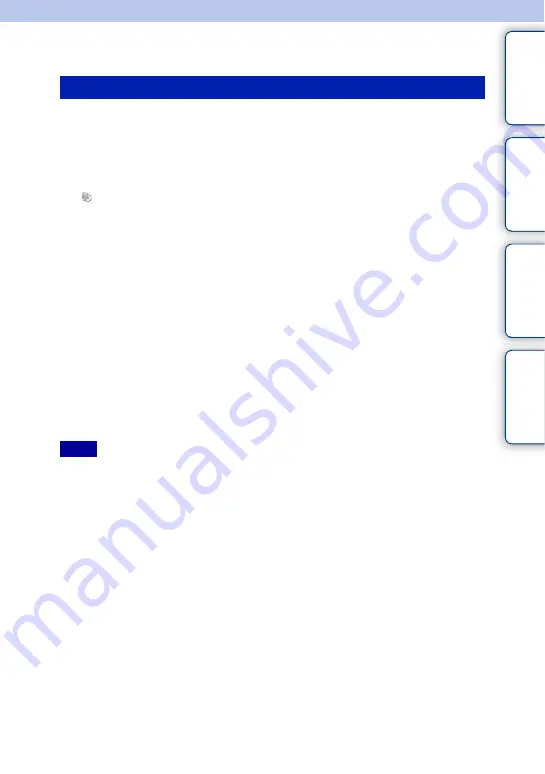
127
GB
Ta
ble
of
Sa
mp
le
M
In
Using the software
Log on as Administrator.
1
Turn on your computer, and insert the CD-ROM (supplied) into the
CD-ROM drive.
The installation menu screen appears.
• If it does not appear, double-click [Computer] (For Windows XP: [My Computer])
t
(SONYPMB)
t
[Install.exe].
• If the AutoPlay screen appears, select “Run Install.exe” and follow the instructions that appear on the
screen to proceed with the installation.
2
Click [Install].
Make sure that both “Sony Image Data Suite” and “PMB” are checked and follow the
instructions on the screen.
• Connect the camera to the computer during the procedure following the instructions on the screen
(page 130).
• When the restarting confirmation message appears, restart the computer following the instructions
on the screen.
• DirectX may be installed depending on the system environment of your computer.
3
Remove the CD-ROM after the installation is complete.
The following software is installed and shortcut icons appear on the desktop.
“Image Data Converter SR”
“Image Data Lightbox SR”
“PMB”
“PMB Launcher”
“PMB Help”
• If “PMB” has already been installed on the computer, and the version number of the previously installed
“PMB” is lower than that of the “PMB” on the CD-ROM (supplied), install “PMB” also from the
CD-ROM (supplied).
• If a version of “PMB” under 5.0.00 has been installed on your computer, you may be unable to use some
functions of those “PMB” when installing the “PMB” from the supplied CD-ROM. Also, “PMB
Launcher” is installed from the supplied CD-ROM and you can start “PMB” or other software by using
the “PMB Launcher.” Double-click the “PMB Launcher” short-cut icon on the computer screen to start
“PMB Launcher.”
Installing the software (Windows)
Notes
Continued
r
Summary of Contents for Alpha NEX-3
Page 62: ...GB 62 ...
Page 243: ...ex Lens Accessories Objectifs et accessoires Objetivos y accesorios Objectiva e Acess6rios ...
Page 244: ......
Page 246: ......
Page 248: ......
Page 250: ......
Page 252: ......
Page 254: ......
Page 256: ... _ no 1 5 _ _ _ _ L L L _ _ 01 _ _ tI _ _ ...
Page 262: ...www sony net ...
Page 263: ......
Page 264: ......






























